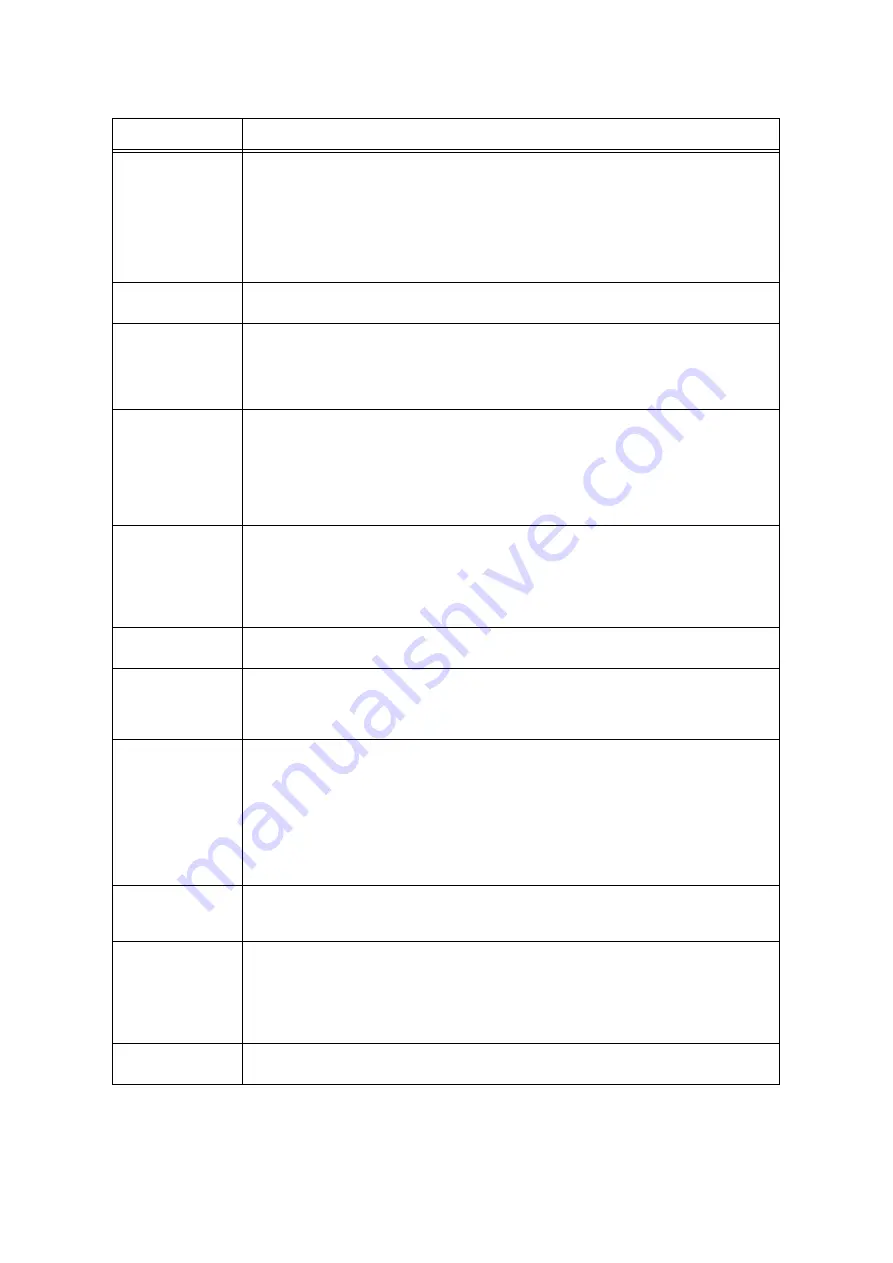
272
6 Troubleshooting
016-506
Image log writing failed because the printer's image log storage area is too small.
Re-execute the job. If the same error occurs, perform of the following steps.
• Delete unneeded image logs.
• On the control panel change the [Assurance Level] setting to [Low].
In this case, the contents of created image logs are not guaranteed.
Refer to
• “ [Image Log Control]” (P. 187)
016-507
Image log transfer to the server failed while using image log control.
Check the status of the server and network.
016-508
Image log transfer to the server failed while using image log control.
Configure rules for transferring image logs from the server to the printer.
Refer to
• “ [Image Log Control]” (P. 187)
016-509
Image log transfer to the server failed while using image log control because rules for transferring
image logs from the server to the printer are not configured.
Configure rules for transferring image logs from the server to the printer or change the [Log
Transfer] setting of the [Image Log Transfer] control panel item to [Disabled].
Refer to
• “ [Image Log Control]” (P. 187)
016-510
016-511
016-512
Image log transfer to the server failed while using image log control because no rules for
transferring image logs from the server to the printer are configured.
Configure rules for transferring image logs from the server to the printer.
Refer to
• “ [Image Log Control]” (P. 187)
016-514
An error occurred during processing of an XPS (XML Paper Specification) document.
Print from XPS viewer using some other print driver other than this printer's driver.
016-515
There was insufficient memory for processing of an XPS (XML Paper Specification) document.
If the [Print Mode] setting is [High Quality], change it to [Normal] and try printing again. If this does
not solve the problem, change the setting to [High Speed] and try again.
If the problem persists, install optional additional memory.
016-516
An error occurred during processing of a Print Ticket.
Check the application sending the print job for operational problems and problems with the print
job content.
If there are no such problems, contact the manufacturer of the application about its operation. If
this does not resolve the problem, contact our Customer Support Center or your dealer.
Note
• A Print Ticket is information related to print settings included with an XPS (XML Paper
Specification) file.
016-517
An error occurred during booklet printing with PostScript.
Rewrite the PostScript file taking care not to switch ProcessColorModel, HWResolution, and
DeviceRenderingInfo page devices part way through.
016-518
An error occurred during booklet printing with PostScript.
PostScript booklet printing cannot be performed at the same time WaterMark/UUID is specified.
Perform the operations separately.
Refer to
• “ Print Universal Unique ID” (P. 350)
016-519
The maximum allowable number of printable pages has been reached.
To print more, contact your administrator.
Error Code
Cause/Remedy
Содержание DocuPrint C5005 d
Страница 1: ...User Guide DocuPrint C5005 d...
Страница 78: ...78 3 Printing 2 Click the Device Settings tab 3 Click Custom Paper Size...
Страница 219: ...6 1 Clearing Paper Jams 219 4 Push the tray in gently until it stops...
Страница 227: ...6 1 Clearing Paper Jams 227 5 Gently close the top left cover D 6 Return the upper left cover A to the original position...
Страница 384: ...384 7 Maintenance 23 When the setting is over press the Settings button to return to the print screen...
Страница 462: ...DocuPrint C5005 d User Guide Fuji Xerox Co Ltd ME4989E2 1 Edition1 November 2010 Copyright 2010 by Fuji Xerox Co Ltd...
















































