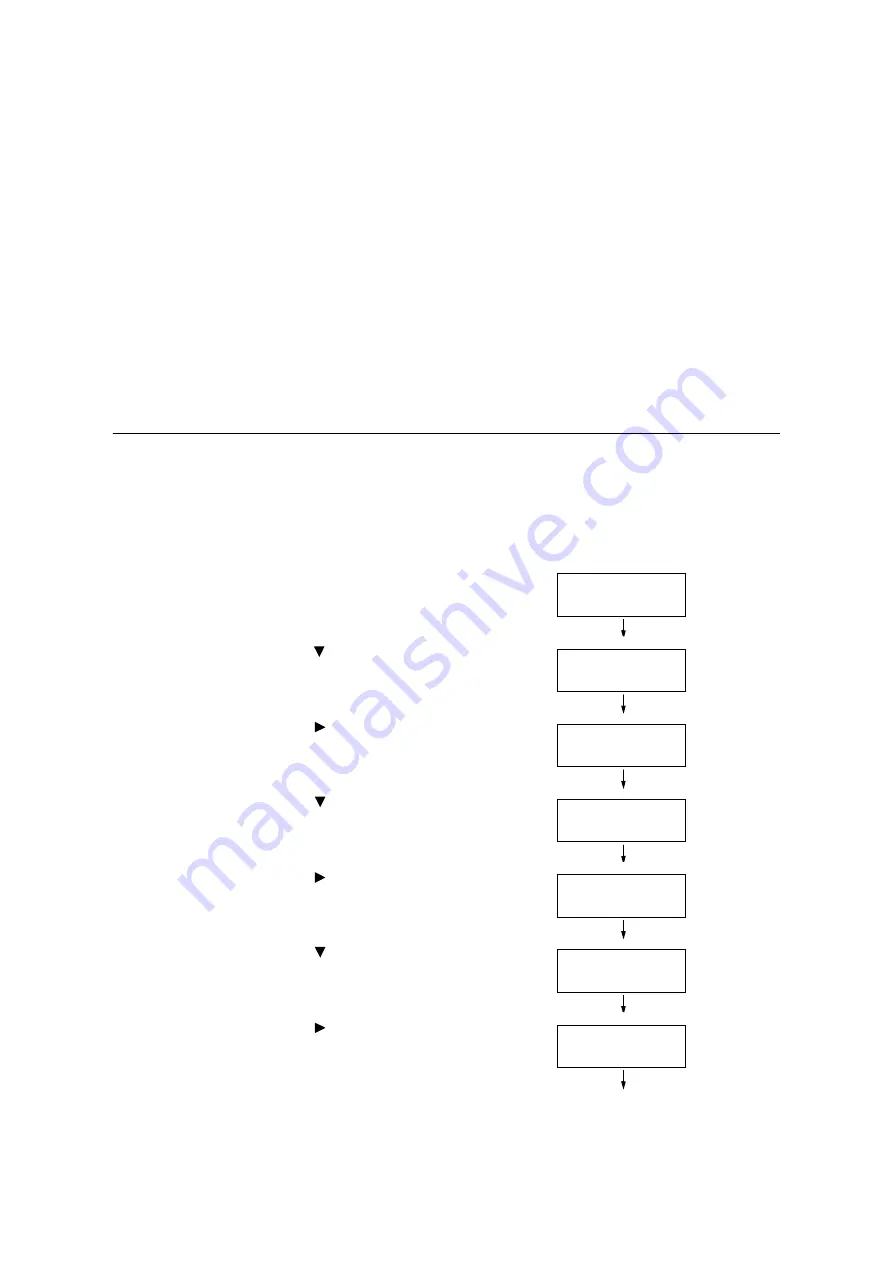
134
4 Paper
Note
• Bypass tray is set to [No AutoTraySwitch] by default. Refer to "Setting Tray 5 (Bypass) for Auto Tray
Selection" (P.134) to set it for auto tray selection.
• The printer does not perform auto tray selection for the tray which is set to [No AutoTraySwitch] in [Paper
Tray Priority].
• If there is no tray that corresponds to the automatically selected tray, the printer will display a message
prompting you to load paper. You can program your printer not to display this message and have the
printer print the job on paper that is nearly the same size or larger than the document size (Substitute
Tray feature).
• If a tray runs out of paper during printing, the printer automatically switches to another tray that contains
paper of the same size and orientation (Auto Tray Switch feature). The printer will not switch trays if the
[Paper Type Priority] is set to [Auto Paper Off] for the type of paper in the tray.
• You can assign names to paper of the same type and configure them as custom paper. For example, if
blue plain paper is loaded in one tray, you can name it “Plain blue” to differentiate it from other plain
paper.
Refer to
• “[Printer Settings]” (P. 190)
Setting Tray 5 (Bypass) for Auto Tray Selection
Use the procedure below to set Tray 5 (Bypass) for auto tray selection on the control panel.
You can set Tray 5 (Bypass) for auto tray selection by specifying paper tray priority and
paper size.
Refer to
• “Auto Tray Selection Feature” (P. 133)
1.
On the control panel, press the <Settings>
button to display the menu screen.
2.
Press the < > button until [Admin Menu] is
displayed.
3.
Press the < > or <OK> button to select.
[Network/Port] is displayed.
4.
Press the < > button until [Printer
Settings] is displayed.
5.
Press the < > or <OK> button to select.
[Substitute Tray] is displayed.
6.
Press the < > button until [Paper Tray
Priority] is displayed.
7.
Press the < > or <OK> button to select.
[Tray 1] is displayed.
Settings
LanguageEmulation
Settings
Admin Menu
Admin Menu
Network/Port
Admin Menu
Printer Settings
Printer Settings
Substitute Tray
Printer Settings
PaperTrayPriority
PaperTrayPriority
Tray 1
Содержание DocuPrint C5005 d
Страница 1: ...User Guide DocuPrint C5005 d...
Страница 78: ...78 3 Printing 2 Click the Device Settings tab 3 Click Custom Paper Size...
Страница 219: ...6 1 Clearing Paper Jams 219 4 Push the tray in gently until it stops...
Страница 227: ...6 1 Clearing Paper Jams 227 5 Gently close the top left cover D 6 Return the upper left cover A to the original position...
Страница 384: ...384 7 Maintenance 23 When the setting is over press the Settings button to return to the print screen...
Страница 462: ...DocuPrint C5005 d User Guide Fuji Xerox Co Ltd ME4989E2 1 Edition1 November 2010 Copyright 2010 by Fuji Xerox Co Ltd...






























