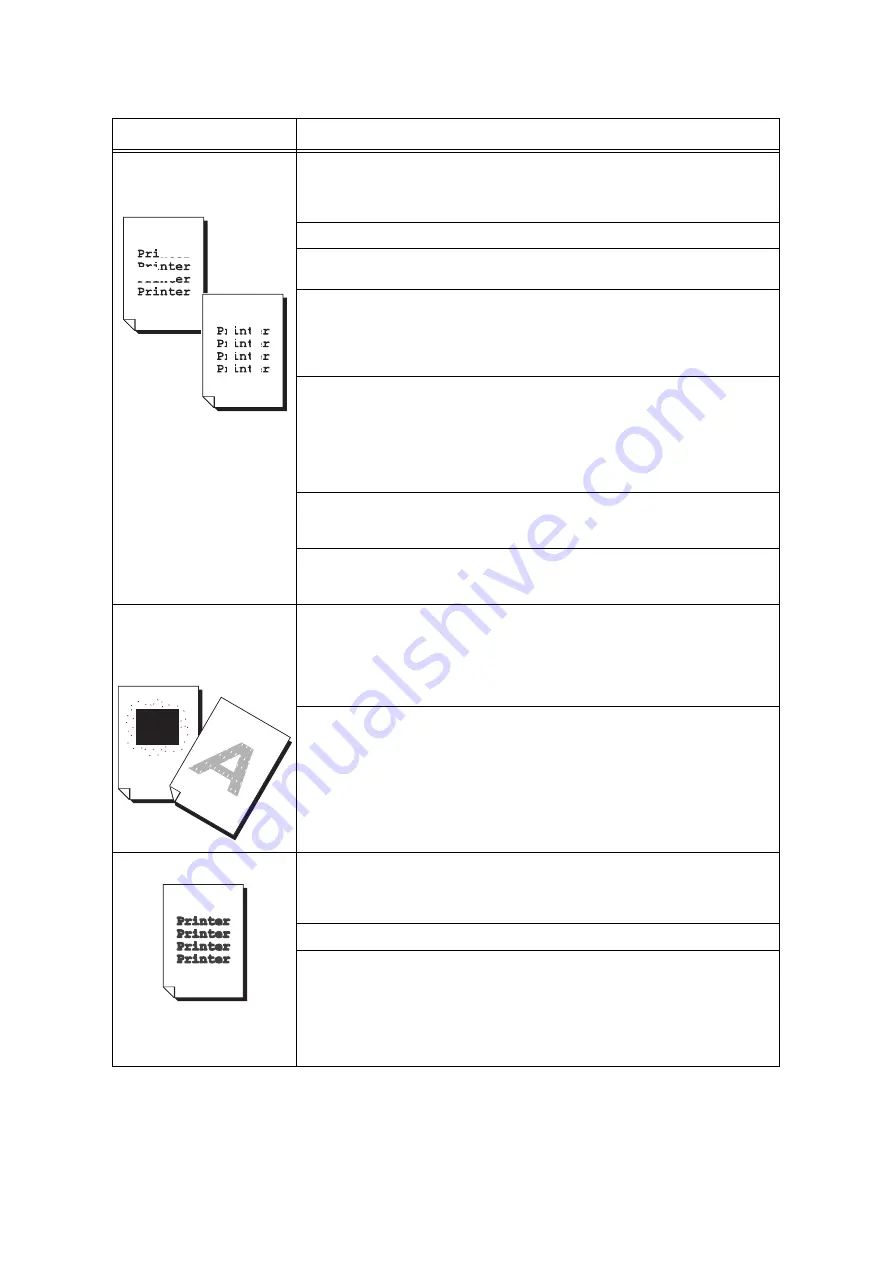
6.5 Print and Image Quality Problems
253
Output is partially blanked-out.
Vertical white streaks appear
on output.
The paper is not appropriate for the printer. Load appropriate media.
Refer to
• “ Supported Paper Type” (P. 111)
The paper is damp. Load fresh paper.
A drum cartridge is not installed correctly.
Correctly install the drum cartridge.
The interior (LED Printheads) of the printer may not be clean.
Clean the interior of the printer.
Refer to
• “6.7 Error Messages and Error Codes” (P. 258)
Condensation may have formed in the printer.
On the control panel, set the Sleep mode trigger time to more than 60 minutes, and let
the printer stand with its power on. After about an hour, the heat inside the printer
causes the condensation to evaporate.
Refer to
• “ [Sleep Mode Timer]” (P. 172)
A drum cartridge or the fusing unit is damaged or has deteriorated. Depending on its
condition, the drum cartridge or fusing unit may need replacement. Contact our
Customer Support Center or your dealer.
A developing unit is damaged or has deteriorated. Depending on its condition, a
developing unit may need replacement. Contact our Customer Support Center or your
dealer.
White patches appear on output.
Toner is scattered around
images.
Images are bluish.
The image transfer voltage (the [Voltage Offset] setting on the control panel) may not be
set properly.
Adjust the transfer voltage on the control panel.
Refer to
• “7.13 Adjusting the Image Transfer Voltage” (P. 380)
The paper type of the selected paper tray is not appropriate. Change the [Paper Type]
setting and try printing again. For example, if [Paper Type] is set to [Plain], try changing
it to [Bond] or [Recycled]. If it is set to [Heavyweight], try changing it to [Extra HW].
Text is smeared.
The paper is not appropriate for the printer. Load appropriate media.
Refer to
• “ Supported Paper Type” (P. 111)
The paper is damp. Load fresh paper.
Condensation may have formed in the printer.
On the control panel, set the Sleep mode trigger time to more than 60 minutes and let
the printer stand with its power on. After about an hour, the heat inside the printer
causes the condensation to evaporate.
Refer to
• “ [Sleep Mode Timer]” (P. 172)
Symptom
Cause/Remedy
Содержание DocuPrint C5005 d
Страница 1: ...User Guide DocuPrint C5005 d...
Страница 78: ...78 3 Printing 2 Click the Device Settings tab 3 Click Custom Paper Size...
Страница 219: ...6 1 Clearing Paper Jams 219 4 Push the tray in gently until it stops...
Страница 227: ...6 1 Clearing Paper Jams 227 5 Gently close the top left cover D 6 Return the upper left cover A to the original position...
Страница 384: ...384 7 Maintenance 23 When the setting is over press the Settings button to return to the print screen...
Страница 462: ...DocuPrint C5005 d User Guide Fuji Xerox Co Ltd ME4989E2 1 Edition1 November 2010 Copyright 2010 by Fuji Xerox Co Ltd...
















































