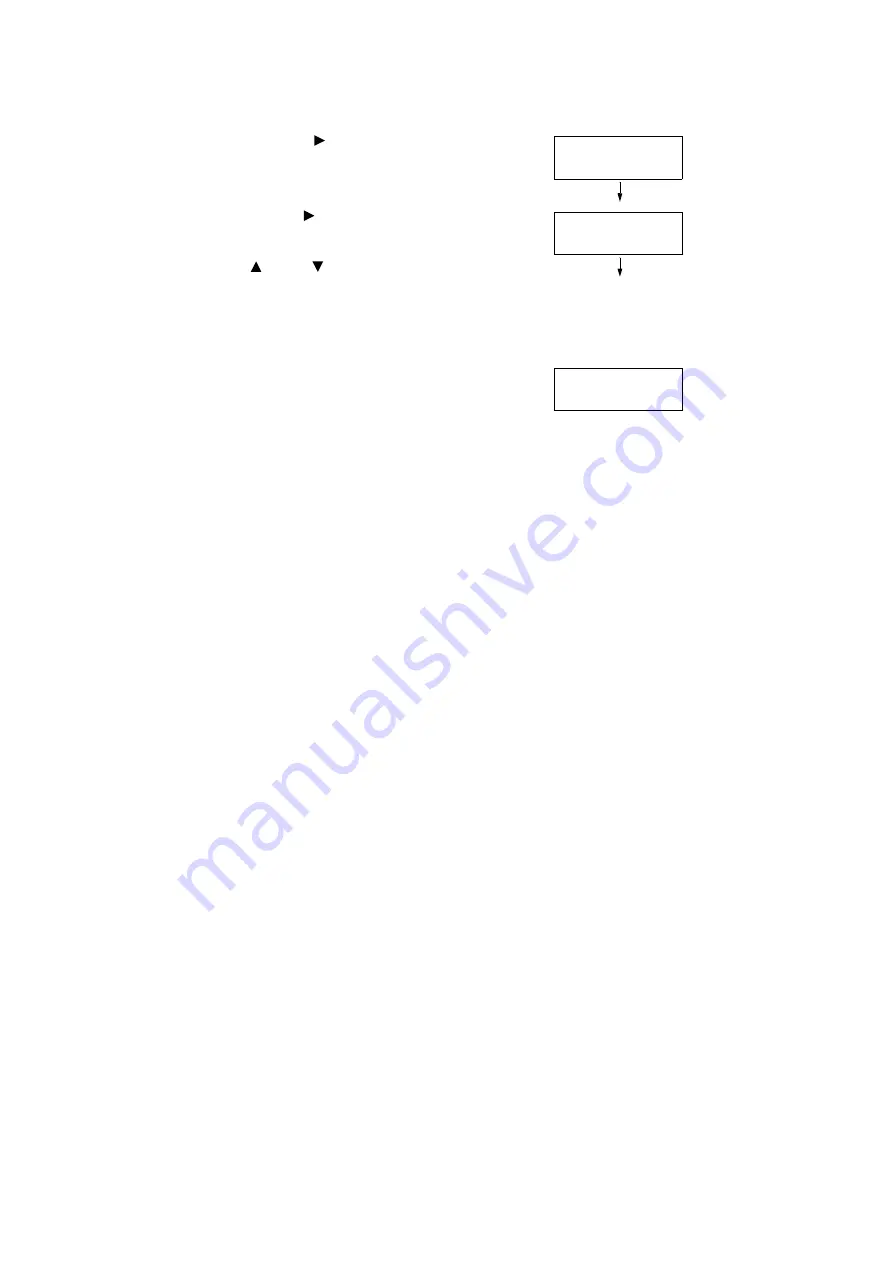
7.12 Adjusting Tone Density
379
11. Press the < > or <OK> button to apply the
selection.
A screen that allows you to enter the
adjustment value is displayed.
12. Use the < > button to move to the field
you want (L: low density; M: medium
density; H: high density) and then use the
< > and < > buttons to enter the
adjustment value. (Example: H=-2)
Note
• The density values can be entered within the range of -6 to 6.
13. After entering the adjustment values, press
the <OK> button to apply them.
14. To adjust the density of other colors, use
the <Back> button to return to Step 9 and
repeat the steps from there.
15. After you are finished configuring settings,
press the <Settings> button to return to the
[Ready to print] screen.
After changing the density settings for all colors, reprint the Calibration Chart using the
procedure in “Printing a Calibration Chart” (P. 374).
If the result is not satisfactory, perform the calibration again.
[Process Gray] is gray made by mixing CMY toners. If the calibration was successful,
process gray should be close to black.
If any one of the CMY colors looks stronger than the other two, perform calibration again for
the strong color.
Cyan Text
•
L= 0,M= 0,H= 0
Cyan Text
L= 0,M= 0,H= -2
Cyan Text
•
L= 0,M= 0,H= -2
Содержание DocuPrint C5005 d
Страница 1: ...User Guide DocuPrint C5005 d...
Страница 78: ...78 3 Printing 2 Click the Device Settings tab 3 Click Custom Paper Size...
Страница 219: ...6 1 Clearing Paper Jams 219 4 Push the tray in gently until it stops...
Страница 227: ...6 1 Clearing Paper Jams 227 5 Gently close the top left cover D 6 Return the upper left cover A to the original position...
Страница 384: ...384 7 Maintenance 23 When the setting is over press the Settings button to return to the print screen...
Страница 462: ...DocuPrint C5005 d User Guide Fuji Xerox Co Ltd ME4989E2 1 Edition1 November 2010 Copyright 2010 by Fuji Xerox Co Ltd...






























