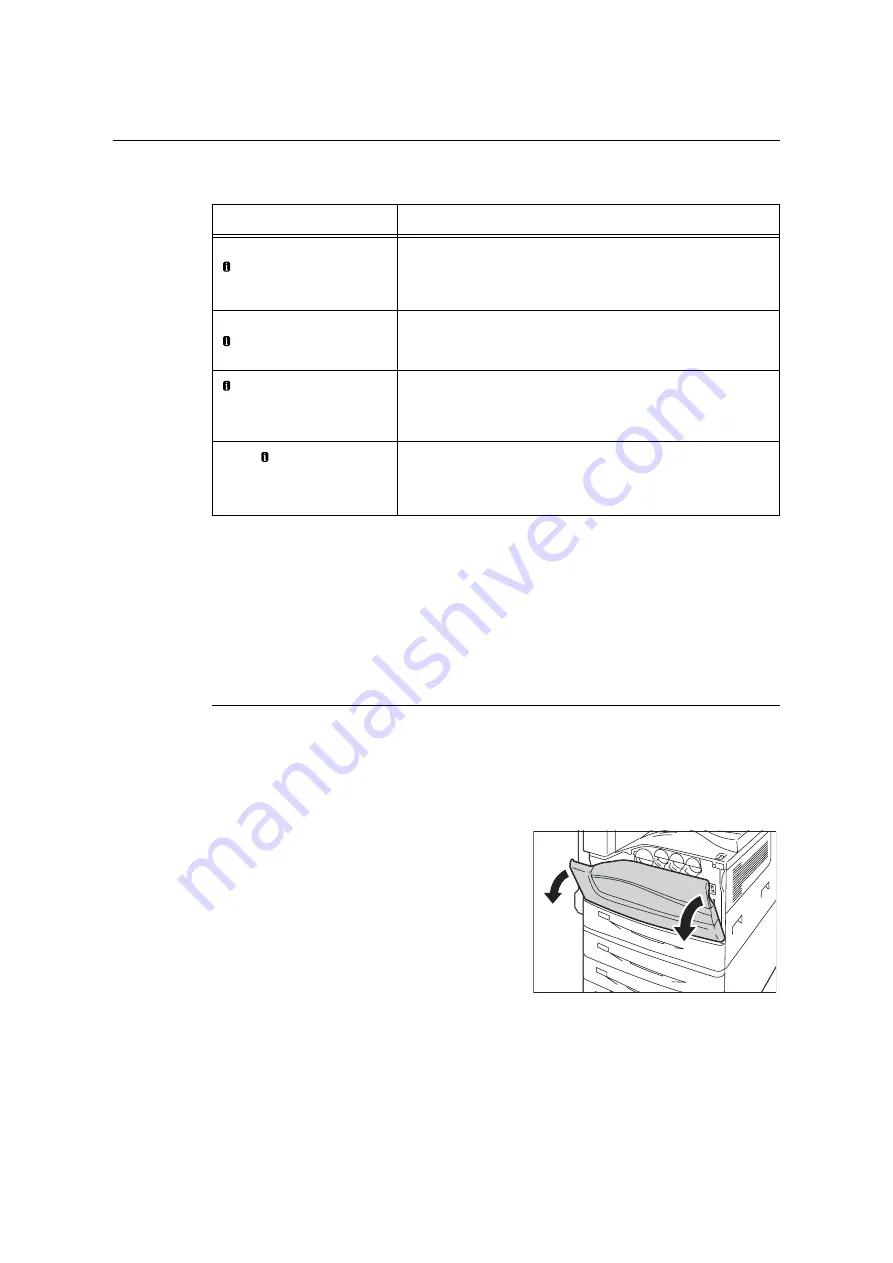
7.1 Replacing Consumables
297
Replacing Drum Cartridges
The following messages appear on the printer's control panel when a drum cartridge is near
or reaches the end of its life.
Replacement Procedure
Important
• Make sure that the power is on when replacing a drum cartridge.
This section explains how to replace the drum cartridge R1 (K), as an example.You can
apply the same procedures to R2 (C), R3 (M), or R4 (Y).
1.
Make sure that the machine is not
operating, and open the front cover.
Message
Action
Ready to print
Order Drum: X
*1
The displayed drum cartridge does not need to be replaced right
away, but have a new drum cartridge ready.
The drum cartridge will be able to print approximately 7,500
*2
more
pages.
Ready to print
Replace Drum: X
*1
The displayed drum cartridge needs to be replaced soon.
The drum cartridge will be able to print approximately 2,300
*2
more
pages. Have a new cartridge ready.
Replace Drum
Cartridge X
*1
A drum cartridge is at the end of its life.
The printer will stop and become unable to print. Replace the drum
cartridge indicated in the message using the procedure under
“Replacement Procedure” (P. 297).
Ready Replace
Drum Cartridge X
*1
Appears when a drum cartridge reaches the end of its life after you
choose [Continue to Print]
*3
in [Drum Life End]. Printing can
continue for a while, but quality is not guaranteed and replacement
with a new drum cartridge is recommended.
*1
: The actual display shows R1 (K), R2 (C), R3 (M), or R4 (Y) in place of X. R1 through R4 indicate
drum cartridge names. Towards the printer, from left to right, black (K), cyan (C), magenta (M) and
yellow (Y) drum cartridges are located in sequence.
*2
: The page yield of each consumable varies depending on print requests, documents printed, how
often the power is switched on/off, and temperature or humidity of the environment where the
printer is installed. For more information, see “A.3 Life of Consumables and Regular Replacement
Parts” (P. 402).
*3
: In this case, the [Ready to print Replace Drum: X] message will remain on the display. For
information about how to configure this setting, refer to “[Drum Life End]” (P. 178).
Содержание DocuPrint C5005 d
Страница 1: ...User Guide DocuPrint C5005 d...
Страница 78: ...78 3 Printing 2 Click the Device Settings tab 3 Click Custom Paper Size...
Страница 219: ...6 1 Clearing Paper Jams 219 4 Push the tray in gently until it stops...
Страница 227: ...6 1 Clearing Paper Jams 227 5 Gently close the top left cover D 6 Return the upper left cover A to the original position...
Страница 384: ...384 7 Maintenance 23 When the setting is over press the Settings button to return to the print screen...
Страница 462: ...DocuPrint C5005 d User Guide Fuji Xerox Co Ltd ME4989E2 1 Edition1 November 2010 Copyright 2010 by Fuji Xerox Co Ltd...






























