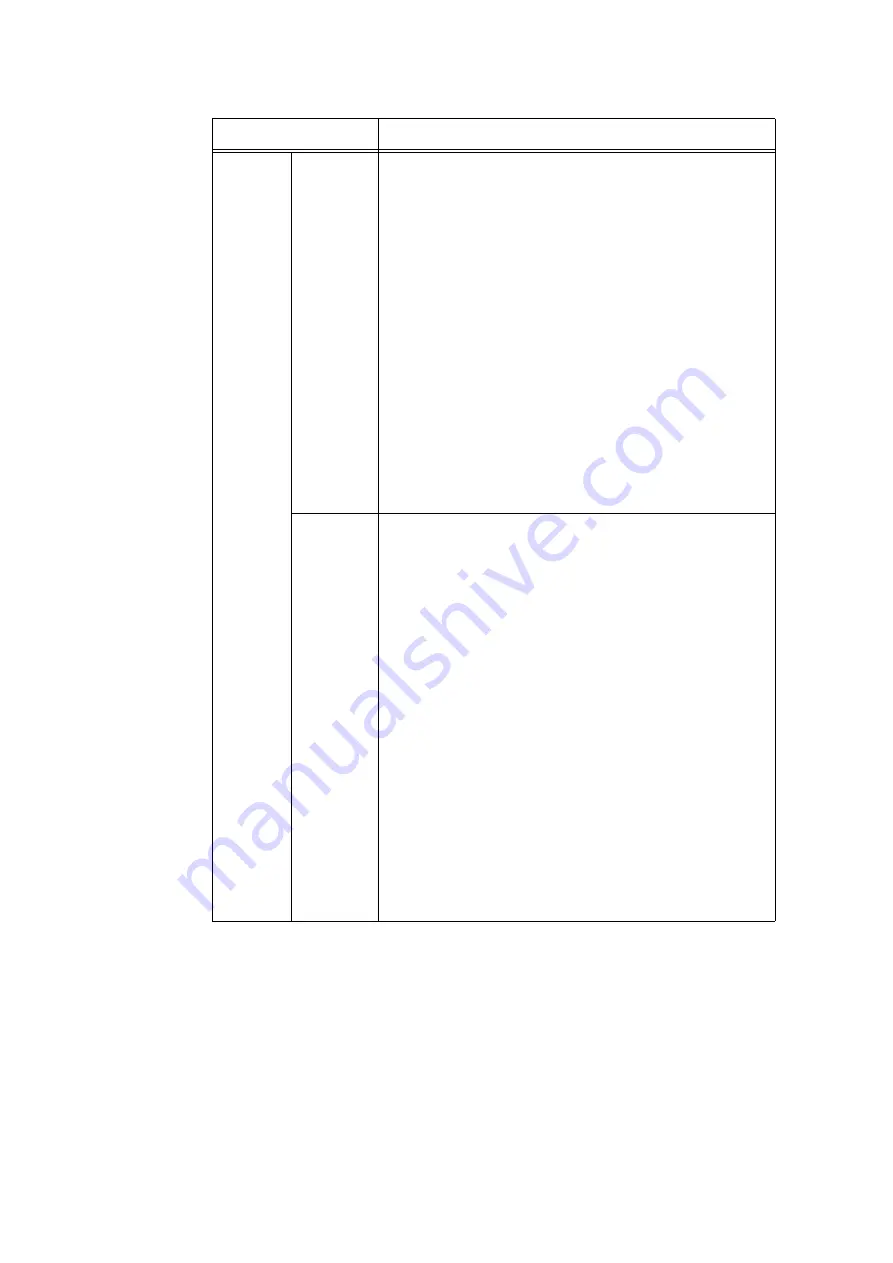
184
5 Control Panel Settings
Charge
Print
Receive
Control
Sets how received print jobs are handled.
• [ReferPrintAuditron] (default)
• [PrivateChargePrint]
Saves jobs with User IDs to private charge print regardless of
whether or not the authentication feature is used.
• [Save inChargePrint]
Saves all received jobs to charge print regardless of whether or not
the authentication feature is used.
Important
• When [Save inChargePrint] is set, all print jobs are saved even if
authentication succeeds or fails. To prevent unwanted print jobs from
building up, either set up automatic deletion or manually delete print
jobs that have exceeded their storage period set under [Job Expiry
Date]. For more information on how to set the storage period, refer to
“[Stored Jobs]” (P. 185).
Note
• This item appears only when IC Card Reader (optional or purchase
separately) is installed. The IC Card Reader may not be supplied
with the printer in some regions. Contact your dealer for details.
• When [PrivateChargePrint] and [Save inChargePrint] are set, secure
print, sample set or delayed print are ignored even if you specify
them on the print driver.
Process
Job Login
Sets the processing method when a print job is received.
[Job Login Success]
Sets the processing method when successfully authenticated jobs are
received.
• [Print Job] (default)
Print jobs are printed.
• [PrivateChargePrint]
Print jobs are saved to Private Charge Print.
[Job Login Failure]
Sets the processing method when failed authentication jobs are
received.
• [Save in ChargePrint]
• [Delete Job] (default)
[Without User ID]
Sets the processing method when a print job without a User ID is
received.
• [Print Job]
• [Save in ChargePrint]
• [Delete Job] (default)
Note
• This item appears only when IC Card Reader (optional or purchase
separately) is installed. The IC Card Reader may not be supplied
with the printer in some regions. Contact your dealer for details.
Setting
Description
Содержание DocuPrint C5005 d
Страница 1: ...User Guide DocuPrint C5005 d...
Страница 78: ...78 3 Printing 2 Click the Device Settings tab 3 Click Custom Paper Size...
Страница 219: ...6 1 Clearing Paper Jams 219 4 Push the tray in gently until it stops...
Страница 227: ...6 1 Clearing Paper Jams 227 5 Gently close the top left cover D 6 Return the upper left cover A to the original position...
Страница 384: ...384 7 Maintenance 23 When the setting is over press the Settings button to return to the print screen...
Страница 462: ...DocuPrint C5005 d User Guide Fuji Xerox Co Ltd ME4989E2 1 Edition1 November 2010 Copyright 2010 by Fuji Xerox Co Ltd...






























