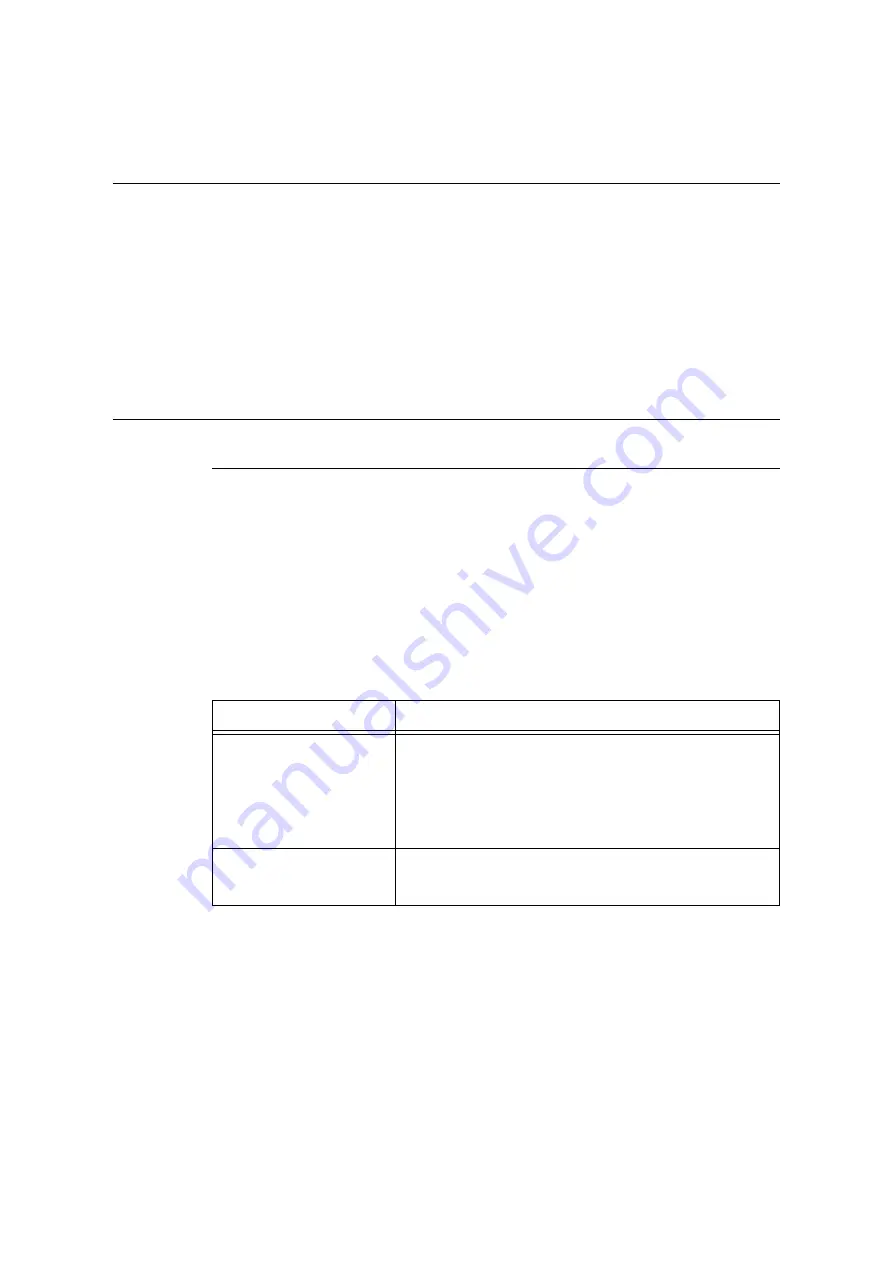
7.11 Control Access to Printer Features by Pre-registering Users
365
7.11
Control Access to Printer Features by
Pre-registering Users
The printer includes an Authentication feature that uses pre-registered user information to
control access to printer features. An Auditron Administration feature, which works in
concert with the Authentication feature, makes it possible to manage the access status of
each feature.
This section provides an overview of the Authentication and Auditron Administration
features and the settings required for both features.
Important
• Do not change accounting mode while documents are stored in the printer.
Either print or delete all stored documents before you change accounting mode.
Overview of Authentication and Auditron Administration Feature
Controlled Features
The Authentication and Auditron Administration features control use of the following
features.
CentreWare Internet Services Access
Any attempt to access the printer using a web browser displays a login window that requires
input of a user ID and password. Use of CentreWare Internet Services is limited to users
who are registered on the printer and administrators only.
Printing from a Computer
Depending on the type of your print job, the use of the following features is controlled.
Job Type
Controlled Features
Printing using the print driver
The print driver must be used to configure login information, such as
user ID and password. Only jobs with login information that matches
the information registered on the printer can be printed.
When color printing is prohibited, printing is possible in monochrome
only. When a maximum number of print pages is specified, further
printing is not possible after the number of prints reaches the
maximum.
Printing without using a print
driver (Mail Print, etc.)
Such printing is allowed when the [Enabled] check box is selected for
the CentreWare Internet Services [Non-account Print] setting. The
[Enabled] check box is cleared under initial default settings.
Содержание DocuPrint C5005 d
Страница 1: ...User Guide DocuPrint C5005 d...
Страница 78: ...78 3 Printing 2 Click the Device Settings tab 3 Click Custom Paper Size...
Страница 219: ...6 1 Clearing Paper Jams 219 4 Push the tray in gently until it stops...
Страница 227: ...6 1 Clearing Paper Jams 227 5 Gently close the top left cover D 6 Return the upper left cover A to the original position...
Страница 384: ...384 7 Maintenance 23 When the setting is over press the Settings button to return to the print screen...
Страница 462: ...DocuPrint C5005 d User Guide Fuji Xerox Co Ltd ME4989E2 1 Edition1 November 2010 Copyright 2010 by Fuji Xerox Co Ltd...






























