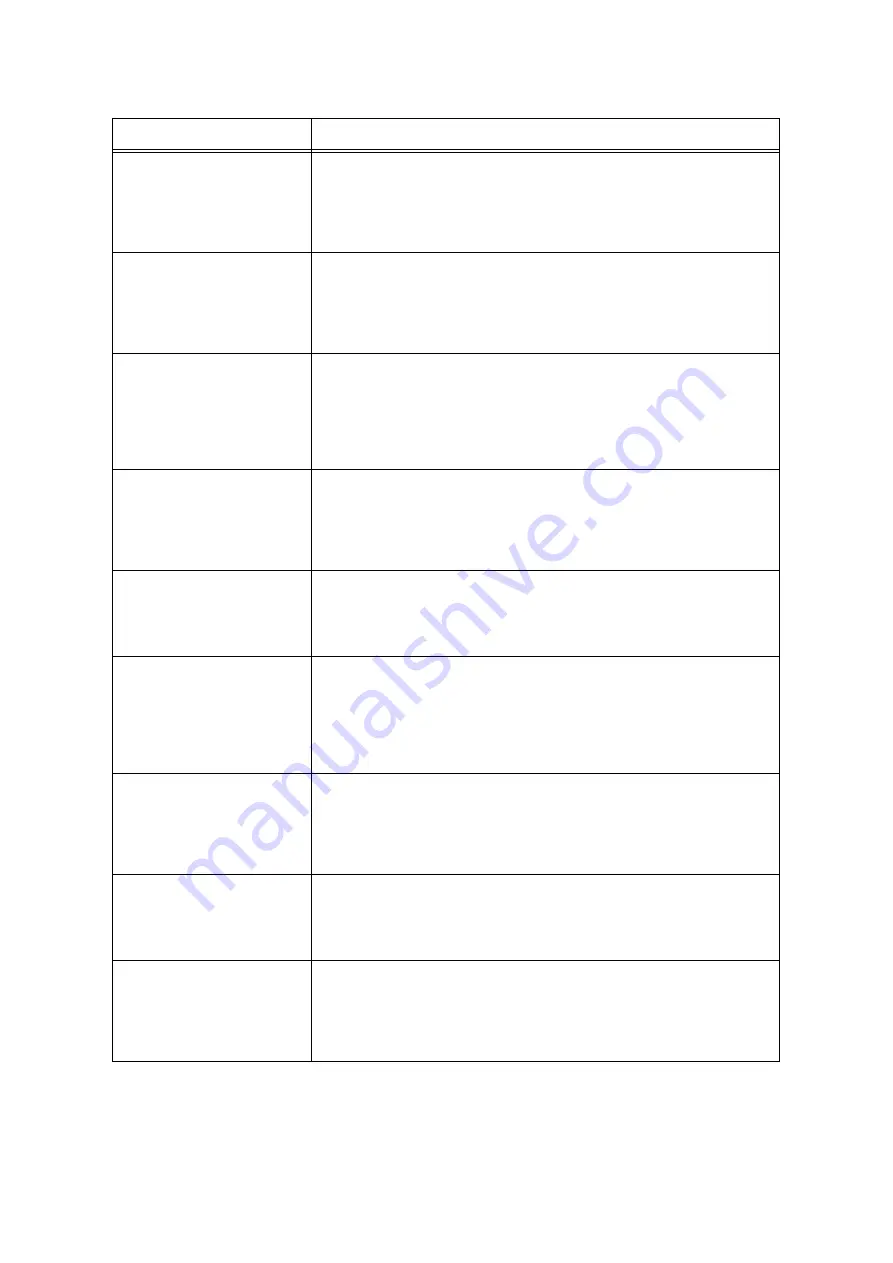
264
6 Troubleshooting
Paper Jam
Open Finisher Front
Door. Swing 2b to
the RIGHT and
remove any paper.
A paper jam occurred in the finisher.
Open the Finisher Front Door, swing the lever 2b to the right, and remove the
jammed paper.
Refer to
• “6.1 Clearing Paper Jams” (P. 215)
Paper Jam
Open Finisher Front
Door. Swing 4b to
the LEFT and
remove any paper.
A paper jam occurred in the finisher.
Open the Finisher Front Door, swing the lever 4b to the left, and remove the jammed
paper from the Booklet Maker tray.
Refer to
• “6.1 Clearing Paper Jams” (P. 215)
Paper Jam
Open Finisher Front
Door. Swing 4b to
the LEFT. Pull out
Booklet Drawer 4
and remove all
paper.
A paper jam occurred in the finisher.
Open the Finisher Front Door, swing the lever 4b to the left, pull out the Booklet
Drawer 4, and remove the jammed paper.
Refer to
• “6.1 Clearing Paper Jams” (P. 215)
Paper Jam
Open Finisher Front
Door. Turn 4a to
the RIGHT and
remove paper from
Right Bottom Tray.
A paper jam occurred in the finisher.
Open the Finisher Front Door, turn the knob 4a to the right, and remove the jammed
paper from the Right Bottom Tray (Booklet Maker).
Refer to
• “6.1 Clearing Paper Jams” (P. 215)
Paper Jam
Open Finisher Top
Cover and remove
paper at the rear
A paper jam occurred in the finisher.
Open the Finisher Top Cover and remove the jammed paper.
Refer to
• “6.1 Clearing Paper Jams” (P. 215)
Paper Jam
Pull out Tray M
and Tray N.
Remove paper
(M: 2 to 4, N: 1 to 3)
A paper jam occurred inside this printer.
Pull out the Tray M, remove the jammed paper, and return the tray to the right
position. Then, pull out the Tray N, remove the jammed paper, and return the tray to
the right position.
Refer to
• “6.1 Clearing Paper Jams” (P. 215)
Paper Jam
Pull out Tray N
and remove paper.
Check or adjust
Paper Guides.
(N: 1 to 4)
A paper jam occurred inside this printer.
Pull out the Tray N, remove the jammed paper. Then, make sure if the position of the
Paper Guides are correct.
Refer to
• “6.1 Clearing Paper Jams” (P. 215)
Paper Jam
Remove all paper
from Tray 5 and
reload
A paper jam occurred in Tray 5 (Bypass tray).
Remove all the papers in Tray 5. Then, load paper to Tray 5 correctly.
Refer to
• “6.1 Clearing Paper Jams” (P. 215)
Paper Jam
Remove any paper
from Right Middle
Tray. Open
Finisher Top Cover
and remove paper.
A paper jam occurred inside the Finisher Top Cover.
Remove all the jammed paper in the Right Middle Tray.
Then, lift the lever to open Finisher Top Cover and remove the jammed paper.
Refer to
• “6.1 Clearing Paper Jams” (P. 215)
Message
Symptom/Cause/Remedy
Содержание DocuPrint C5005 d
Страница 1: ...User Guide DocuPrint C5005 d...
Страница 78: ...78 3 Printing 2 Click the Device Settings tab 3 Click Custom Paper Size...
Страница 219: ...6 1 Clearing Paper Jams 219 4 Push the tray in gently until it stops...
Страница 227: ...6 1 Clearing Paper Jams 227 5 Gently close the top left cover D 6 Return the upper left cover A to the original position...
Страница 384: ...384 7 Maintenance 23 When the setting is over press the Settings button to return to the print screen...
Страница 462: ...DocuPrint C5005 d User Guide Fuji Xerox Co Ltd ME4989E2 1 Edition1 November 2010 Copyright 2010 by Fuji Xerox Co Ltd...
















































