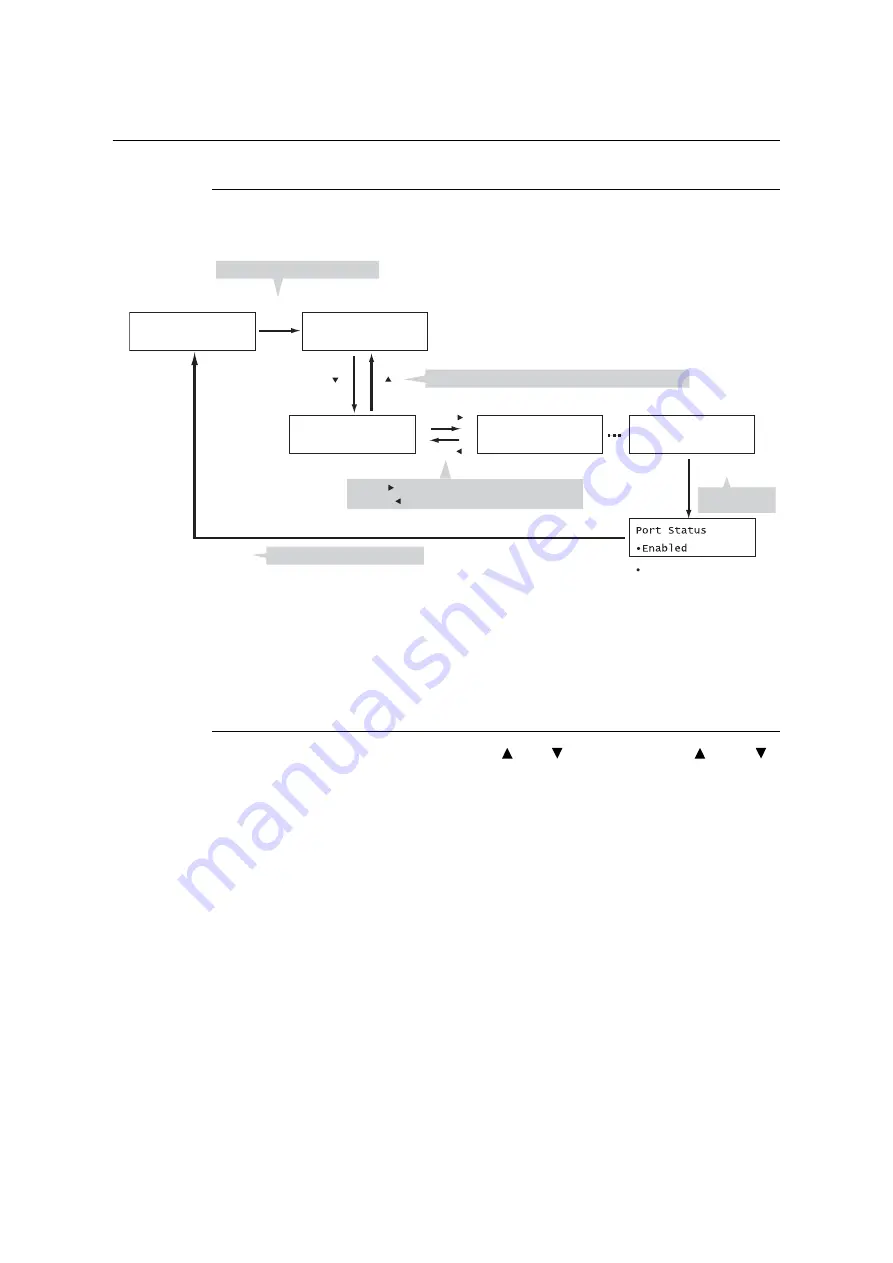
138
5 Control Panel Settings
Changing the Settings
Basic Procedure
To display a menu screen or to move up and down the menus to make the printer settings,
use the following buttons on the control panel.
Note
• Once you save a value by pressing the <OK> button, a “•” mark appears before the value. To change the
value, return to the initial screen and repeat the preceding steps.
• To enable the settings of some items, the printer sometimes must be restarted. In this case, the printer
automatically restarts when the menu screen is exited.
Resetting a Value to Its Default
For items to change numeric values with the < > or < > button, press the < > and < >
buttons simultaneously to reset a value to its default.
The value changes to its factory setting. To accept the value, press the <OK> button.
Ready to print
Settings
Admin Menu
(print screen)
(menu screen)
Press to display the menu items in the same hierarchy
Press to display the menu screen
appears before already
set options.
Press to accept
the selection
Press to close the menu screen
<Settings>
< >
< >
<OK>
<Back>/< >
(option selection screen)
<Settings>
<OK>/< >Press to display a lower hierarchy
<Back>/< >Press to display a higher hierarchy
<OK>/< >
Settings
LanguageEmulation
Admin Menu
Network/Port
Port Status
Enabled
Содержание DocuPrint C5005 d
Страница 1: ...User Guide DocuPrint C5005 d...
Страница 78: ...78 3 Printing 2 Click the Device Settings tab 3 Click Custom Paper Size...
Страница 219: ...6 1 Clearing Paper Jams 219 4 Push the tray in gently until it stops...
Страница 227: ...6 1 Clearing Paper Jams 227 5 Gently close the top left cover D 6 Return the upper left cover A to the original position...
Страница 384: ...384 7 Maintenance 23 When the setting is over press the Settings button to return to the print screen...
Страница 462: ...DocuPrint C5005 d User Guide Fuji Xerox Co Ltd ME4989E2 1 Edition1 November 2010 Copyright 2010 by Fuji Xerox Co Ltd...






























