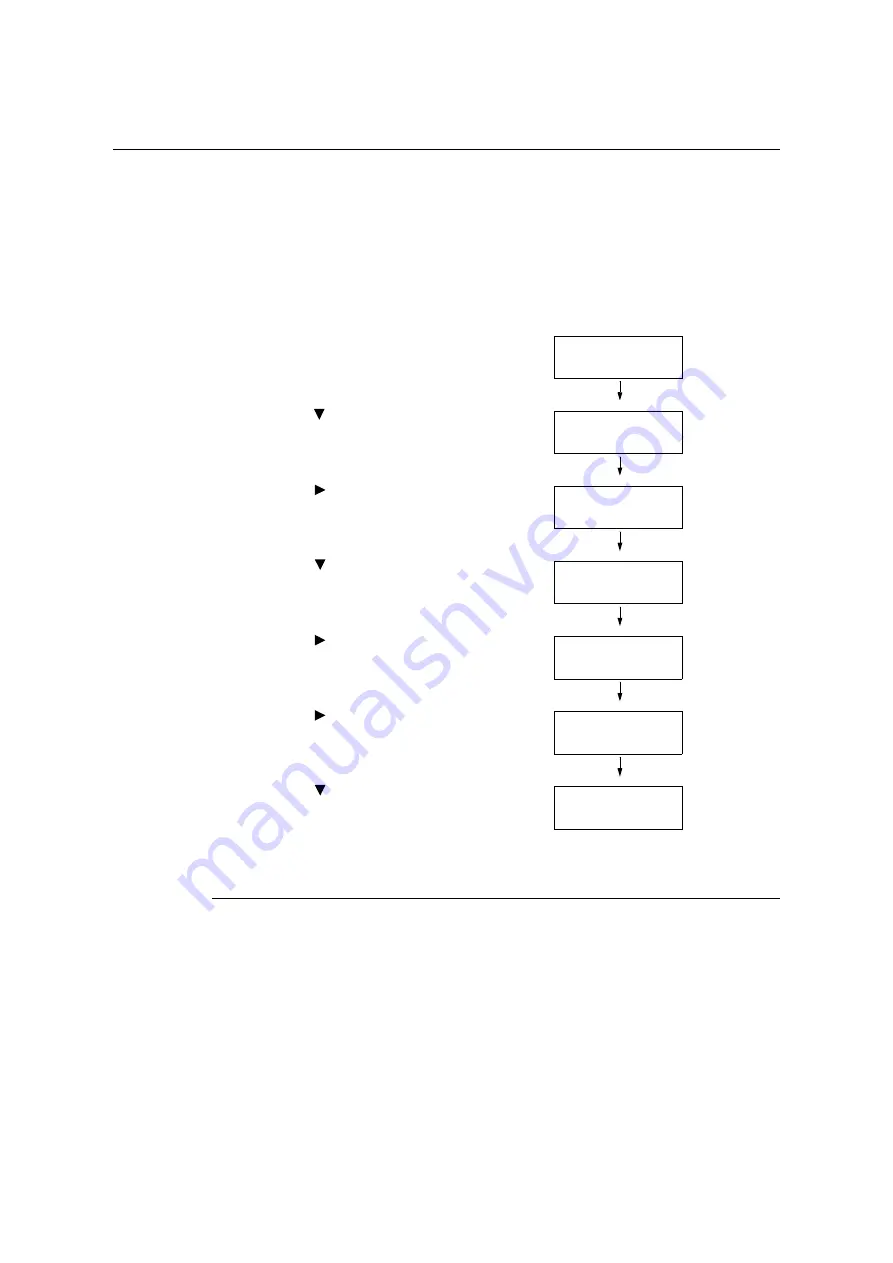
7.8 Enabling a RAM Disk
341
7.8
Enabling a RAM Disk
The following describes how to enable a RAM Disk.
If you enable a RAM Disk, Sample Set/Secure Print/Private Charge Print/Charge Print/
Delayed Print can be used without installing the HDD Extension Kit (optional).
Important
• When using a RAM Disk, if you turned on and off the machine, all the stored documents will be removed.
Note
• When printing a large amount of data using a RAM Disk, the data to be transferred is divided.
1.
Press the <Settings> button on the control
panel to display the menu screen.
2.
Press the < > button until [Admin Menu] is
displayed.
3.
Press the < > or <OK> button to select.
[Network/Port] is displayed.
4.
Press the < > button until [System
Settings] is displayed.
5.
Press the < > or <OK> button to select.
[RAM Disk] is displayed.
6.
Press the < > or <OK> button to select.
7.
Press the < > button.
8.
Press the <OK> button.
Setting on the Print Driver’s Property (Computer Side)
The following setting is required on the print drivers’ property page. You need to specify the
[RAM Disk] to [Installed]. This explains the case when using Windows XP as an example.
Refer to
• Refer to the print driver’s online help for more information on print driver’s each menu.
1.
From the [Start] menu, select [Printer and FAX] ([Printer] or [Devices and printer]
depending on the Operating System)].
2.
Select the printer icon on this printer, and then click [Properties] from the [File] menu.
Settings
LanguageEmulation
Settings
Admin Menu
Admin Menu
Network/Port
Admin Menu
System Settings
System Settings
RAM Disk
RAM Disk
•
Disabled
RAM Disk
Enabled
Содержание DocuPrint C5005 d
Страница 1: ...User Guide DocuPrint C5005 d...
Страница 78: ...78 3 Printing 2 Click the Device Settings tab 3 Click Custom Paper Size...
Страница 219: ...6 1 Clearing Paper Jams 219 4 Push the tray in gently until it stops...
Страница 227: ...6 1 Clearing Paper Jams 227 5 Gently close the top left cover D 6 Return the upper left cover A to the original position...
Страница 384: ...384 7 Maintenance 23 When the setting is over press the Settings button to return to the print screen...
Страница 462: ...DocuPrint C5005 d User Guide Fuji Xerox Co Ltd ME4989E2 1 Edition1 November 2010 Copyright 2010 by Fuji Xerox Co Ltd...






























