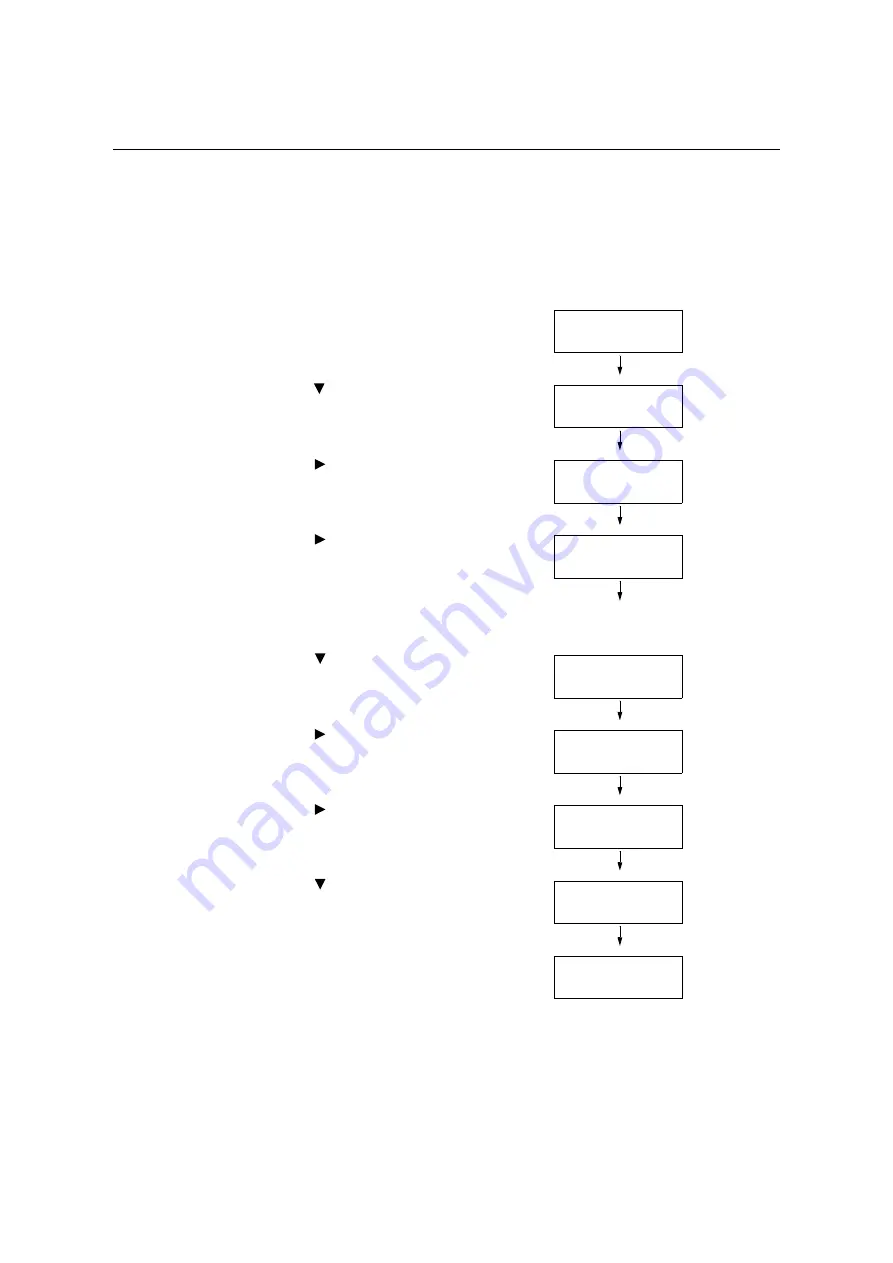
40
1 Printer Environment Settings
1.5
Enabling Ports
Set all ports you want to use to [Enabled] on the control panel.
When using the standard setup, this operation is unnecessary as the default port is set to
[Enabled].
Use the following procedure to enable each port.
The following procedure uses IPP as an example.
1.
On the control panel, press the <Settings>
button to display the menu screen.
2.
Press the < > button until [Admin Menu] is
displayed.
3.
Press the < > or <OK> button to select.
[Network/Port] is displayed.
4.
Press the < > or <OK> button to select.
[LPD] is displayed.
Note
• [Parallel] appears only when the Parallel Port Kit
(optional) is installed.
5.
Press the < > button until the desired
protocol is displayed. (Example: IPP)
6.
Press the < > or <OK> button to select.
[Port Status] is displayed.
7.
Press the < > or <OK> button to select.
The current set value is displayed.
8.
Press the < > button to display [Enabled].
9.
Press the <OK> button to confirm your
selection.
10. The setting is now complete.
Press the <Settings> button to close the
menu screen.
The printer automatically restarts.
Settings
LanguageEmulation
Settings
Admin Menu
Admin Menu
Network/Port
Network/Port
LPD
Network/Port
IPP
IPP
Port Status
Port Status
•
Disabled
Port Status
Enabled
Port Status
•
Enabled
Содержание DocuPrint C5005 d
Страница 1: ...User Guide DocuPrint C5005 d...
Страница 78: ...78 3 Printing 2 Click the Device Settings tab 3 Click Custom Paper Size...
Страница 219: ...6 1 Clearing Paper Jams 219 4 Push the tray in gently until it stops...
Страница 227: ...6 1 Clearing Paper Jams 227 5 Gently close the top left cover D 6 Return the upper left cover A to the original position...
Страница 384: ...384 7 Maintenance 23 When the setting is over press the Settings button to return to the print screen...
Страница 462: ...DocuPrint C5005 d User Guide Fuji Xerox Co Ltd ME4989E2 1 Edition1 November 2010 Copyright 2010 by Fuji Xerox Co Ltd...






























