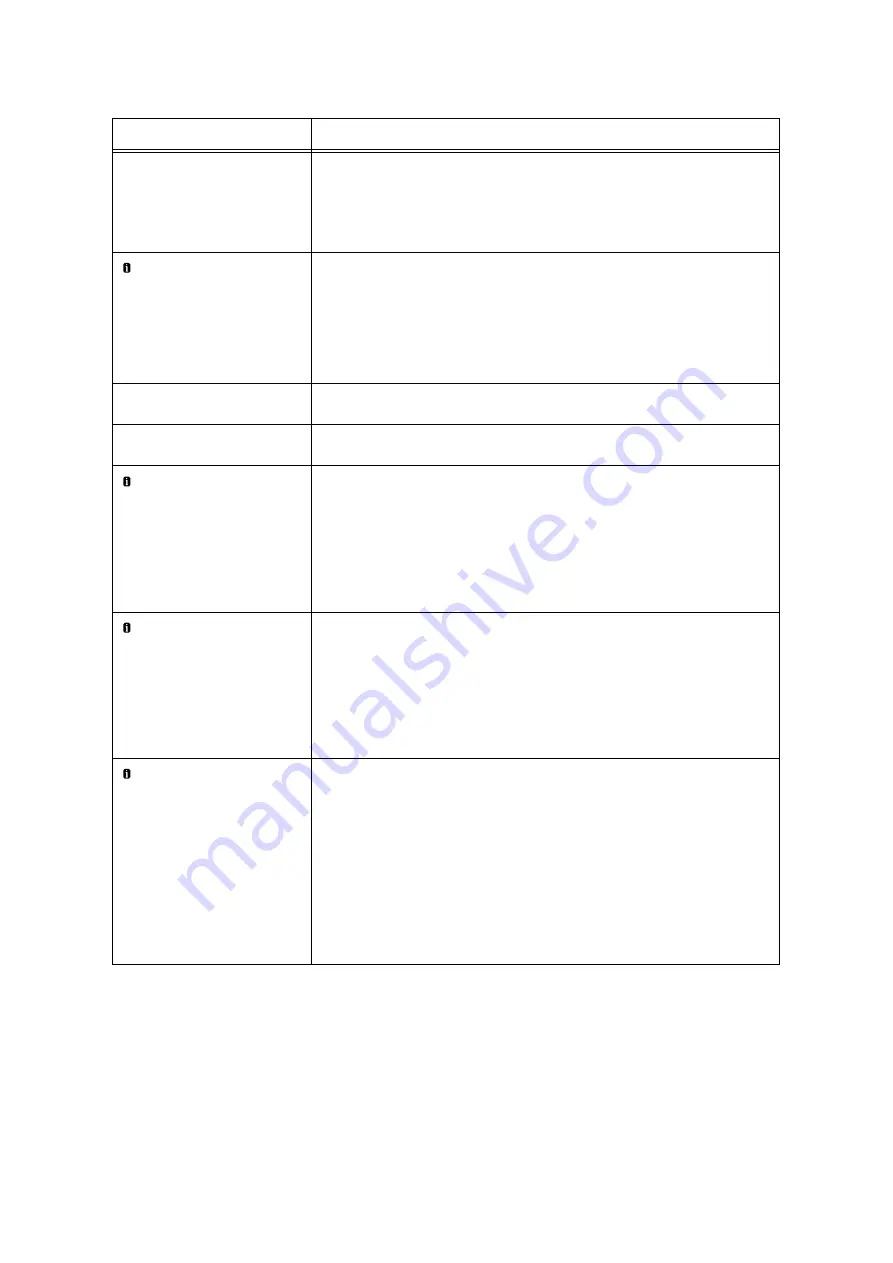
6.7 Error Messages and Error Codes
269
*1
: The number of pages that can be printed is greatly affected by printing conditions and document content. For details,
refer to “A.3 Life of Consumables and Regular Replacement Parts” (P. 402).
Staple Jam
Open Finisher Front
Door and remove
jammed staple from
R1
A staple jam occurred in the finisher.
Open the Finisher Front Door, pull out the Staple Cartridge R1 to remove the jammed
staples.
Refer to
• “6.2 Stapler Faults” (P. 240)
Unable to print
***-***
Check the error code (***-***) on the display and take appropriate action.
Note
• Pressing the <Information> button will display detailed information on the control
panel.
Refer to
Unload output from
Right Middle Tray
The Right Middle Tray is full.
Remove the output paper from the tray.
Unload output from
Right Top Tray
The Right Top Tray is full.
Remove the output paper from the tray.
Wrong Drum
Cartridge X
(X: R1, R2, R3 or R4)
The installed Drum Cartridge X is not supported by this machine.
Install the appropriate drum cartridge for this machine.
Note
• Pressing the <Information> button will display detailed information on the control
panel.
Refer to
• “ Types of Consumables” (P. 292)
Wrong Toner
Cartridge: X
(X: Y, M, C or K)
The installed Toner Cartridge X is not supported by this machine.
Install the appropriate toner cartridge for this machine.
Note
• Pressing the <Information> button will display detailed information on the control
panel.
Refer to
• “ Types of Consumables” (P. 292)
Check Tray N paper
<size and orientation> <type>
(N: 1 to 4, 6)
The correct type of paper is not loaded in the paper tray N.
Load paper of the size, orientation, and type indicated by the message, into the
paper tray N.
If the message persists after the correct paper is loaded, the machine may not
recognize the paper size correctly. Make sure the position of the paper guides.
Note
• Pressing the <Information> button will display detailed information on the control
panel.
Refer to
• “ Loading paper into Trays 1 through 4” (P. 124)
• “ Loading Paper into Tray 6 (HCF B1)” (P. 126)
Message
Symptom/Cause/Remedy
Содержание DocuPrint C5005 d
Страница 1: ...User Guide DocuPrint C5005 d...
Страница 78: ...78 3 Printing 2 Click the Device Settings tab 3 Click Custom Paper Size...
Страница 219: ...6 1 Clearing Paper Jams 219 4 Push the tray in gently until it stops...
Страница 227: ...6 1 Clearing Paper Jams 227 5 Gently close the top left cover D 6 Return the upper left cover A to the original position...
Страница 384: ...384 7 Maintenance 23 When the setting is over press the Settings button to return to the print screen...
Страница 462: ...DocuPrint C5005 d User Guide Fuji Xerox Co Ltd ME4989E2 1 Edition1 November 2010 Copyright 2010 by Fuji Xerox Co Ltd...
















































