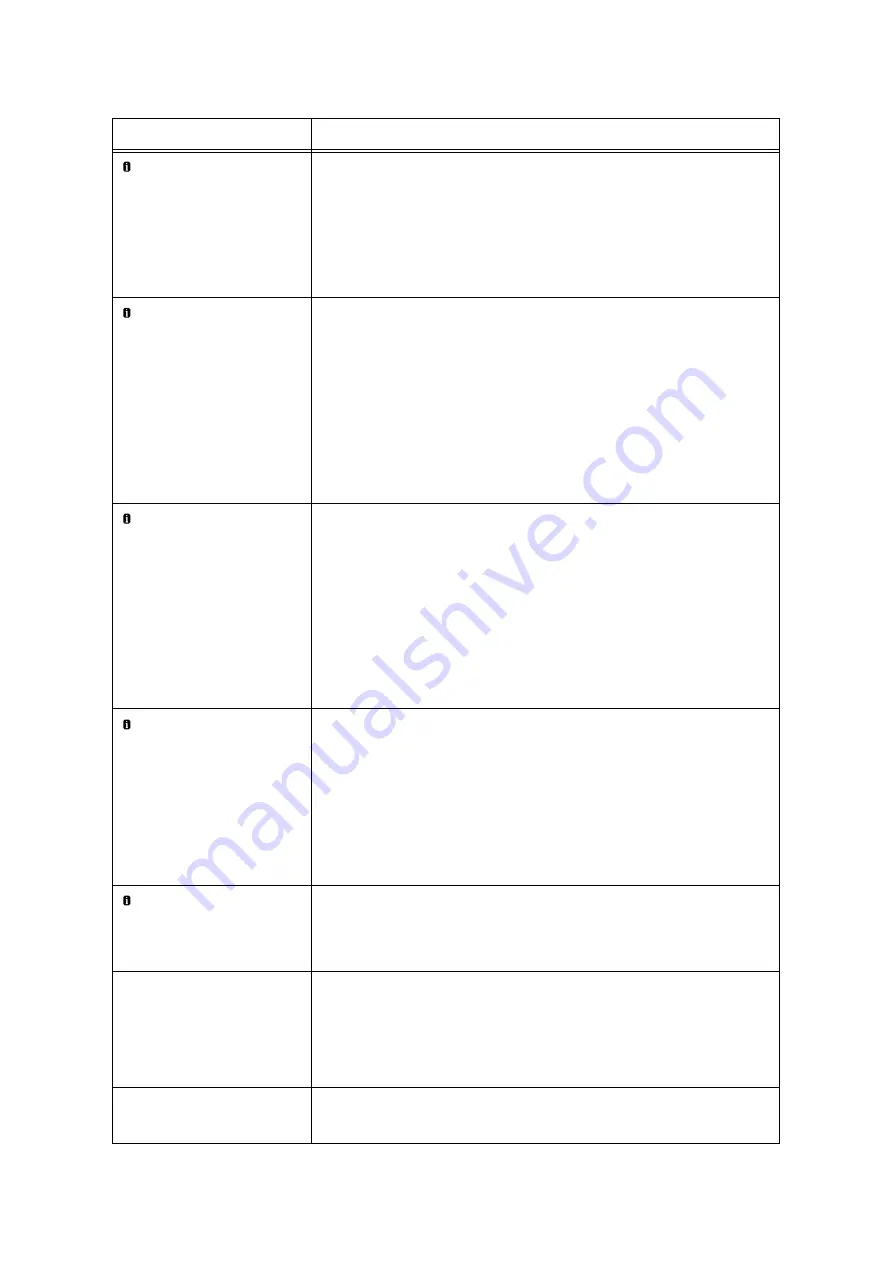
6.7 Error Messages and Error Codes
259
Check Tray 5 paper
<size and orientation> <type>
The correct type of paper is not loaded in Tray 5 (Bypass tray).
Load paper of the size, orientation, and type indicated by the message, into Tray 5.
Note
• Pressing the <Information> button will display detailed information on the control
panel.
Refer to
• “ Loading Paper in the Bypass Tray” (P. 121)
Check Tray N guides
<size and orientation> <type>
(N: 1 to 4, 6)
The correct type of paper is not loaded in the paper tray N.
Load paper of the size, orientation, and type indicated by the message, into the
paper tray N.
If the message persists after the correct paper is loaded, the machine may not
recognize the paper size correctly. Make sure the position of the paper guides.
Note
• Pressing the <Information> button will display detailed information on the control
panel.
Refer to
• “ Loading paper into Trays 1 through 4” (P. 124)
• “ Loading Paper into Tray 6 (HCF B1)” (P. 126)
Check Tray N paper
<size and orientation> <type>
(N: 1 to 4, 6)
The correct type of paper is not loaded in the paper tray N.
Load paper of the size, orientation, and type indicated by the message, into the
paper tray N.
If the message persists after the correct paper is loaded, the machine may not
recognize the paper size correctly. Make sure the position of the paper guides.
Note
• Pressing the <Information> button will display detailed information on the control
panel.
Refer to
• “ Loading paper into Trays 1 through 4” (P. 124)
• “ Loading Paper into Tray 6 (HCF B1)” (P. 126)
Check Tray5 guides
<size and orientation> <type>
The correct type of paper is not loaded in Tray 5 (Bypass tray).
Load paper of the size, orientation, and type indicated by the message, into Tray 5.
If the message persists after the correct paper is loaded, the machine may not
recognize the paper size correctly. Make sure the position of the paper guides.
Note
• Pressing the <Information> button will display detailed information on the control
panel.
Refer to
• “ Loading Paper in the Bypass Tray” (P. 121)
ChecOK key
<size and orientation> <type>
The correct type of paper is not loaded in Tray 5 (Bypass tray).
Make sure the indicated paper is loaded in Tray 5, and press the <OK> button.
Pressing the <Information> button will display detailed information on the control
panel.
CheckTray5 PaperSize
<size and orientation> <type>
The specified type of paper is not loaded in Tray 5 (Bypass tray).
Load paper of the size, orientation, and type indicated by the message, into Tray 5.
After the correct paper is set, the print job will restart automatically.
Refer to
• “ Loading Paper in the Bypass Tray” (P. 121)
Close Booklet Maker
Side Cover of the
Finisher
The Booklet Maker Side Cover of the Finisher is open. Surely close the Booklet
Maker Side Cover.
Message
Symptom/Cause/Remedy
Содержание DocuPrint C5005 d
Страница 1: ...User Guide DocuPrint C5005 d...
Страница 78: ...78 3 Printing 2 Click the Device Settings tab 3 Click Custom Paper Size...
Страница 219: ...6 1 Clearing Paper Jams 219 4 Push the tray in gently until it stops...
Страница 227: ...6 1 Clearing Paper Jams 227 5 Gently close the top left cover D 6 Return the upper left cover A to the original position...
Страница 384: ...384 7 Maintenance 23 When the setting is over press the Settings button to return to the print screen...
Страница 462: ...DocuPrint C5005 d User Guide Fuji Xerox Co Ltd ME4989E2 1 Edition1 November 2010 Copyright 2010 by Fuji Xerox Co Ltd...
















































