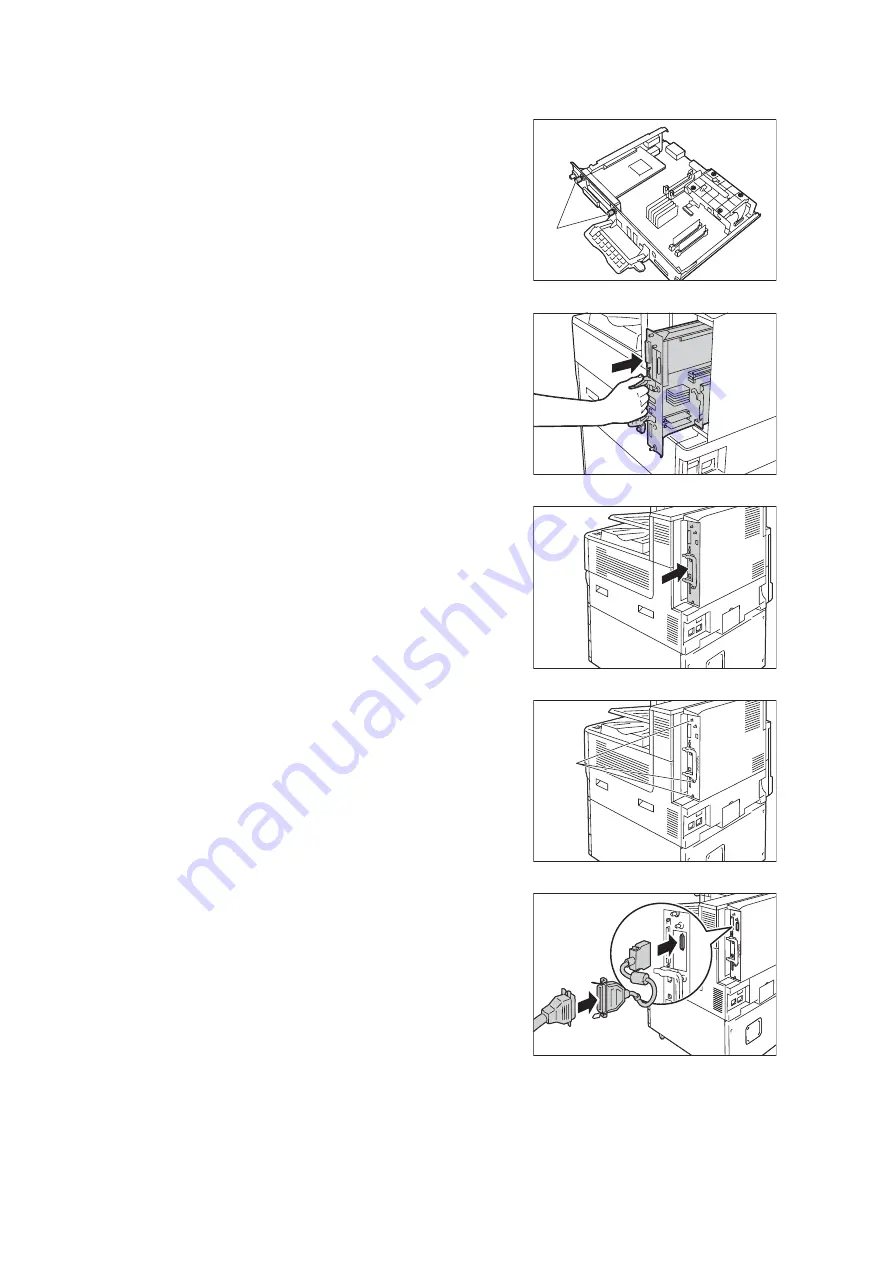
A.8 Installing the Parallel Port Kit
419
9.
Use the screws you removed in step 7 to
secure the Parallel Port Kit (with frame) to
the front plate of the control board.
10. Reinsert the control board back into the
printer. Holding its handle, slide the control
board back into the printer.
Important
• Be sure to hold the handle when inserting the control
board. The control board may be damaged if you
insert it with the handle being folded.
Press the control board in as far as it will
go.
11. Tighten the three screws to secure the
control board in place.
12. Connect the connector conversion cable to
the connector for the Parallel Port Kit.
Note
• Connect the parallel cable to the connector on other
end of the connector conversion cable. For more
information, refer to “1.2 Connecting a cable” (P. 30).
13. Connect the power cord to the printer.
Turn on the printer’s main power switch and power switch.
14. Print the [Configuration Report] and confirm that [Parallel] is included in the
[Communication Settings] section.
screw
screw
Содержание DocuPrint C5005 d
Страница 1: ...User Guide DocuPrint C5005 d...
Страница 78: ...78 3 Printing 2 Click the Device Settings tab 3 Click Custom Paper Size...
Страница 219: ...6 1 Clearing Paper Jams 219 4 Push the tray in gently until it stops...
Страница 227: ...6 1 Clearing Paper Jams 227 5 Gently close the top left cover D 6 Return the upper left cover A to the original position...
Страница 384: ...384 7 Maintenance 23 When the setting is over press the Settings button to return to the print screen...
Страница 462: ...DocuPrint C5005 d User Guide Fuji Xerox Co Ltd ME4989E2 1 Edition1 November 2010 Copyright 2010 by Fuji Xerox Co Ltd...






























