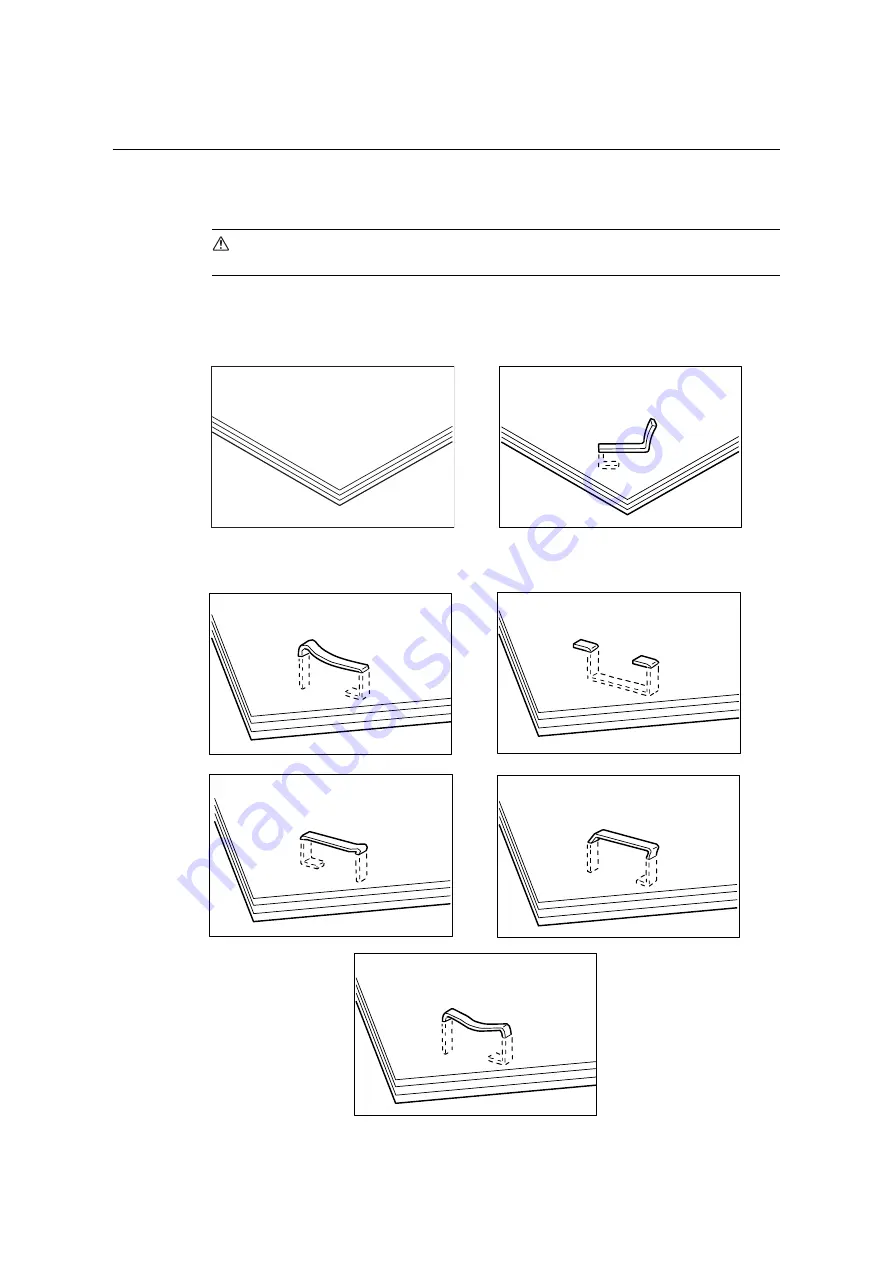
240
6 Troubleshooting
6.2
Stapler Faults
A staple jam may occur when the finisher (optional) is installed to use the stapler. In such
case, check the message on the display and perform the procedures on the following
pages.
CAUTION
• Be careful in removing jammed staples.
Also, when printouts are not stapled or staples are bent, follow the procedures to clear the
staple jams. Contact our Customer Support Center if the problem persists after you have
tried the following solutions.
If copies are stapled as shown in the figures below, contact our Customer Support Center.
Bent
staple
Unstapled
Staple
bent
in
reverse
direction
One
side
of
staple
rising
up
Entire
staple
rising
up
Flattened
staple
Staple
rising
up
with
center
pressed
in
Содержание DocuPrint C5005 d
Страница 1: ...User Guide DocuPrint C5005 d...
Страница 78: ...78 3 Printing 2 Click the Device Settings tab 3 Click Custom Paper Size...
Страница 219: ...6 1 Clearing Paper Jams 219 4 Push the tray in gently until it stops...
Страница 227: ...6 1 Clearing Paper Jams 227 5 Gently close the top left cover D 6 Return the upper left cover A to the original position...
Страница 384: ...384 7 Maintenance 23 When the setting is over press the Settings button to return to the print screen...
Страница 462: ...DocuPrint C5005 d User Guide Fuji Xerox Co Ltd ME4989E2 1 Edition1 November 2010 Copyright 2010 by Fuji Xerox Co Ltd...






























