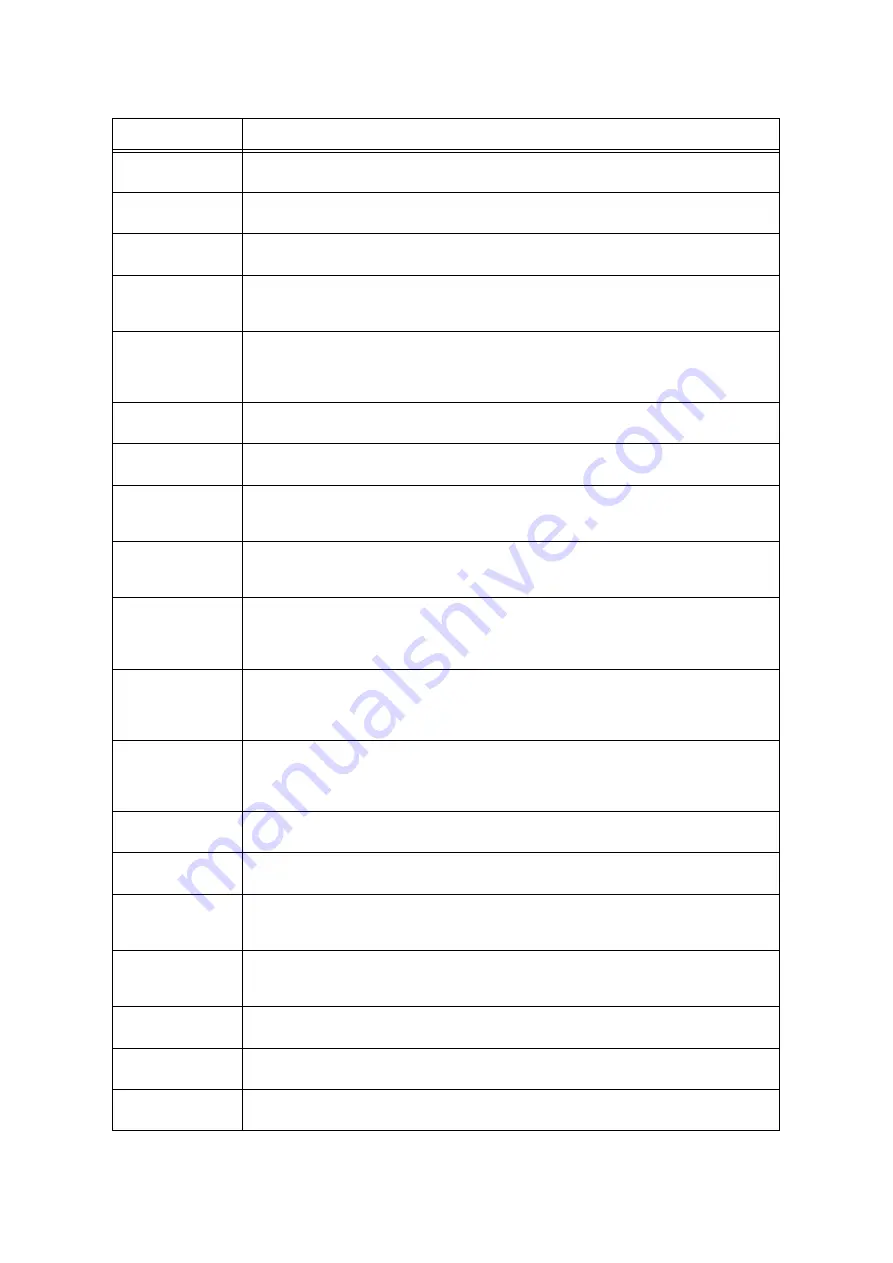
6.7 Error Messages and Error Codes
279
017-701
The connection with ThinPrint.print Engine timed out.
Make sure the connection.
017-702
The received data from ThinPrint.print Engine may be incorrect. It may succeed when retrying the
print job.
017-703
The maximum allowable data size for this printer has been exceeded.
Split the job to retry.
017-704
An internal error occurred.
Switch off the machine power, make sure that the display is blank, and then switch on the
machine power. Then, retry the same operation.
017-705
017-706
017-707
017-708
SSL authentication error for ThinPrint.print Engine.
Check the server certificate information (expire date, address, etc.) that is registered in the
ThinPrint.print Engine.
017-709
The communication error with ThinPrint.print Engine occurred.
Make sure they settings of this printer.
017-713
SMTP server does not support the [STARTTLS].
Configure the settings for SSL/TLS communication other than [STARTTLS].
017-714
The SSL connection with a SMTP server failed.
Make sure if the SSL connection is supported by the SMTP server. If supported, then check the
port number of the SMTP server. If the error still persists, contact our Customer Support Center.
017-715
SMTP server’s SSL authentication failure. Server certificate data is invalid.
This printer cannot trust the SSL certificate of the SMTP server. Register the SMTP server’s root
certificate in this printer.
017-716
SSL authentication failure for SMTP server. The certificate date of SMTP server is prior to the
validated date. Specify the valid date for the certificate. Or, you may also avoid the error by
selecting [Disabled] in the [SMTP-SSL/TTS Communication], however, in this case, the SMTP
server’s validity is no longer guaranteed.
017-717
SSL authentication failure for SMTP server. The server certificate is already expired. Change the
valid SSL certificate for SMTP server. Or, you may also avoid the error by selecting [Disabled] in
the [SMTP-SSL/TTS Communication] under [SSL/TLS Settings], however, in this case, the SMTP
server’s validity is no longer guaranteed.
017-718
SSL authentication failure for SMTP server. The server name and certificate do not match.
Change the valid SSL certificate for SMTP server. Or, you may also avoid the error by selecting
[Disabled] in the [SMTP-SSL/TTS Communication] under [SSL/TLS Settings], however, in this
case, the SMTP server’s validity is no longer guaranteed.
017-719
SSL internal authentication failure for SMTP server. Retry the same operation.
If the error still is not resolved, contact our Customer Support Center.
017-723
The character in use is not supported for DocuWorks direct printing. From the DocuWorks Viewer,
download the print driver such as PCL print driver to perform the direct printing.
018-400
The printer's IPsec setting is incorrect.
When the authentication method is set to [Preshared Key], change the password. If it is set to
[Digital Signature], change the IPsec certificate.
018-405
LDAP authentication failure.
The account to authenticate is specified disabled on the active directory. Or, access to the
account is limited on the server side. Contact your server’s administrator.
018-572
The specified context name contains invalid characters.
Check whether the specified context name is correct.
018-573
The specified connection name contains invalid characters.
Check whether the specified connection name is correct.
018-574
The specified volume name contains invalid characters.
Check whether the specified volume name is correct.
Error Code
Cause/Remedy
Содержание DocuPrint C5005 d
Страница 1: ...User Guide DocuPrint C5005 d...
Страница 78: ...78 3 Printing 2 Click the Device Settings tab 3 Click Custom Paper Size...
Страница 219: ...6 1 Clearing Paper Jams 219 4 Push the tray in gently until it stops...
Страница 227: ...6 1 Clearing Paper Jams 227 5 Gently close the top left cover D 6 Return the upper left cover A to the original position...
Страница 384: ...384 7 Maintenance 23 When the setting is over press the Settings button to return to the print screen...
Страница 462: ...DocuPrint C5005 d User Guide Fuji Xerox Co Ltd ME4989E2 1 Edition1 November 2010 Copyright 2010 by Fuji Xerox Co Ltd...
















































