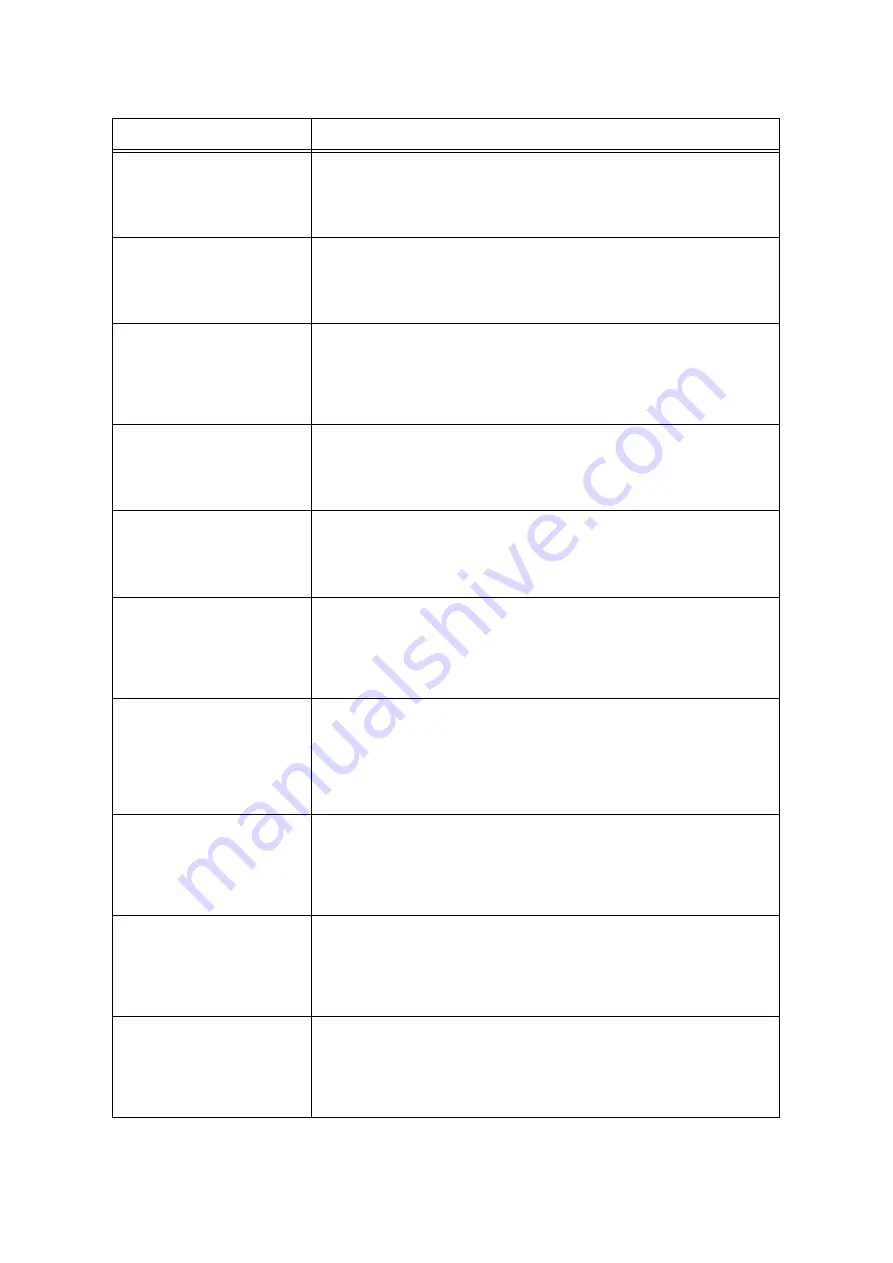
6.7 Error Messages and Error Codes
263
Paper Jam
Lift Finisher
Transport Cover F
and remove paper
A paper jam occurred in the Finisher Transport Cover F.
Lift the Finisher Transport Cover F and remove paper.
Refer to
• “6.1 Clearing Paper Jams” (P. 215)
Paper Jam
Lift Finisher
Transport Cover F,
turn 1 to the LEFT
and remove paper.
A paper jam occurred in the Finisher Transport Cover F.
Lift the Finisher Transport Cover F, turn the knob 1 and remove paper.
Refer to
• “6.1 Clearing Paper Jams” (P. 215)
Paper Jam
Open Cover A,
pull Handle A1 and
pull paper up.
A paper jam occurred inside this printer.
Open the upper left cover A, pull out the handle A1, and remove the paper. Open and
close the upper left cover A several times and then close it.
Refer to
• “6.1 Clearing Paper Jams” (P. 215)
Paper Jam
Open Cover A,
open Cover D and
remove paper.
A paper jam occurred inside this printer.
Open the upper left cover A and top left cover D, and remove the paper.
Refer to
• “6.1 Clearing Paper Jams” (P. 215)
Paper Jam
Open Cover B and
remove paper
A paper jam occurred inside this printer.
Open the Cover B, and remove the paper.
Refer to
• “6.1 Clearing Paper Jams” (P. 215)
Paper Jam
Open Finisher Front
Door. Lower 3 and
remove paper.
A paper jam occurred in the finisher.
Open the Finisher Front Door, pull the lever 3 downwards, and remove the jammed
paper.
Refer to
• “6.1 Clearing Paper Jams” (P. 215)
Paper Jam
Open Finisher Front
Door. Pull out
Booklet Drawer 4,
turn 4a to the LEFT
and remove all
paper.
A paper jam occurred in the finisher.
Open the Finisher Front Door, pull the Booklet Drawer 4 downwards, turn the knob
4a to the left, and remove the jammed paper.
Refer to
• “6.1 Clearing Paper Jams” (P. 215)
Paper Jam
Open Finisher Front
Door. Swing 2a to
the RIGHT and
remove paper.
A paper jam occurred in the finisher.
Open the Finisher Front Door, swing the lever 2a to the right, and remove the
jammed paper.
Refer to
• “6.1 Clearing Paper Jams” (P. 215)
Paper Jam
Open Finisher Front
Door. Swing 2a to
the RIGHT, turn 2c
to the LEFT and
remove paper.
A paper jam occurred in the finisher.
Open the Finisher Front Door, swing the lever 2a to the right, open the knob 2c to the
left, and remove the jammed paper.
Refer to
• “6.1 Clearing Paper Jams” (P. 215)
Paper Jam
Open Finisher Front
Door. Swing 2b to
the RIGHT and turn
2c to the LEFT.
Remove any paper.
A paper jam occurred in the finisher.
Open the Finisher Front Door, swing the lever 2b to the right, open the knob 2c to the
left, and remove the jammed paper.
Refer to
• “6.1 Clearing Paper Jams” (P. 215)
Message
Symptom/Cause/Remedy
Содержание DocuPrint C5005 d
Страница 1: ...User Guide DocuPrint C5005 d...
Страница 78: ...78 3 Printing 2 Click the Device Settings tab 3 Click Custom Paper Size...
Страница 219: ...6 1 Clearing Paper Jams 219 4 Push the tray in gently until it stops...
Страница 227: ...6 1 Clearing Paper Jams 227 5 Gently close the top left cover D 6 Return the upper left cover A to the original position...
Страница 384: ...384 7 Maintenance 23 When the setting is over press the Settings button to return to the print screen...
Страница 462: ...DocuPrint C5005 d User Guide Fuji Xerox Co Ltd ME4989E2 1 Edition1 November 2010 Copyright 2010 by Fuji Xerox Co Ltd...
















































