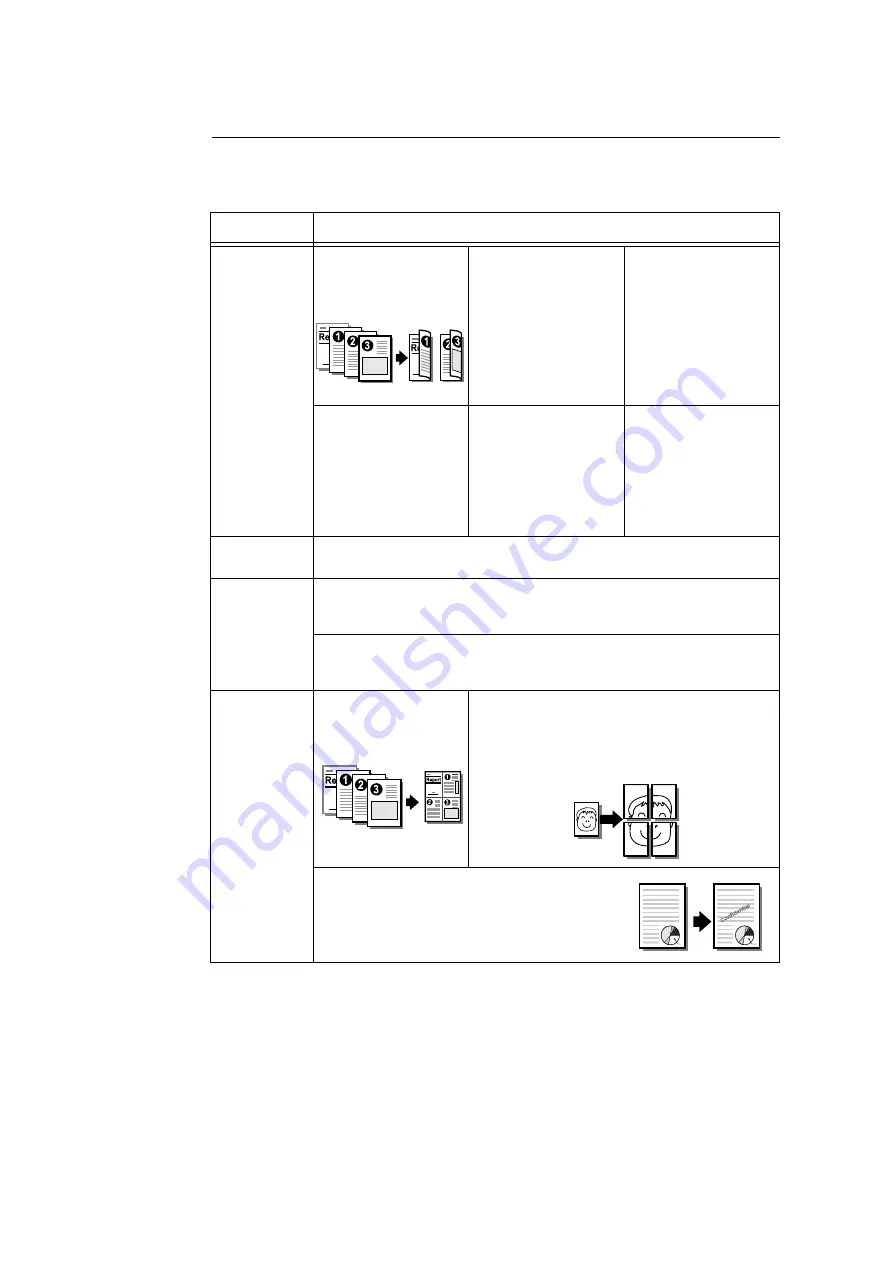
3.1 Printing from a Computer
71
Print Features in the Properties Dialog Box
The following introduces some of the print features available on each tab of the print driver.
For details on each feature, refer to the online help for the print driver.
Note
• The Properties dialog box also can be displayed by clicking the printer icon on the [Printers and Faxes]
window ([Printers] or [Devices and Printers] window depending on the operating system you are using).
The settings configured here will be the defaults of the features when the dialog box is accessed from an
application.
Tab
Feature
Paper/Output
• 2-Sided Print
Prints documents on
both sides of the paper.
• Saved Settings
Allows registration of
frequently-used print
settings. The printer
can be configured with
multiple settings simply
by selecting an item
from the list. Settings
can be edited and pre-
registered as required.
• Secure Print
Allows temporary
storage of a document
in the printer for
manual printing from
the control panel.
• Sample Set
Allows printing of a
proof copy of a multi-
set job. After the proof
copy is checked, the
remainder of the job
can be printed from the
control panel.
• Delayed Print
Allows printing at a
specified time.
• Covers/Separators
Allows inserting Front
Cover, Back Cover or
Separator.
Also allows printing on
paper of a specific
color and thickness for
Front Cover only.
Image Options
• Allows you to configure settings related to print quality, such as saving toners or
adjusting positions of images.
Color Options
• Image Types
Allows adjusting image quality according to types or usage of documents for
printing, such as photo or presentation.
• Image Auto Correction
Prints documents by correcting to appropriate image quality automatically when
documents contain photo or map.
Layout/
Watermark
• Page Per Sheet (N-up)
Prints multiple pages
onto one sheet of
paper.
• Poster
Allows you to divide and enlarge an original
document to copy the image onto multiple sheets of
paper. You can then paste them together to make
one large poster.
• Watermarks
Adds a watermark such as “Confidential” underneath
an original image.
Содержание DocuPrint C5005 d
Страница 1: ...User Guide DocuPrint C5005 d...
Страница 78: ...78 3 Printing 2 Click the Device Settings tab 3 Click Custom Paper Size...
Страница 219: ...6 1 Clearing Paper Jams 219 4 Push the tray in gently until it stops...
Страница 227: ...6 1 Clearing Paper Jams 227 5 Gently close the top left cover D 6 Return the upper left cover A to the original position...
Страница 384: ...384 7 Maintenance 23 When the setting is over press the Settings button to return to the print screen...
Страница 462: ...DocuPrint C5005 d User Guide Fuji Xerox Co Ltd ME4989E2 1 Edition1 November 2010 Copyright 2010 by Fuji Xerox Co Ltd...






























