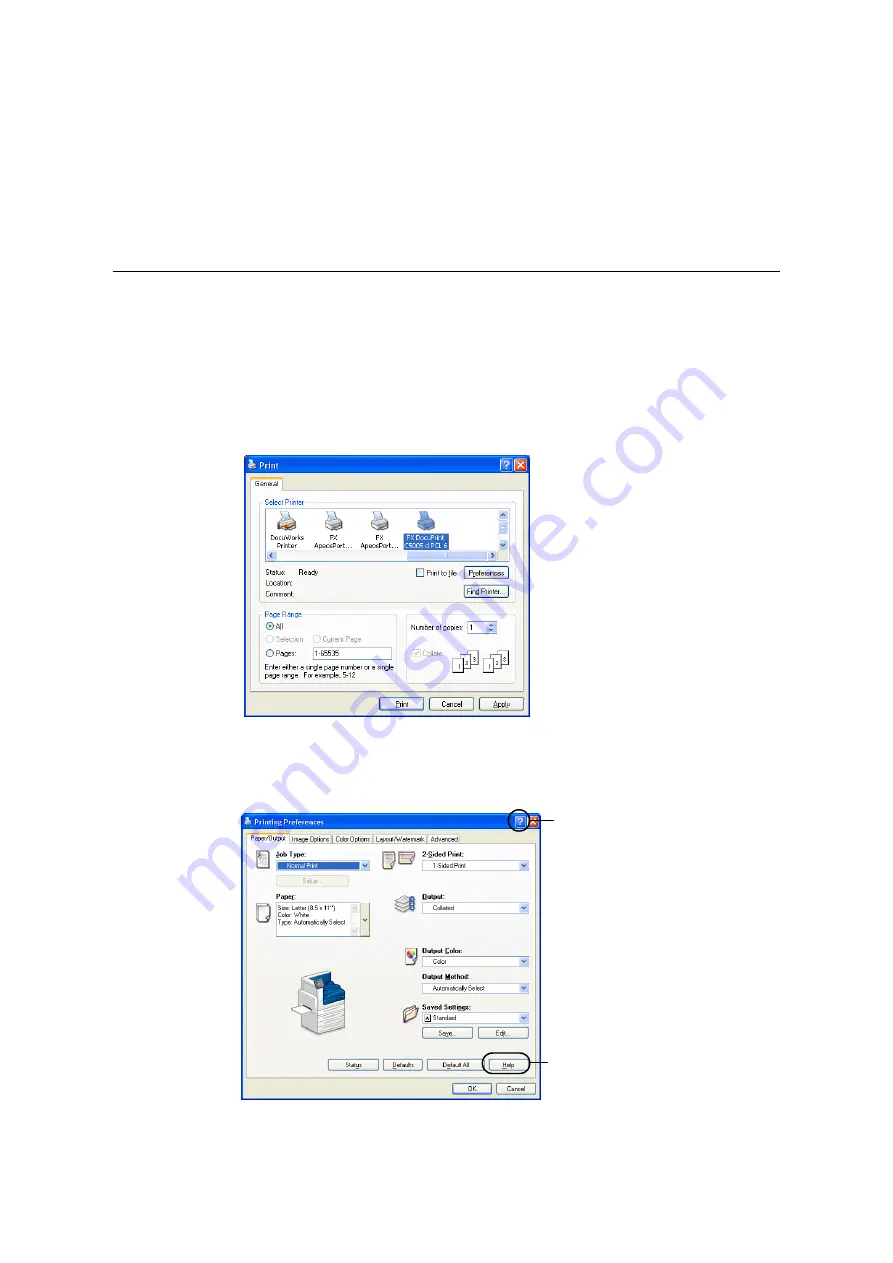
70
3 Printing
3
Printing
This chapter describes various printing methods using a PCL print driver.
3.1
Printing from a Computer
This section outlines the basic procedure for sending print jobs from Windows applications.
The procedure uses Windows XP WordPad as an example.
(The actual procedure may vary depending on the application being used.)
1.
On the [File] menu of your application, select [Print].
2.
Use the [Select Printer] box to select the printer and then display the Properties dialog
box. In Windows XP WordPad, click [Preferences] to display the dialog box.
3.
Click the desired tab and configure print features as required. When you are finished
with the settings, click [OK] to close the dialog box. For details on the print features,
refer to the online help for the print driver.
4.
Click [Print] on the [Print] dialog box to start printing.
To display online help:
(1) Click [?] and then the item for which
you need help.
The help for the item appears.
(2) Click [Help].
The [Help] window appears.
(1)
(2)
Содержание DocuPrint C5005 d
Страница 1: ...User Guide DocuPrint C5005 d...
Страница 78: ...78 3 Printing 2 Click the Device Settings tab 3 Click Custom Paper Size...
Страница 219: ...6 1 Clearing Paper Jams 219 4 Push the tray in gently until it stops...
Страница 227: ...6 1 Clearing Paper Jams 227 5 Gently close the top left cover D 6 Return the upper left cover A to the original position...
Страница 384: ...384 7 Maintenance 23 When the setting is over press the Settings button to return to the print screen...
Страница 462: ...DocuPrint C5005 d User Guide Fuji Xerox Co Ltd ME4989E2 1 Edition1 November 2010 Copyright 2010 by Fuji Xerox Co Ltd...






























