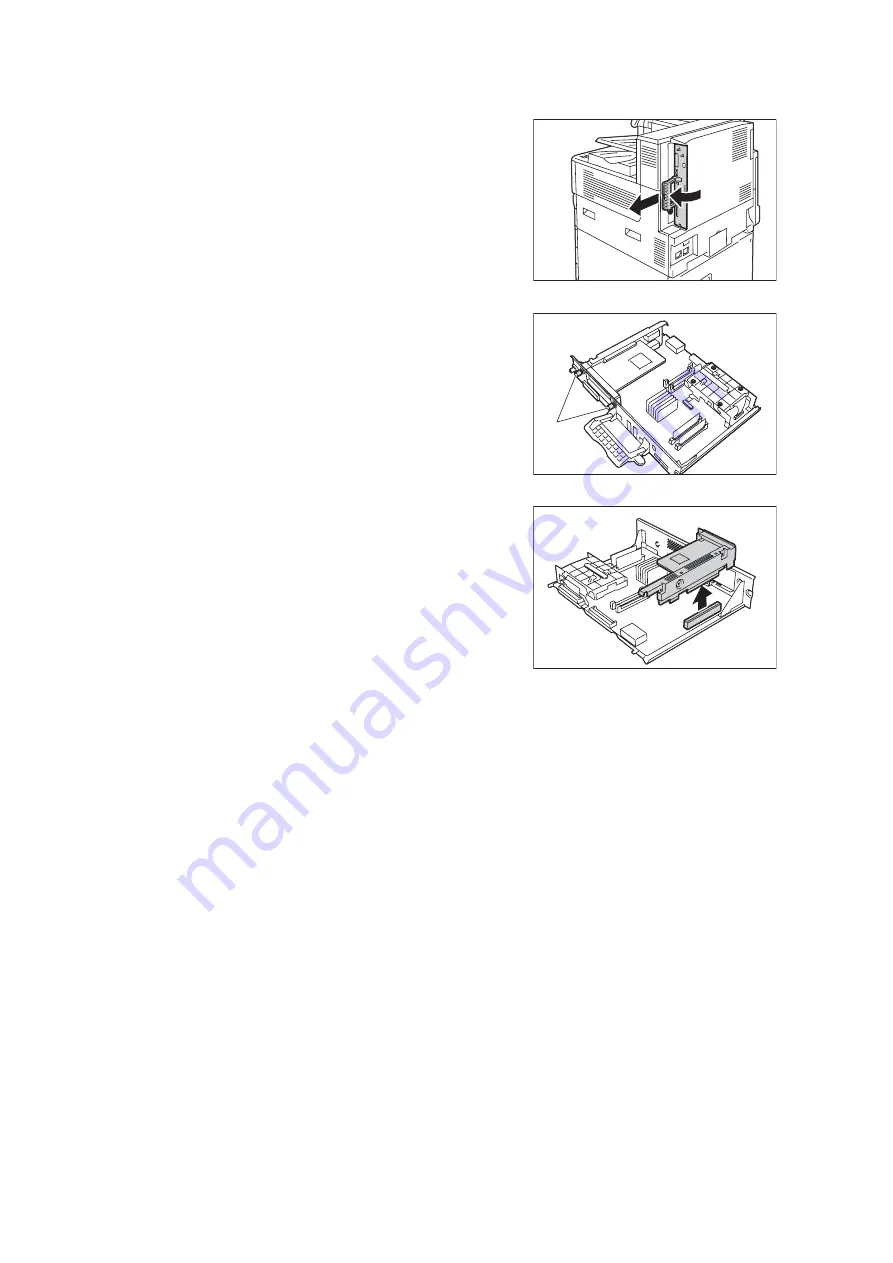
A.8 Installing the Parallel Port Kit
421
6.
Pull the handle on the control board and
then carefully pull the control board out of
the printer. Place the control board on a
table top or some other flat surface.
Important
• When pulling out the control board, hold it with both
hands so you do not drop it.
7.
Remove the two screws that secure the
Parallel Port Kit.
Note
• The screws you remove here may be used for
securing other optional kit on the control board
.
8.
Remove the Parallel Port Kit from the
control board.
Parallel Port Kit removal is now complete.
If you need to install the Gigabit Ethernet Board Kit consecutively, proceed to step 8 in the
“A.9 Installing the Gigabit Ethernet Board Kit” (P. 422).
It no other installation for the optional kit is needed, install the dummy plate that you
removed in step 7 in the “Installing the Parallel Port Kit,” insert the control board, and then
secure the board with three screws in place.
screw
Содержание DocuPrint C5005 d
Страница 1: ...User Guide DocuPrint C5005 d...
Страница 78: ...78 3 Printing 2 Click the Device Settings tab 3 Click Custom Paper Size...
Страница 219: ...6 1 Clearing Paper Jams 219 4 Push the tray in gently until it stops...
Страница 227: ...6 1 Clearing Paper Jams 227 5 Gently close the top left cover D 6 Return the upper left cover A to the original position...
Страница 384: ...384 7 Maintenance 23 When the setting is over press the Settings button to return to the print screen...
Страница 462: ...DocuPrint C5005 d User Guide Fuji Xerox Co Ltd ME4989E2 1 Edition1 November 2010 Copyright 2010 by Fuji Xerox Co Ltd...






























