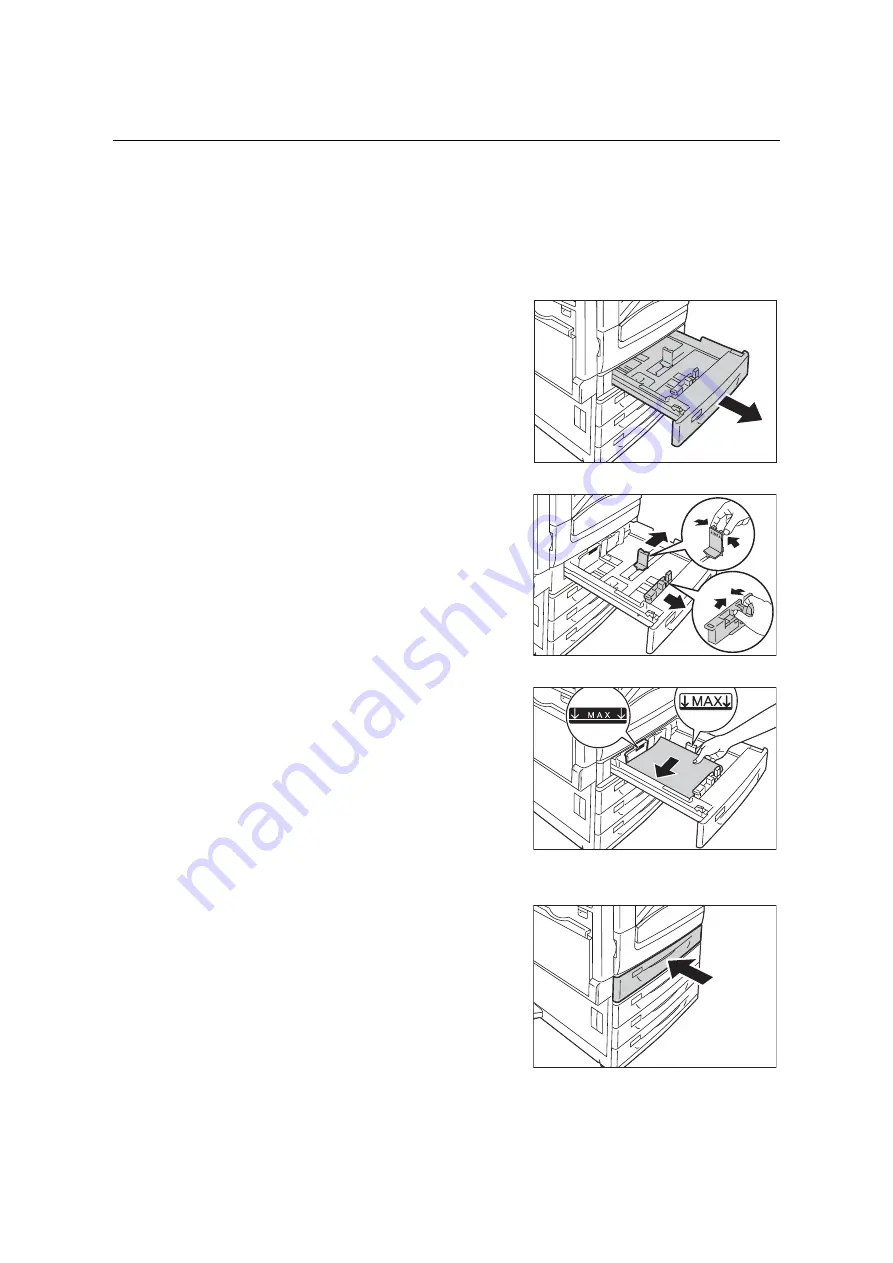
124
4 Paper
Loading paper into Trays 1 through 4
As a standard feature, Tray 1 (Standard Tray) is installed to this printer. You may also use
Tray 2 when 1 Tray Module (optional) is installed, or use Tray 2 to 4 when 3 Tray Module
(optional) is installed. This section describes how to load paper into Tray 1 as an example.
Important
• Do not load paper to the 2-tiers of trays or more that are pulled out and remain open. If some force is
added to the machine from its back side, the machine may get inclined and turn over, which may cause
injuries.
1.
Pull out the tray until it stops.
2.
Squeezing 2 (top and side) guide clips,
slide them to the positions until they fit to
the paper size.
3.
Load the paper with its print side facing up
and its leading edge aligned with the left
side of the drawer.
Important
• Do not load paper of different types into the tray. Doing
so can cause paper jams.
• Do not load paper above the maximum fill line (the
position “MAX”). It may cause paper jams or machine
malfunction.
• Do not place any paper or objects in the empty space
on the right side of Trays 1 to 4. It may cause paper
jams.
4.
Gently slide the tray back in as far as it will
go.
Important
• When inserting the tray, push it gently. Forcibly
pushing the tray in may cause machine malfunction.
Содержание DocuPrint C5005 d
Страница 1: ...User Guide DocuPrint C5005 d...
Страница 78: ...78 3 Printing 2 Click the Device Settings tab 3 Click Custom Paper Size...
Страница 219: ...6 1 Clearing Paper Jams 219 4 Push the tray in gently until it stops...
Страница 227: ...6 1 Clearing Paper Jams 227 5 Gently close the top left cover D 6 Return the upper left cover A to the original position...
Страница 384: ...384 7 Maintenance 23 When the setting is over press the Settings button to return to the print screen...
Страница 462: ...DocuPrint C5005 d User Guide Fuji Xerox Co Ltd ME4989E2 1 Edition1 November 2010 Copyright 2010 by Fuji Xerox Co Ltd...






























