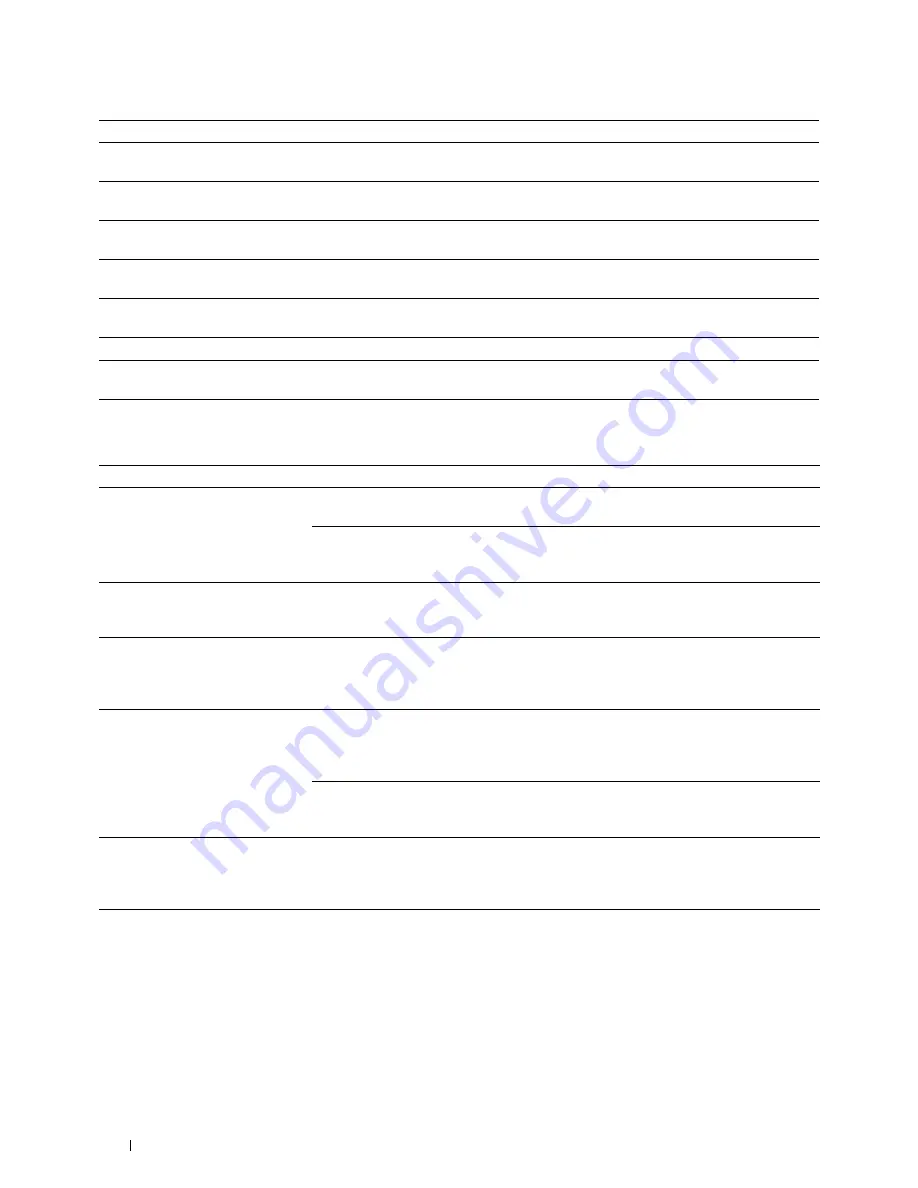
432
Understanding Printer Messages
Error Messages
093-922
Open the front cover, and pull out the toner cartridge. Shake it five or six times, and reinstall it. For more
information about replacing the toner cartridge, see "Replacing the Toner Cartridge."
093-933
Remove the used toner cartridge, and install a new cartridge. For more information about replacing the
toner cartridge, see "Replacing the Toner Cartridge."
093-963
Remove the unsupported toner cartridge, and install a supported toner cartridge. For more information
about installing the toner cartridge, see "Replacing the Toner Cartridge."
093-973
Make sure that the toner cartridge is fully installed. For more information about installing the toner
cartridge, see "Replacing the Toner Cartridge."
116-722
Tap
Close
for the printer to recover. Check the Web Services on Devices (WSD) scan address and the
destination computer, and then try scanning again. Contact your system administrator.
142-700
Do not start another print job until the warning message disappears.
193-700
When the genuine toner cartridge is installed, change the Non-Dell Toner setting to disable using the
Dell
Printer Configuration Web Tool
or the
Tool Box
.
Message
Cause
Action
Cannot access the LDAP address
book. Consult your network
administrator if this error persists.
The printer fails to authenticate against an
authentication server.
Check the server settings. If the error
persists, consult your network administrator.
An SSL/TLS authentication error on
connection to the LDAP server; an SSL/TLS
authentication internal error occurs.
If the error persists, consult your network
administrator.
Cannot access the LDAP address
book. The LDAPS server certificate
is not correct.
An SSL/TLS authentication error on
connection to the LDAP server; the server
certificate data is incorrect.
Check the root certificate of the LDAP
server SSL/TLS certificate on the printer.
Cannot access the LDAP address
book. The LDAPS SSL/TLS client
certificate is not set.
An SSL/TLS authentication error on
connection to the LDAP server; the LDAP
server cannot acquire an SSL/TLS client
certificate.
Check that an SSL/TLS client certificate is
correctly imported into the printer.
Cannot access the LDAP address
book. The server names of LDAPS
and the SSL/TLS certificate do not
match.
An SSL/TLS authentication error on
connection to the LDAP server; the server
certificate for the LDAP server is not yet
valid or has expired.
Change to a valid LDAP server SSL/TLS
certificate.
An SSL/TLS authentication error on
connection to the LDAP server; the LDAP
server name does not match the certificate.
Set the LDAP server address on the printer
to match the address on the LDAP server
SSL/TLS certificate.
Cannot access the LDAP address
book. The time settings of the
printer and the Kerberos server do
not match.
The printer and the Kerberos server clocks
have a time difference that exceeds the
Kerberos server clock skew value.
Check that the printer and the Kerberos
server clocks have the correct time.
Cannot connect to server. Check the
server settings.
The specified server settings such as IP
address and realm/domain name are
incorrect.
Make sure that the correct IP address/host
name, port number, realm/domain name,
and search directory root are specified in
IP
Address / Host Name & Port
,
Domain
Name
, and
Search Directory Root
on the
Dell Printer Configuration Web Tool
. (See
"Kerberos Server" and "LDAP Server.")
Status-Code
What you can do
Содержание H815dw
Страница 2: ......
Страница 24: ...24 Contents Template Last Updated 2 7 2007 ...
Страница 26: ...26 ...
Страница 30: ...30 Notes Cautions and Warnings ...
Страница 32: ...32 Dell Cloud Multifunction Printer H815dw Dell Smart Multifunction Printer S2815dn User s Guide ...
Страница 38: ...38 Product Features ...
Страница 44: ...44 About the Printer ...
Страница 46: ...46 ...
Страница 48: ...48 Overview of the Printer Setup ...
Страница 86: ...86 Loading Paper ...
Страница 100: ...100 Installing Printer Drivers on Windows Computers ...
Страница 104: ...104 Installing Printer Drivers on Macintosh Computers ...
Страница 114: ...114 ...
Страница 180: ...180 Dell Printer Configuration Web Tool ...
Страница 282: ...282 ...
Страница 316: ...316 Copying ...
Страница 344: ...344 Scanning For Apple Macintosh Password for Scanner Enter the password ...
Страница 380: ...380 Dell Document Hub ...
Страница 386: ...386 ...
Страница 404: ...404 Understanding Your Printer Software ...
Страница 424: ...424 Using Digital Certificates ...
Страница 434: ...434 Understanding Printer Messages ...
Страница 440: ...440 Specifications ...
Страница 441: ...441 Maintaining Your Printer 31 Maintaining Your Printer 443 32 Clearing Jams 469 ...
Страница 442: ...442 ...
Страница 451: ...Maintaining Your Printer 451 8 Close the front cover and put back the operator panel to the original position ...
Страница 468: ...468 Maintaining Your Printer ...
Страница 476: ...476 Clearing Jams 8 Insert the MPF into the printer 9 Close the rear cover ...
Страница 482: ...482 Clearing Jams 7 Press down the levers on both sides of the fusing unit 8 Close the rear cover ...
Страница 499: ...499 Troubleshooting 33 Troubleshooting Guide 501 ...
Страница 500: ...500 ...
Страница 530: ...530 Troubleshooting Guide ...
Страница 531: ...531 Appendix Appendix 533 ...
Страница 532: ...532 ...
















































