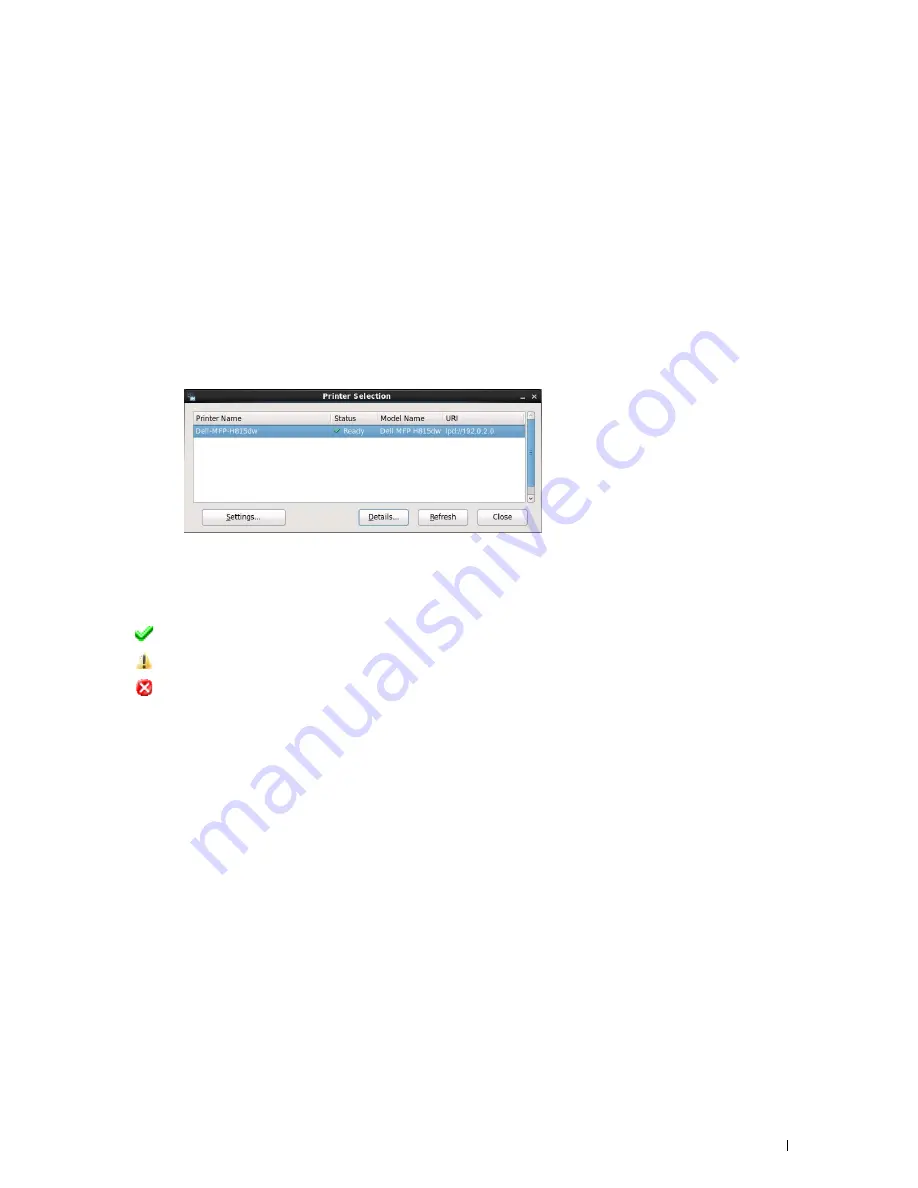
Understanding Your Printer Software
395
Starting the Status Monitor Console
1
Click
Dell Printers
Status Monitor Console
The
Printer Selection
window appears.
For more information on Printer Selection window, see "Printer Selection Window."
2
Select your printer.
The
Printer Status
window appears.
For more information on
Printer Status
window, see "Printer Status Window."
• You can order supplies from the
Dell Supplies Management System
window. See "Dell Supplies Management
System Window."
Printer Selection Window
Printers list
All the printers registered in the CUPS (Common UNIX Printing System) are displayed in a list.
• Status icons:
Ready
Unknown/Offline/Toner Low/Paper Low
Door Open/Paper Jam/No Toner/Out Of Paper
Settings button
Click this button to open the
Settings
window.
Details button
Click this button to open the
Printer Status
window. If a non-supported printer is selected, it opens the
Dell Printer
Configuration Web Tool.
For details on the
Dell Printer Configuration Web Tool
, see "Dell™ Printer Configuration
Web Tool."
Refresh button
Click this button to update the information of printers.
Close button
Click this button to close the
Printer Selection
window.
Содержание H815dw
Страница 2: ......
Страница 24: ...24 Contents Template Last Updated 2 7 2007 ...
Страница 26: ...26 ...
Страница 30: ...30 Notes Cautions and Warnings ...
Страница 32: ...32 Dell Cloud Multifunction Printer H815dw Dell Smart Multifunction Printer S2815dn User s Guide ...
Страница 38: ...38 Product Features ...
Страница 44: ...44 About the Printer ...
Страница 46: ...46 ...
Страница 48: ...48 Overview of the Printer Setup ...
Страница 86: ...86 Loading Paper ...
Страница 100: ...100 Installing Printer Drivers on Windows Computers ...
Страница 104: ...104 Installing Printer Drivers on Macintosh Computers ...
Страница 114: ...114 ...
Страница 180: ...180 Dell Printer Configuration Web Tool ...
Страница 282: ...282 ...
Страница 316: ...316 Copying ...
Страница 344: ...344 Scanning For Apple Macintosh Password for Scanner Enter the password ...
Страница 380: ...380 Dell Document Hub ...
Страница 386: ...386 ...
Страница 404: ...404 Understanding Your Printer Software ...
Страница 424: ...424 Using Digital Certificates ...
Страница 434: ...434 Understanding Printer Messages ...
Страница 440: ...440 Specifications ...
Страница 441: ...441 Maintaining Your Printer 31 Maintaining Your Printer 443 32 Clearing Jams 469 ...
Страница 442: ...442 ...
Страница 451: ...Maintaining Your Printer 451 8 Close the front cover and put back the operator panel to the original position ...
Страница 468: ...468 Maintaining Your Printer ...
Страница 476: ...476 Clearing Jams 8 Insert the MPF into the printer 9 Close the rear cover ...
Страница 482: ...482 Clearing Jams 7 Press down the levers on both sides of the fusing unit 8 Close the rear cover ...
Страница 499: ...499 Troubleshooting 33 Troubleshooting Guide 501 ...
Страница 500: ...500 ...
Страница 530: ...530 Troubleshooting Guide ...
Страница 531: ...531 Appendix Appendix 533 ...
Страница 532: ...532 ...
















































