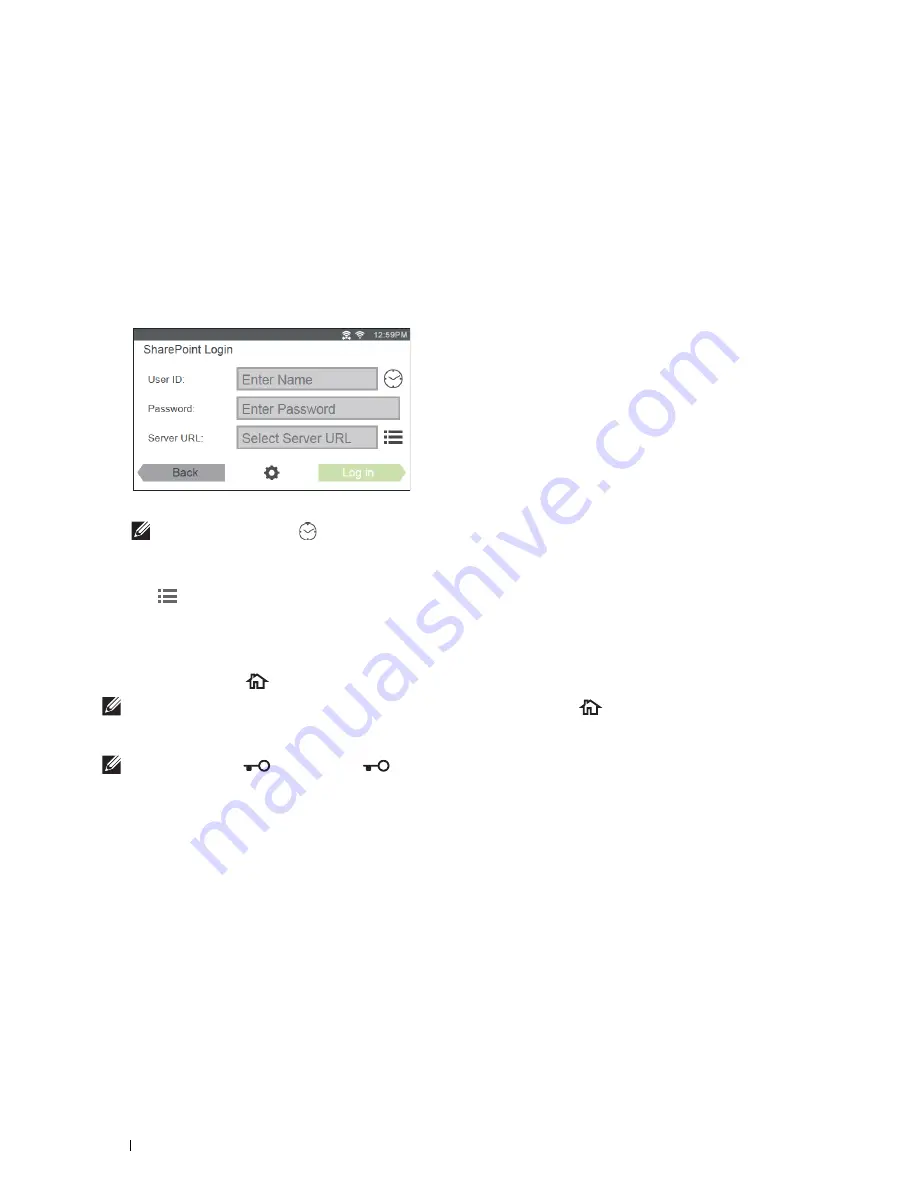
382
Printing and Scanning Directly From SharePoint
®
Editing the Server URL List
In the
Configuration
screen, you can edit the server URL list.
Tap the desired server URL, and tap
Remove
or
Edit
.
Signing In to the SharePoint
®
Server
1
Log in to the printer as a registered user using the local authentication.
2
Tap the
SharePoint
tile in the
Home
screen.
The
SharePoint Login
screen is displayed.
3
Tap the
User ID
text box to enter the user ID.
NOTE:
You can also tap
to select a recently entered user ID from a list. The list can contain up to eight recently
entered user IDs.
4
Tap the
Password
text box to enter the password.
5
Tap
to select the desired SharePoint
®
server from the server list.
6
Tap
Log in
.
Returning to the Home Screen
Tap
Exit
or press the
(
Home
) button.
NOTE:
When you return to the Home screen by tapping
Exit
or by pressing the
(Home) button, login status is
maintained.
Next time you tap
SharePoint
on the Home screen, you do not have to log in while you are logged in to the Home screen.
NOTE:
You can tap
Log out
or
(Login/Logout) button as well to return to the Home screen, but the login status
is not maintained. Next time you tap
SharePoint
on the Home screen, you need to log in to the SharePoint
®
server again.
Содержание H815dw
Страница 2: ......
Страница 24: ...24 Contents Template Last Updated 2 7 2007 ...
Страница 26: ...26 ...
Страница 30: ...30 Notes Cautions and Warnings ...
Страница 32: ...32 Dell Cloud Multifunction Printer H815dw Dell Smart Multifunction Printer S2815dn User s Guide ...
Страница 38: ...38 Product Features ...
Страница 44: ...44 About the Printer ...
Страница 46: ...46 ...
Страница 48: ...48 Overview of the Printer Setup ...
Страница 86: ...86 Loading Paper ...
Страница 100: ...100 Installing Printer Drivers on Windows Computers ...
Страница 104: ...104 Installing Printer Drivers on Macintosh Computers ...
Страница 114: ...114 ...
Страница 180: ...180 Dell Printer Configuration Web Tool ...
Страница 282: ...282 ...
Страница 316: ...316 Copying ...
Страница 344: ...344 Scanning For Apple Macintosh Password for Scanner Enter the password ...
Страница 380: ...380 Dell Document Hub ...
Страница 386: ...386 ...
Страница 404: ...404 Understanding Your Printer Software ...
Страница 424: ...424 Using Digital Certificates ...
Страница 434: ...434 Understanding Printer Messages ...
Страница 440: ...440 Specifications ...
Страница 441: ...441 Maintaining Your Printer 31 Maintaining Your Printer 443 32 Clearing Jams 469 ...
Страница 442: ...442 ...
Страница 451: ...Maintaining Your Printer 451 8 Close the front cover and put back the operator panel to the original position ...
Страница 468: ...468 Maintaining Your Printer ...
Страница 476: ...476 Clearing Jams 8 Insert the MPF into the printer 9 Close the rear cover ...
Страница 482: ...482 Clearing Jams 7 Press down the levers on both sides of the fusing unit 8 Close the rear cover ...
Страница 499: ...499 Troubleshooting 33 Troubleshooting Guide 501 ...
Страница 500: ...500 ...
Страница 530: ...530 Troubleshooting Guide ...
Страница 531: ...531 Appendix Appendix 533 ...
Страница 532: ...532 ...






























