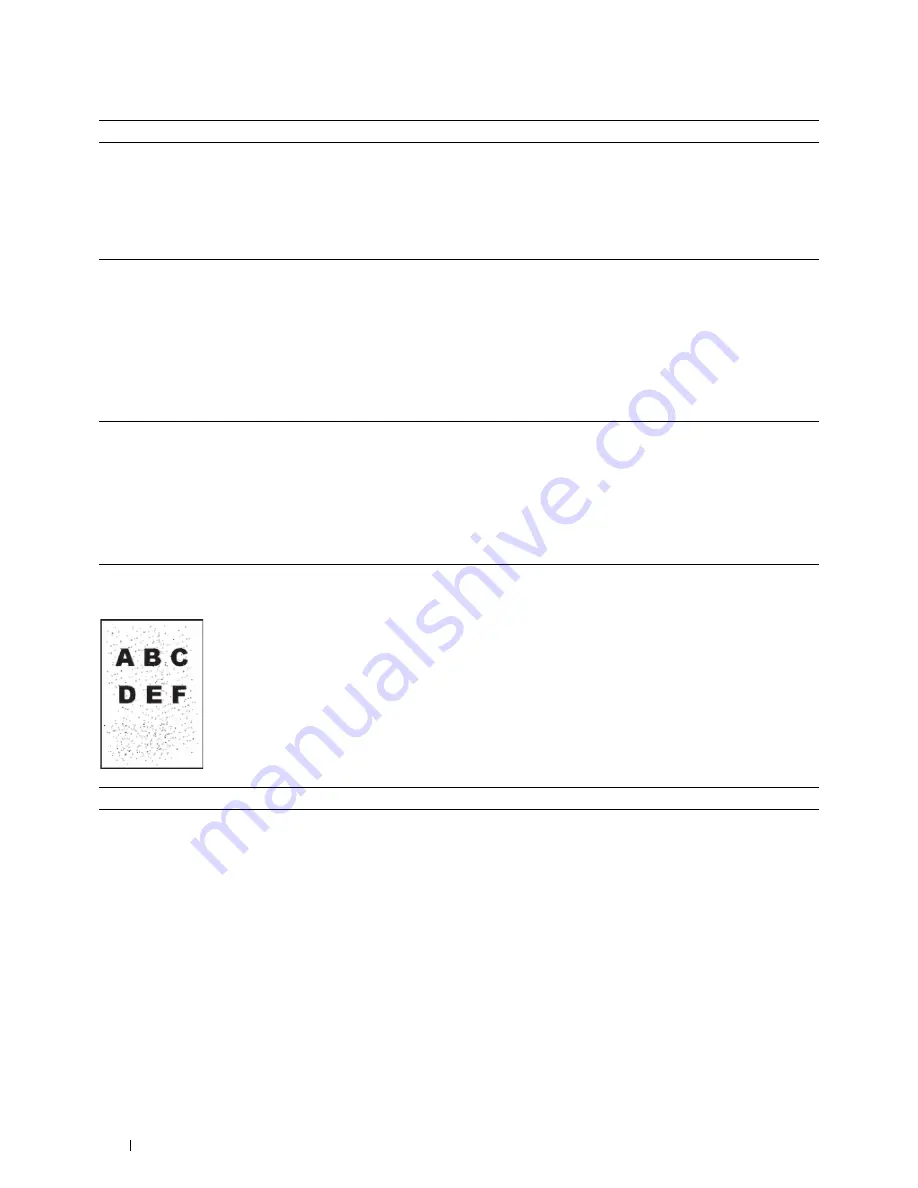
514
Troubleshooting Guide
Bead-Carry-Out (BCO)
2a
Enable the Non-Dell Toner option.
a
Start the
Tool Box
from the
Dell Printer Hub
or
Dell Printer
Management Tool
, and click
Service Tools
on the
Printer
Maintenance
tab.
b
Ensure that the
On
check box under
Non-Dell Toner
is selected.
Does this solve your problem?
The task is complete.
Go to action 2b.
2b
Replace the drum cartridge and the toner cartridge.
a
Remove the drum cartridge. See "Removing the Drum Cartridge."
b
Install a drum cartridge and a toner cartridge using a Dell toner.
c
After you replace the drum cartridge and the toner cartridge, click
Reports
on the
Printer Setting Reports
tab of the
Tool Box
.
d
Click
Demo Page
.
The demo page is printed.
Does this solve your problem?
The task is complete.
Contact Dell.
3
Replace the drum cartridge.
a
Replace the drum cartridge. See "Replacing the Drum Cartridge."
b
After you replace the drum cartridge, click
Reports
on the
Printer
Setting Reports
tab of the
Tool Box
.
c
Click
Demo Page
.
The demo page is printed.
Does this solve your problem?
The task is complete.
Contact Dell.
Action
Yes
No
1
If the printer is installed in a high altitude location, set the altitude of
the location.
a
Start the
Tool Box
from the
Dell Printer Hub
or
Dell Printer
Management Tool
, and click
Service Tools
on the
Printer
Maintenance
tab.
b
Under
Adjust Altitude
, select the value close to the altitude of the
location where the printer is installed.
c
Click
Reports
on the
Printer Setting Reports
tab.
d
Click
Demo Page
.
The demo page is printed.
Does this solve your problem?
The task is complete.
Go to action 2.
Action
Yes
No
Содержание H815dw
Страница 2: ......
Страница 24: ...24 Contents Template Last Updated 2 7 2007 ...
Страница 26: ...26 ...
Страница 30: ...30 Notes Cautions and Warnings ...
Страница 32: ...32 Dell Cloud Multifunction Printer H815dw Dell Smart Multifunction Printer S2815dn User s Guide ...
Страница 38: ...38 Product Features ...
Страница 44: ...44 About the Printer ...
Страница 46: ...46 ...
Страница 48: ...48 Overview of the Printer Setup ...
Страница 86: ...86 Loading Paper ...
Страница 100: ...100 Installing Printer Drivers on Windows Computers ...
Страница 104: ...104 Installing Printer Drivers on Macintosh Computers ...
Страница 114: ...114 ...
Страница 180: ...180 Dell Printer Configuration Web Tool ...
Страница 282: ...282 ...
Страница 316: ...316 Copying ...
Страница 344: ...344 Scanning For Apple Macintosh Password for Scanner Enter the password ...
Страница 380: ...380 Dell Document Hub ...
Страница 386: ...386 ...
Страница 404: ...404 Understanding Your Printer Software ...
Страница 424: ...424 Using Digital Certificates ...
Страница 434: ...434 Understanding Printer Messages ...
Страница 440: ...440 Specifications ...
Страница 441: ...441 Maintaining Your Printer 31 Maintaining Your Printer 443 32 Clearing Jams 469 ...
Страница 442: ...442 ...
Страница 451: ...Maintaining Your Printer 451 8 Close the front cover and put back the operator panel to the original position ...
Страница 468: ...468 Maintaining Your Printer ...
Страница 476: ...476 Clearing Jams 8 Insert the MPF into the printer 9 Close the rear cover ...
Страница 482: ...482 Clearing Jams 7 Press down the levers on both sides of the fusing unit 8 Close the rear cover ...
Страница 499: ...499 Troubleshooting 33 Troubleshooting Guide 501 ...
Страница 500: ...500 ...
Страница 530: ...530 Troubleshooting Guide ...
Страница 531: ...531 Appendix Appendix 533 ...
Страница 532: ...532 ...






























