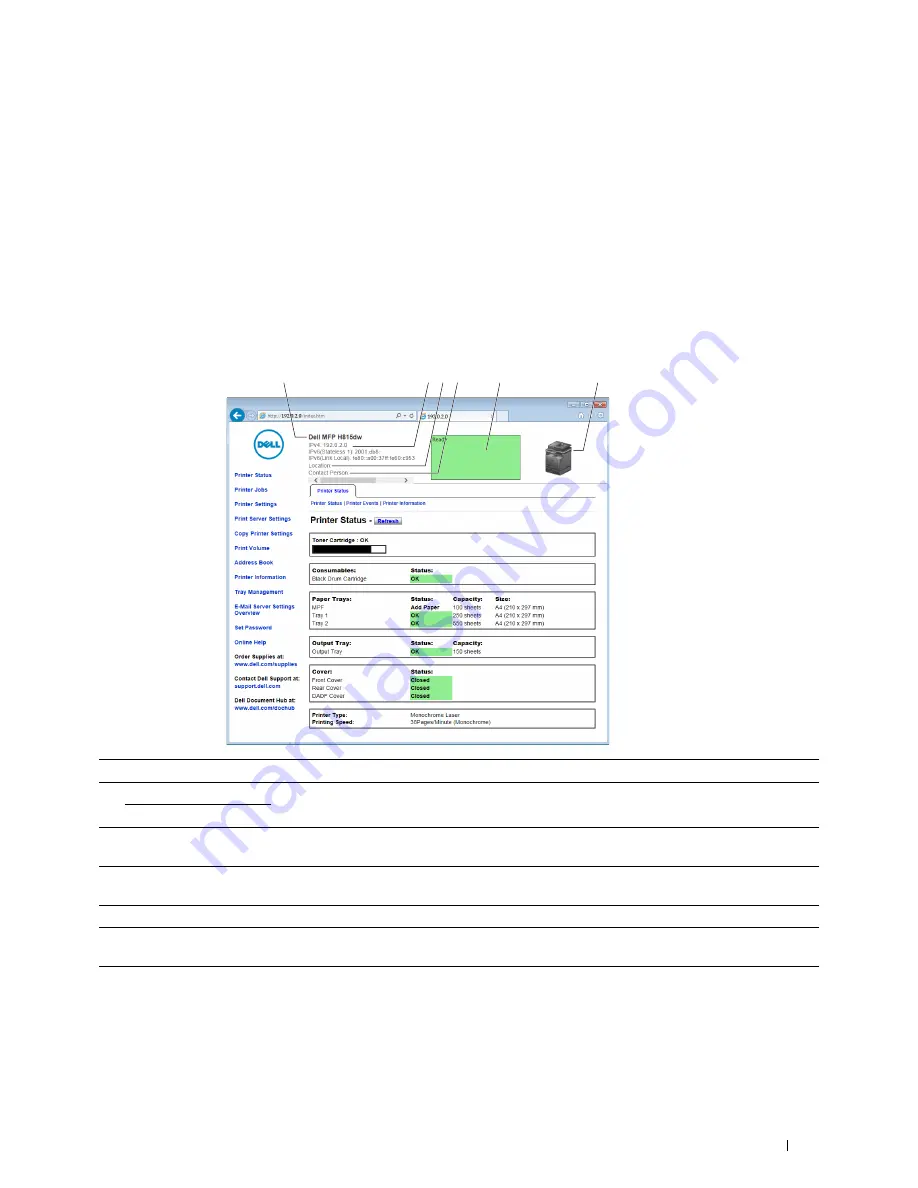
Dell™ Printer Configuration Web Tool
129
Page Display Format
The layout of the page is divided into three sections listed below:
• Top Frame
• Left Frame
• Right Frame
Top Frame
The top frame is located at the top of all pages. When the
Dell Printer Configuration Web Tool
is activated, the
current status and specifications of the printer are displayed in the top frame on every page.
The following items are displayed in the top frame.
1
Product Name
Displays the product name of the printer.
2
IPv4
Displays the IP address of the printer.
IPv6
3
Location
Displays location of the printer. The location can be changed in the
Basic Information
section on
the
Print Server Settings
page.
4
Contact Person
Displays the name of the printer administrator. The name can be changed in the
Basic
Information
section on the
Print Server Settings
page.
5
Event Panel
Displays the indicator for the condition of the printer.
6
Machine image
Shows the bitmap image of the printer. The
Printer Status
menu appears in the right frame when
you click the image.
1
2 3 4
6
5
Содержание H815dw
Страница 2: ......
Страница 24: ...24 Contents Template Last Updated 2 7 2007 ...
Страница 26: ...26 ...
Страница 30: ...30 Notes Cautions and Warnings ...
Страница 32: ...32 Dell Cloud Multifunction Printer H815dw Dell Smart Multifunction Printer S2815dn User s Guide ...
Страница 38: ...38 Product Features ...
Страница 44: ...44 About the Printer ...
Страница 46: ...46 ...
Страница 48: ...48 Overview of the Printer Setup ...
Страница 86: ...86 Loading Paper ...
Страница 100: ...100 Installing Printer Drivers on Windows Computers ...
Страница 104: ...104 Installing Printer Drivers on Macintosh Computers ...
Страница 114: ...114 ...
Страница 180: ...180 Dell Printer Configuration Web Tool ...
Страница 282: ...282 ...
Страница 316: ...316 Copying ...
Страница 344: ...344 Scanning For Apple Macintosh Password for Scanner Enter the password ...
Страница 380: ...380 Dell Document Hub ...
Страница 386: ...386 ...
Страница 404: ...404 Understanding Your Printer Software ...
Страница 424: ...424 Using Digital Certificates ...
Страница 434: ...434 Understanding Printer Messages ...
Страница 440: ...440 Specifications ...
Страница 441: ...441 Maintaining Your Printer 31 Maintaining Your Printer 443 32 Clearing Jams 469 ...
Страница 442: ...442 ...
Страница 451: ...Maintaining Your Printer 451 8 Close the front cover and put back the operator panel to the original position ...
Страница 468: ...468 Maintaining Your Printer ...
Страница 476: ...476 Clearing Jams 8 Insert the MPF into the printer 9 Close the rear cover ...
Страница 482: ...482 Clearing Jams 7 Press down the levers on both sides of the fusing unit 8 Close the rear cover ...
Страница 499: ...499 Troubleshooting 33 Troubleshooting Guide 501 ...
Страница 500: ...500 ...
Страница 530: ...530 Troubleshooting Guide ...
Страница 531: ...531 Appendix Appendix 533 ...
Страница 532: ...532 ...






























