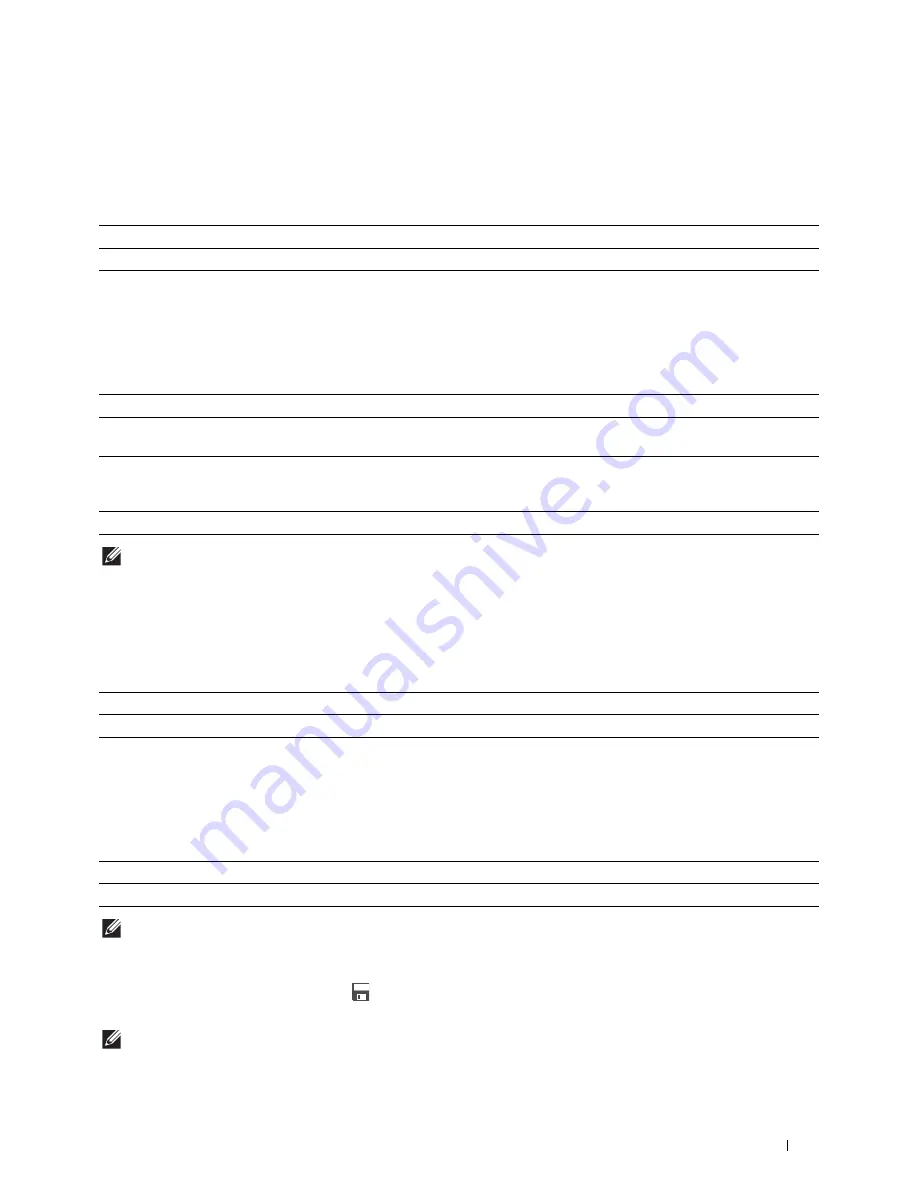
Understanding the Printer Menus
251
Polling Receive
Purpose:
To receive faxes from the remote fax machine when you want to receive it.
Values:
Resolution
Purpose:
To specify the scan resolution to improve the output quality.
Values:
NOTE:
Faxes scanned in the
Super Fine
mode transmit at the highest resolution supported by the receiving device.
Fax Cover Page
Purpose:
To set whether to attach a cover page to faxes.
Values:
Delayed Send
Purpose:
To send a fax at a later time.
Values:
NOTE:
A maximum of 19 delayed fax jobs can be stored.
Save Settings
The
Save Settings
screen appears when
icon is tapped on the
Fax Settings
screen.
Use
Save Settings
to save a variety of fax features. And also use to create and edit custom tiles for Fax.
NOTE:
Up to 30 addresses can be stored on the printer. If you have the addresses of more than 31, you cannot save settings of
fax features. In that case, please reduce to 30.
Off
*
Does not receive faxes using Polling Receive.
On
Receives faxes using Polling Receive.
Standard
*
Suitable for documents with normal sized characters.
Fine
Suitable for documents containing small characters or thin lines or documents printed using a
dot-matrix printer.
Super Fine
Suitable for documents containing extremely fine detail. The
Super Fine
mode is
enabled only if the remote machine also supports the
Super Fine
mode. See the notes
below.
Photo
Suitable for documents containing photographic images.
Off
*
Does not attach a cover page to faxes.
On
Attaches a cover page to faxes.
Off
*
Does not send a fax at a later time.
On
Sets the fax transmission start time when sending a fax at a specified time.
Содержание H815dw
Страница 2: ......
Страница 24: ...24 Contents Template Last Updated 2 7 2007 ...
Страница 26: ...26 ...
Страница 30: ...30 Notes Cautions and Warnings ...
Страница 32: ...32 Dell Cloud Multifunction Printer H815dw Dell Smart Multifunction Printer S2815dn User s Guide ...
Страница 38: ...38 Product Features ...
Страница 44: ...44 About the Printer ...
Страница 46: ...46 ...
Страница 48: ...48 Overview of the Printer Setup ...
Страница 86: ...86 Loading Paper ...
Страница 100: ...100 Installing Printer Drivers on Windows Computers ...
Страница 104: ...104 Installing Printer Drivers on Macintosh Computers ...
Страница 114: ...114 ...
Страница 180: ...180 Dell Printer Configuration Web Tool ...
Страница 282: ...282 ...
Страница 316: ...316 Copying ...
Страница 344: ...344 Scanning For Apple Macintosh Password for Scanner Enter the password ...
Страница 380: ...380 Dell Document Hub ...
Страница 386: ...386 ...
Страница 404: ...404 Understanding Your Printer Software ...
Страница 424: ...424 Using Digital Certificates ...
Страница 434: ...434 Understanding Printer Messages ...
Страница 440: ...440 Specifications ...
Страница 441: ...441 Maintaining Your Printer 31 Maintaining Your Printer 443 32 Clearing Jams 469 ...
Страница 442: ...442 ...
Страница 451: ...Maintaining Your Printer 451 8 Close the front cover and put back the operator panel to the original position ...
Страница 468: ...468 Maintaining Your Printer ...
Страница 476: ...476 Clearing Jams 8 Insert the MPF into the printer 9 Close the rear cover ...
Страница 482: ...482 Clearing Jams 7 Press down the levers on both sides of the fusing unit 8 Close the rear cover ...
Страница 499: ...499 Troubleshooting 33 Troubleshooting Guide 501 ...
Страница 500: ...500 ...
Страница 530: ...530 Troubleshooting Guide ...
Страница 531: ...531 Appendix Appendix 533 ...
Страница 532: ...532 ...
















































