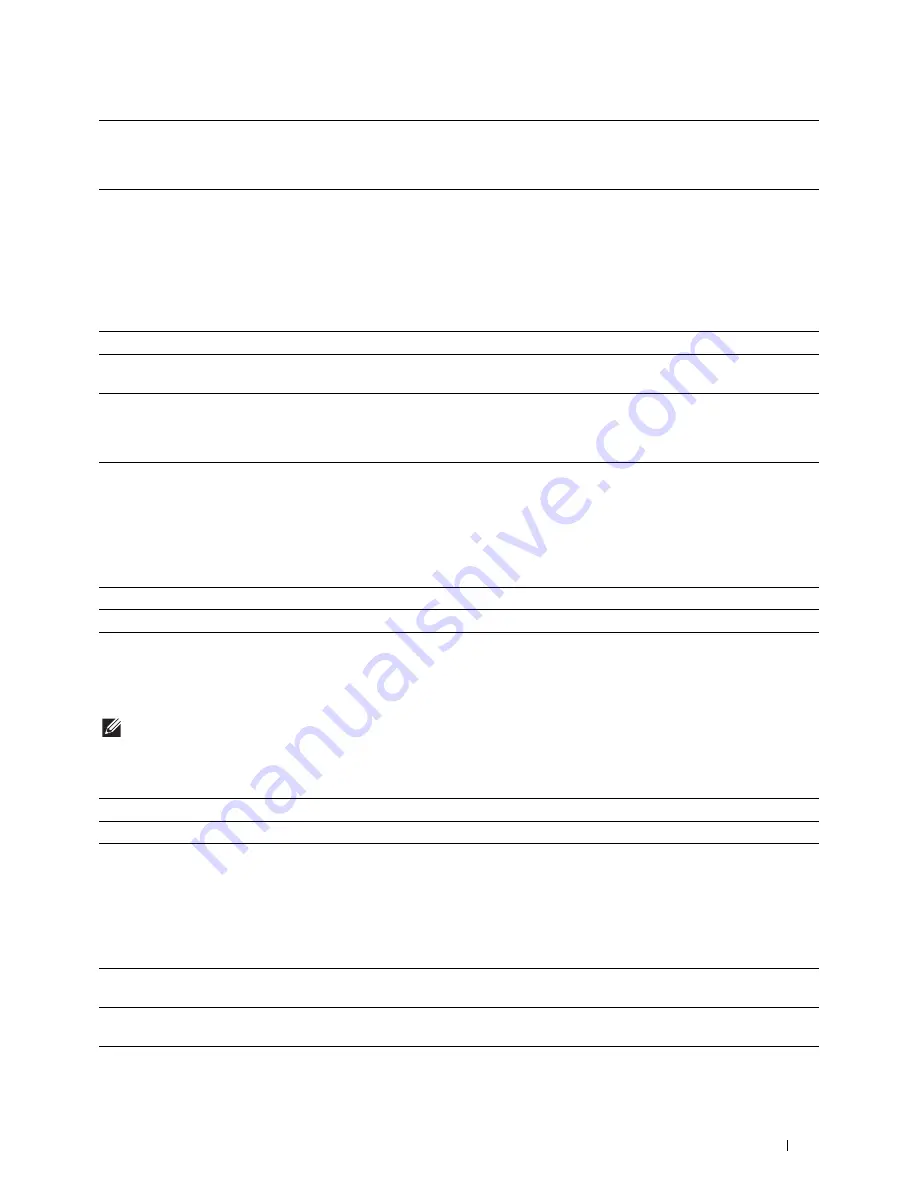
Understanding the Printer Menus
217
A5<>Statement Switch
Purpose:
To print A5 size jobs on Statement size paper if A5 size paper is not available or to print Statement size jobs on A5
size paper if Statement size paper is not available.
Values:
Report 2 Sided Print
Purpose:
To specify to print reports on both sides a sheet of paper.
Values:
Use Another Tray
Purpose:
To change to another paper tray when a paper size runs out in the specified paper tray.
NOTE:
If you select another paper tray with paper size smaller than the paper size specified in the job, the parts that do not fit
are not printed (print size is not adjusted automatically).
Values:
Envelope Mode Mismatch
Purpose:
To specify whether to display the alert window when the print job is started without setting to the envelope mode.
Values:
*1
Depending on the printer setting, the printer will continue to print on existing media of a different size or prompt the user to select from
the following:
• Delete Job
• Supply with correct media
Off
*1
Does not print A5 size jobs on Statement size paper or Statement size jobs on A5 paper.
On
*
Prints A5 size jobs on Statement size paper if A5 is not available in the paper trays and vice versa
(Statement size job on A5 size paper).
*1
Depending on the printer setting, the printer will continue to print on existing media of a different size or prompt the user to select from
the following:
• Delete Job
• Supply with correct media
1 Sided
*
Prints reports on one side of a sheet of paper.
2 Sided
Prints reports on both side of a sheet of paper.
Off
Does not print on other paper sizes in other paper trays if the paper size specified in the job runs out.
On
*
Shows a message to select another tray when the specified paper runs out in the paper tray.
Ignore
Does not display the alert window and continues the print job on the envelope even if a mismatch is
detected in the printer's envelope mode settings.
Show Warning
*
Displays the alert window to confirm whether to hold the print job and change to the envelope mode,
or to continue the print job anyway without changing to the envelope mode.
Содержание H815dw
Страница 2: ......
Страница 24: ...24 Contents Template Last Updated 2 7 2007 ...
Страница 26: ...26 ...
Страница 30: ...30 Notes Cautions and Warnings ...
Страница 32: ...32 Dell Cloud Multifunction Printer H815dw Dell Smart Multifunction Printer S2815dn User s Guide ...
Страница 38: ...38 Product Features ...
Страница 44: ...44 About the Printer ...
Страница 46: ...46 ...
Страница 48: ...48 Overview of the Printer Setup ...
Страница 86: ...86 Loading Paper ...
Страница 100: ...100 Installing Printer Drivers on Windows Computers ...
Страница 104: ...104 Installing Printer Drivers on Macintosh Computers ...
Страница 114: ...114 ...
Страница 180: ...180 Dell Printer Configuration Web Tool ...
Страница 282: ...282 ...
Страница 316: ...316 Copying ...
Страница 344: ...344 Scanning For Apple Macintosh Password for Scanner Enter the password ...
Страница 380: ...380 Dell Document Hub ...
Страница 386: ...386 ...
Страница 404: ...404 Understanding Your Printer Software ...
Страница 424: ...424 Using Digital Certificates ...
Страница 434: ...434 Understanding Printer Messages ...
Страница 440: ...440 Specifications ...
Страница 441: ...441 Maintaining Your Printer 31 Maintaining Your Printer 443 32 Clearing Jams 469 ...
Страница 442: ...442 ...
Страница 451: ...Maintaining Your Printer 451 8 Close the front cover and put back the operator panel to the original position ...
Страница 468: ...468 Maintaining Your Printer ...
Страница 476: ...476 Clearing Jams 8 Insert the MPF into the printer 9 Close the rear cover ...
Страница 482: ...482 Clearing Jams 7 Press down the levers on both sides of the fusing unit 8 Close the rear cover ...
Страница 499: ...499 Troubleshooting 33 Troubleshooting Guide 501 ...
Страница 500: ...500 ...
Страница 530: ...530 Troubleshooting Guide ...
Страница 531: ...531 Appendix Appendix 533 ...
Страница 532: ...532 ...
















































