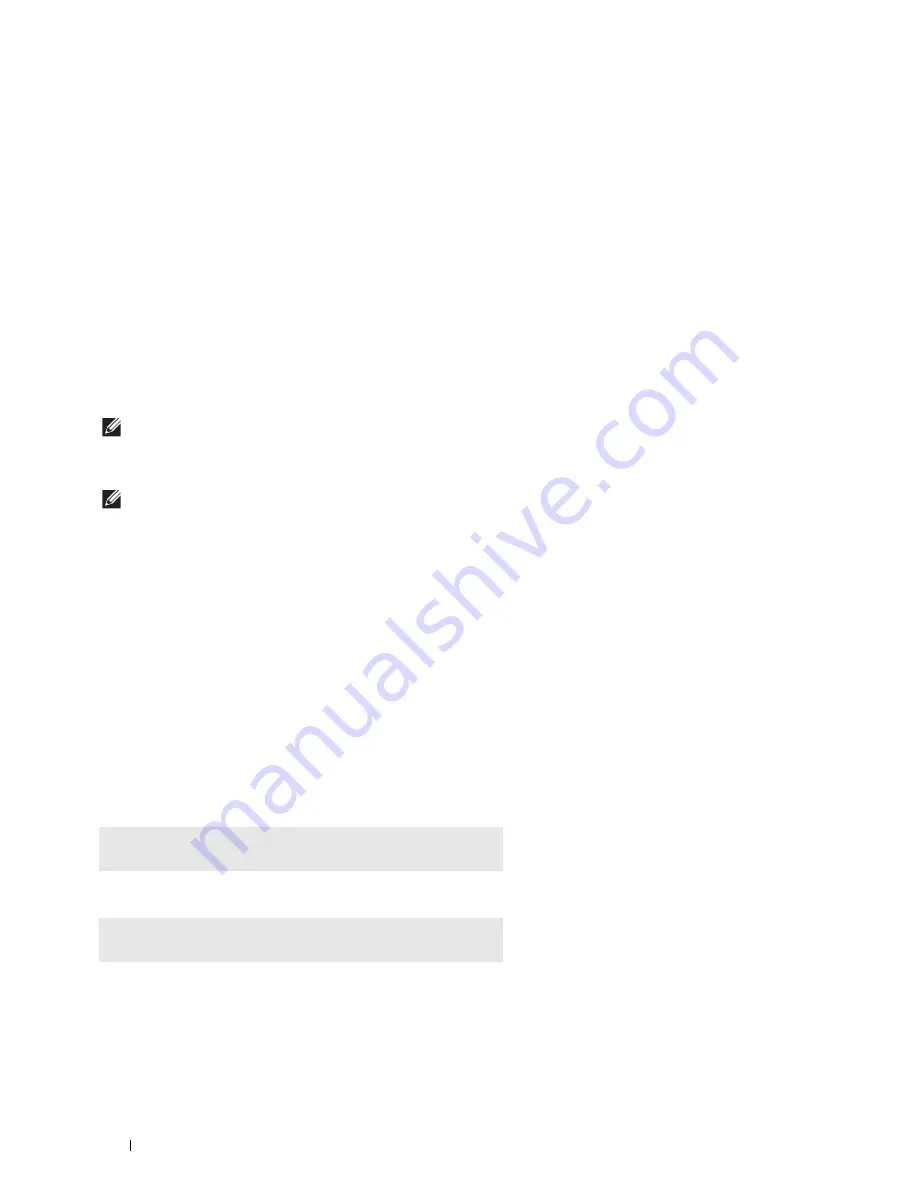
394
Understanding Your Printer Software
Status Monitor Console (for Linux)
Status Monitor Console
is a printer utility that promotes efficient use of the printer through the exchange of
information between the Linux and the printer.
Status Monitor Console Feature
• Monitoring Dell Printers
Allows you to check the status of Dell printers currently connected to your Linux.
• Receiving Alerts
Alerts you to problems, such as paper jams or low toner.
• Ordering Supplies
Allows you to access the web site to order supplies.
Before Installing the Status Monitor Console
NOTE:
The Status Monitor Console requires the following modules installed.
- Python, PyGTK, Net-SNMP, cups-libs, and xdg-open
Please confirm that these modules are installed before you install the
Status Monitor Console
.
NOTE:
The Status Monitor Console is available when the printer is connected to a network (LPR or Socket 9100). USB
connection is not supported.
Distributions
• Red Hat Enterprise Linux 6 Desktop
• SUSE Linux Enterprise Desktop 11
• Ubuntu 12.04 LTS
Printing system
• CUPS (Common Unix Printing System)
Installing the Status Monitor Console
1
Activate the terminal, and log in as a super user.
2
Type the following rpm command in the terminal window.
On Red Hat Enterprise Linux 6 Desktop or SUSE Linux Enterprise Desktop 11
On Ubuntu 12.04 LTS
# rpm -ivh
(Type the package file name)
# dpkg -i
(Type the package file name)
Содержание H815dw
Страница 2: ......
Страница 24: ...24 Contents Template Last Updated 2 7 2007 ...
Страница 26: ...26 ...
Страница 30: ...30 Notes Cautions and Warnings ...
Страница 32: ...32 Dell Cloud Multifunction Printer H815dw Dell Smart Multifunction Printer S2815dn User s Guide ...
Страница 38: ...38 Product Features ...
Страница 44: ...44 About the Printer ...
Страница 46: ...46 ...
Страница 48: ...48 Overview of the Printer Setup ...
Страница 86: ...86 Loading Paper ...
Страница 100: ...100 Installing Printer Drivers on Windows Computers ...
Страница 104: ...104 Installing Printer Drivers on Macintosh Computers ...
Страница 114: ...114 ...
Страница 180: ...180 Dell Printer Configuration Web Tool ...
Страница 282: ...282 ...
Страница 316: ...316 Copying ...
Страница 344: ...344 Scanning For Apple Macintosh Password for Scanner Enter the password ...
Страница 380: ...380 Dell Document Hub ...
Страница 386: ...386 ...
Страница 404: ...404 Understanding Your Printer Software ...
Страница 424: ...424 Using Digital Certificates ...
Страница 434: ...434 Understanding Printer Messages ...
Страница 440: ...440 Specifications ...
Страница 441: ...441 Maintaining Your Printer 31 Maintaining Your Printer 443 32 Clearing Jams 469 ...
Страница 442: ...442 ...
Страница 451: ...Maintaining Your Printer 451 8 Close the front cover and put back the operator panel to the original position ...
Страница 468: ...468 Maintaining Your Printer ...
Страница 476: ...476 Clearing Jams 8 Insert the MPF into the printer 9 Close the rear cover ...
Страница 482: ...482 Clearing Jams 7 Press down the levers on both sides of the fusing unit 8 Close the rear cover ...
Страница 499: ...499 Troubleshooting 33 Troubleshooting Guide 501 ...
Страница 500: ...500 ...
Страница 530: ...530 Troubleshooting Guide ...
Страница 531: ...531 Appendix Appendix 533 ...
Страница 532: ...532 ...






























