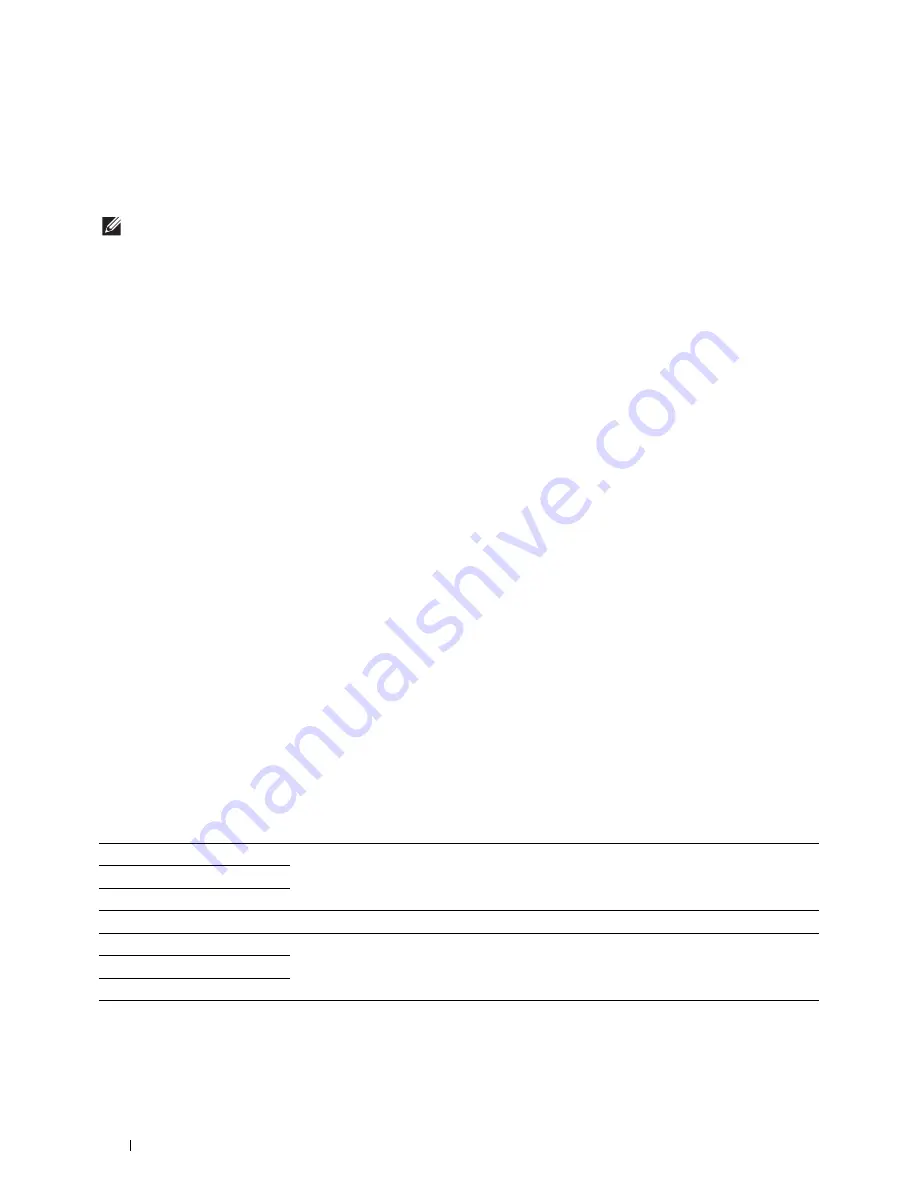
308
Copying
Setting Copy Options
Set the following options for the current copy job before tapping
Copy
to begin copying.
For details about making copies, see "Making Copies From the Document Glass" and "Making Copies From the
DADF."
NOTE:
The copy options automatically return to their default status after the auto clear timer is expired.
Options on each tile are below:
• Copy tile
–
Quantity
–
Darken / Lighten
–
Select Tray
–
2 Sided Copying
–
Sharpness
–
Reduce / Enlarge
–
Original Size
–
Original Type
–
Collation
–
2-Up
–
Margin
–
Auto Exposure
Quantity
To specify the number of copies from 1 to 99.
1
Tap – or + to specify the number of copies.
Darken / Lighten
To adjust the contrast to make the copy darker or lighter than the original:
1
Tap
Darken/Lighten
.
2
Drag the desired level on the
Darken/Lighten
bar, and then tap
OK
.
You can select a contrast level from seven levels between
Darken
and
Lighten
.
Drag the indicator on the left side of the bar makes the document contrast lighter, and selecting a cell on the right
side of the bar makes the document contrast darker.
* Denotes the factory default setting.
Darken 3
Works well with light documents or faint pencil markings.
Darken 2
Darken 1
Normal*
Works well with normal typed or printed documents.
Lighten 1
Works well with dark documents.
Lighten 2
Lighten 3
Содержание H815dw
Страница 2: ......
Страница 24: ...24 Contents Template Last Updated 2 7 2007 ...
Страница 26: ...26 ...
Страница 30: ...30 Notes Cautions and Warnings ...
Страница 32: ...32 Dell Cloud Multifunction Printer H815dw Dell Smart Multifunction Printer S2815dn User s Guide ...
Страница 38: ...38 Product Features ...
Страница 44: ...44 About the Printer ...
Страница 46: ...46 ...
Страница 48: ...48 Overview of the Printer Setup ...
Страница 86: ...86 Loading Paper ...
Страница 100: ...100 Installing Printer Drivers on Windows Computers ...
Страница 104: ...104 Installing Printer Drivers on Macintosh Computers ...
Страница 114: ...114 ...
Страница 180: ...180 Dell Printer Configuration Web Tool ...
Страница 282: ...282 ...
Страница 316: ...316 Copying ...
Страница 344: ...344 Scanning For Apple Macintosh Password for Scanner Enter the password ...
Страница 380: ...380 Dell Document Hub ...
Страница 386: ...386 ...
Страница 404: ...404 Understanding Your Printer Software ...
Страница 424: ...424 Using Digital Certificates ...
Страница 434: ...434 Understanding Printer Messages ...
Страница 440: ...440 Specifications ...
Страница 441: ...441 Maintaining Your Printer 31 Maintaining Your Printer 443 32 Clearing Jams 469 ...
Страница 442: ...442 ...
Страница 451: ...Maintaining Your Printer 451 8 Close the front cover and put back the operator panel to the original position ...
Страница 468: ...468 Maintaining Your Printer ...
Страница 476: ...476 Clearing Jams 8 Insert the MPF into the printer 9 Close the rear cover ...
Страница 482: ...482 Clearing Jams 7 Press down the levers on both sides of the fusing unit 8 Close the rear cover ...
Страница 499: ...499 Troubleshooting 33 Troubleshooting Guide 501 ...
Страница 500: ...500 ...
Страница 530: ...530 Troubleshooting Guide ...
Страница 531: ...531 Appendix Appendix 533 ...
Страница 532: ...532 ...
















































