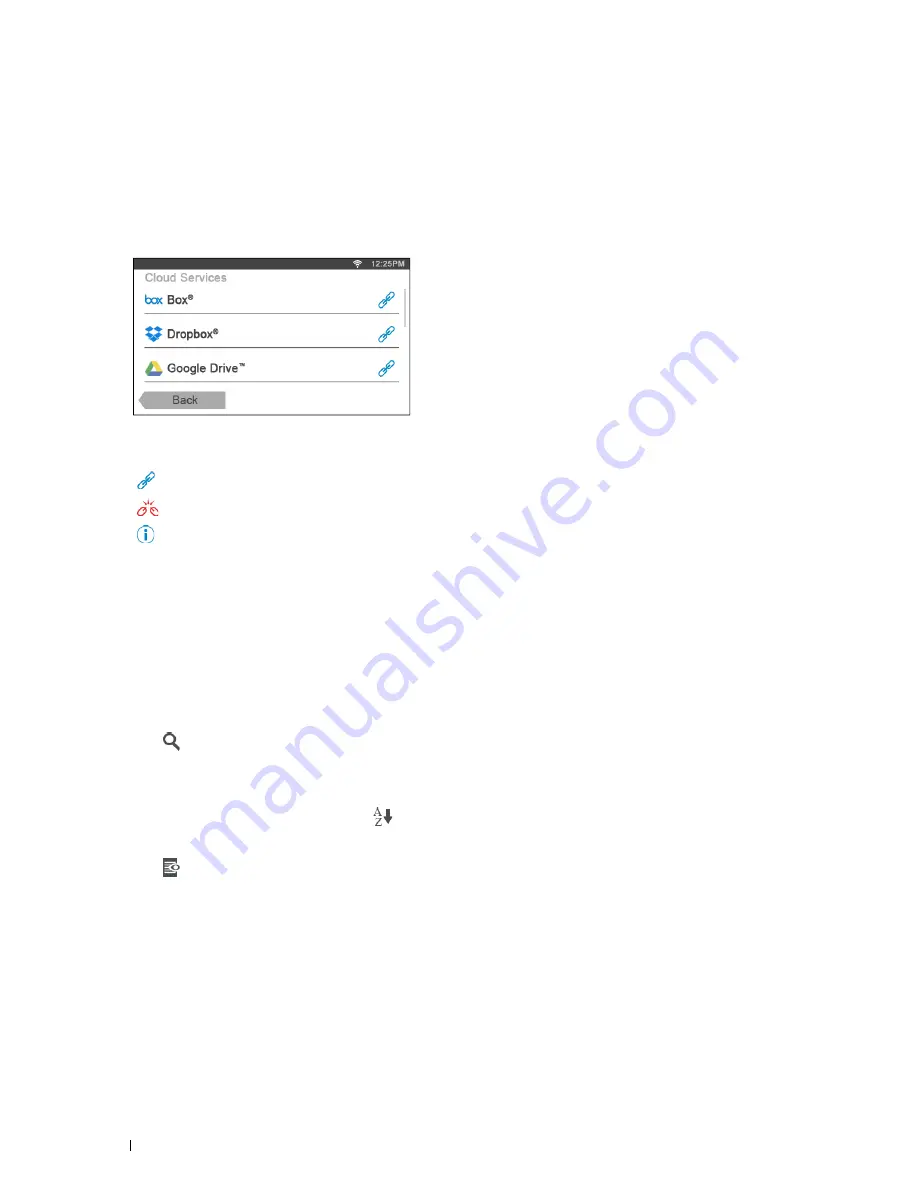
374
Dell Document Hub
Browsing and Printing Files
You can browse and print the files saved in the selected cloud services. This method is suitable when you know which
cloud service the file you want to print is located in.
1
Tap the
Browse for Files
tile in the
Dell Document Hub
screen.
The
Cloud Services
screen is displayed.
To scroll the list, flick the screen up or down.
The status of the cloud services can be confirmed by an icon on the right side of the names of each cloud service.
indicates that the cloud service is correctly associated with the Dell Document Hub.
indicates that the cloud service is not associated, or not linked correctly.
indicates that the cloud service link with the Dell Document Hub has expired.
To link the cloud service with the Dell Document Hub, go to
www.dell.com/dochub
.
For more information, tap the status icon.
2
Tap the cloud service you want to browse in.
The list of the contents stored in the selected cloud service is displayed.
3
Tap the location you want to browse in.
The contents in the selected location are listed.
4
Tap the files you want to print. You can select up to 10 files.
5
Tap
to search the files in the current location.
a
Enter the file name or keywords, and tap
Search
.
The
Search Results
screen is displayed.
You can sort the results by tapping
and selecting the sorting order.
b
To return to the previous screen, tap
Back
.
6
Tap
to preview the selected files.
The
File Preview
screen is displayed. The first three pages of each file are displayed in the small previews.
a
To show the page in the large preview, tap the page in the small previews.
b
To preview other files, flick the screen side to side.
c
To specify the file as the one to be printed, tap the rectangle beside the small previews to enter a check mark.
d
To return to the previous screen, tap
Back
.
Содержание H815dw
Страница 2: ......
Страница 24: ...24 Contents Template Last Updated 2 7 2007 ...
Страница 26: ...26 ...
Страница 30: ...30 Notes Cautions and Warnings ...
Страница 32: ...32 Dell Cloud Multifunction Printer H815dw Dell Smart Multifunction Printer S2815dn User s Guide ...
Страница 38: ...38 Product Features ...
Страница 44: ...44 About the Printer ...
Страница 46: ...46 ...
Страница 48: ...48 Overview of the Printer Setup ...
Страница 86: ...86 Loading Paper ...
Страница 100: ...100 Installing Printer Drivers on Windows Computers ...
Страница 104: ...104 Installing Printer Drivers on Macintosh Computers ...
Страница 114: ...114 ...
Страница 180: ...180 Dell Printer Configuration Web Tool ...
Страница 282: ...282 ...
Страница 316: ...316 Copying ...
Страница 344: ...344 Scanning For Apple Macintosh Password for Scanner Enter the password ...
Страница 380: ...380 Dell Document Hub ...
Страница 386: ...386 ...
Страница 404: ...404 Understanding Your Printer Software ...
Страница 424: ...424 Using Digital Certificates ...
Страница 434: ...434 Understanding Printer Messages ...
Страница 440: ...440 Specifications ...
Страница 441: ...441 Maintaining Your Printer 31 Maintaining Your Printer 443 32 Clearing Jams 469 ...
Страница 442: ...442 ...
Страница 451: ...Maintaining Your Printer 451 8 Close the front cover and put back the operator panel to the original position ...
Страница 468: ...468 Maintaining Your Printer ...
Страница 476: ...476 Clearing Jams 8 Insert the MPF into the printer 9 Close the rear cover ...
Страница 482: ...482 Clearing Jams 7 Press down the levers on both sides of the fusing unit 8 Close the rear cover ...
Страница 499: ...499 Troubleshooting 33 Troubleshooting Guide 501 ...
Страница 500: ...500 ...
Страница 530: ...530 Troubleshooting Guide ...
Страница 531: ...531 Appendix Appendix 533 ...
Страница 532: ...532 ...






























