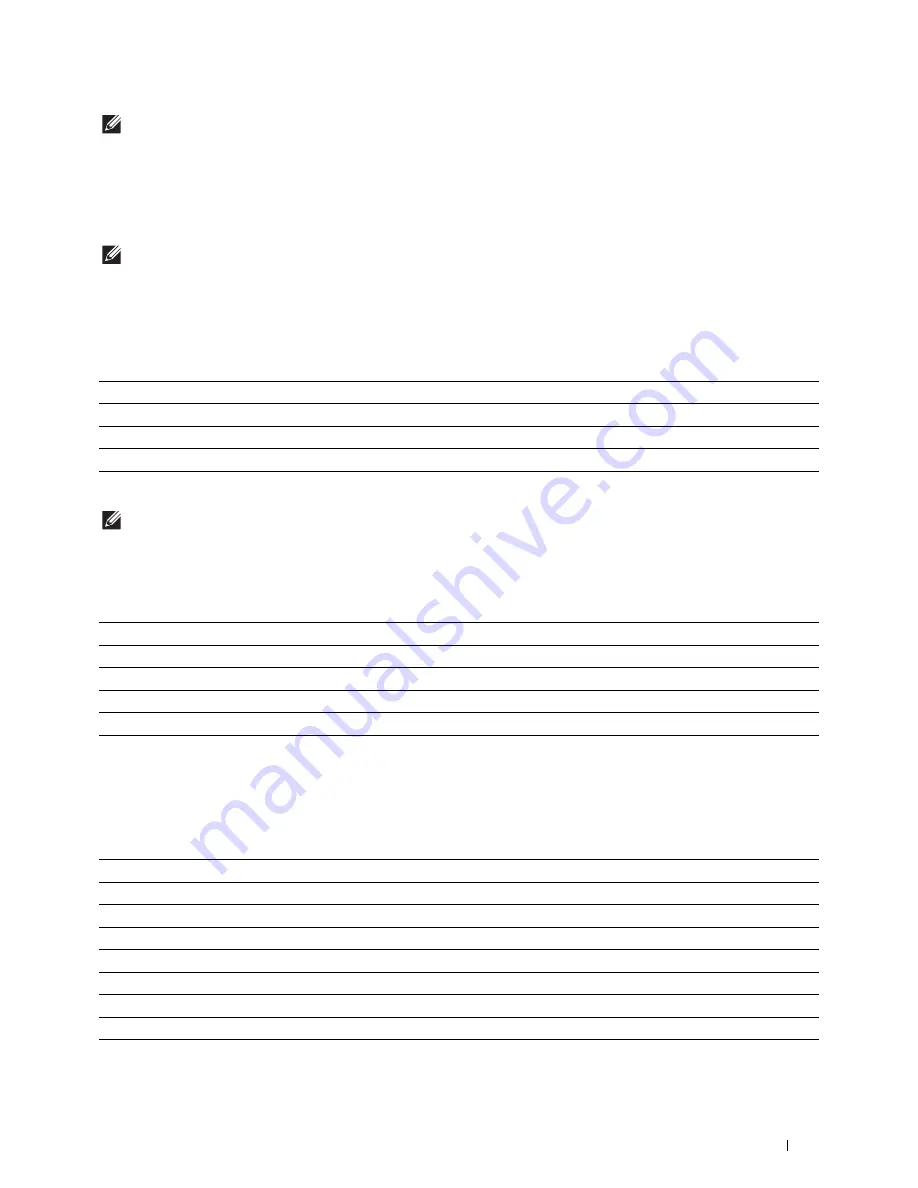
Dell™ Printer Configuration Web Tool
143
NOTE:
Communication using the following protocols will not be encrypted using FIPS 140-2 Level-1 approved encryption
algorithms even when FIPS 140-2 Validation Mode is enabled. Users are advised to turn them off manually when FIPS 140-2
Validation Mode is enabled:
• SNMP v3
• SMB
• PDF Direct Print
NOTE:
This feature may not be available for certain models.
Set Available Time - Copy/Scan/Fax/Print
Purpose:
To specify the time to enable the secure setting for the Copy, Scan, Fax, and Print functions.
Values:
Secure Job Expiration
NOTE:
Secure Job Expiration feature is available only when RAM Disk is enabled.
Purpose:
To specify the date and time to delete the files stored as Secure Print in the RAM disk.
Values:
Copy Defaults
Purpose:
To create your own default Copy settings.
Values:
Set Available Time
Allows you to set the available time period for the Copy, Scan, Fax, and Print functions.
Start Time
Sets the start time of the available time period for the Copy, Scan, Fax, and Print functions.
End Time
Sets the end time of the available time period for the Copy, Scan, Fax, and Print functions.
Recurrence
Sets the day of the week to repeat the setting.
Expiration Mode
Allows you to set the date to delete the files stored as Secure Print in the RAM disk.
Expiration Time
Sets the time to delete the files stored as Secure Print in the RAM disk.
Recurrence
Sets the period to repeat the setting.
Weekly Settings
Sets the day of the week to repeat the setting.
Monthly Settings
Sets the day of the month to repeat the setting.
Select Tray
Sets the default input tray.
Collation
Sets whether to sort a copy job.
Reduce/Enlarge
Sets the default reduction/enlargement ratio.
Custom Reduce/Enlarge
Sets the custom reduction/enlargement ratio.
Original Size
Sets the paper size of the original.
Original Type
Sets the type of the original.
Darken/Lighten
Sets the default copy density.
Sharpness
Sets the default sharpness level.
Auto Exposure
Sets whether to suppress the background of the original to enhance text on the copy.
Содержание H815dw
Страница 2: ......
Страница 24: ...24 Contents Template Last Updated 2 7 2007 ...
Страница 26: ...26 ...
Страница 30: ...30 Notes Cautions and Warnings ...
Страница 32: ...32 Dell Cloud Multifunction Printer H815dw Dell Smart Multifunction Printer S2815dn User s Guide ...
Страница 38: ...38 Product Features ...
Страница 44: ...44 About the Printer ...
Страница 46: ...46 ...
Страница 48: ...48 Overview of the Printer Setup ...
Страница 86: ...86 Loading Paper ...
Страница 100: ...100 Installing Printer Drivers on Windows Computers ...
Страница 104: ...104 Installing Printer Drivers on Macintosh Computers ...
Страница 114: ...114 ...
Страница 180: ...180 Dell Printer Configuration Web Tool ...
Страница 282: ...282 ...
Страница 316: ...316 Copying ...
Страница 344: ...344 Scanning For Apple Macintosh Password for Scanner Enter the password ...
Страница 380: ...380 Dell Document Hub ...
Страница 386: ...386 ...
Страница 404: ...404 Understanding Your Printer Software ...
Страница 424: ...424 Using Digital Certificates ...
Страница 434: ...434 Understanding Printer Messages ...
Страница 440: ...440 Specifications ...
Страница 441: ...441 Maintaining Your Printer 31 Maintaining Your Printer 443 32 Clearing Jams 469 ...
Страница 442: ...442 ...
Страница 451: ...Maintaining Your Printer 451 8 Close the front cover and put back the operator panel to the original position ...
Страница 468: ...468 Maintaining Your Printer ...
Страница 476: ...476 Clearing Jams 8 Insert the MPF into the printer 9 Close the rear cover ...
Страница 482: ...482 Clearing Jams 7 Press down the levers on both sides of the fusing unit 8 Close the rear cover ...
Страница 499: ...499 Troubleshooting 33 Troubleshooting Guide 501 ...
Страница 500: ...500 ...
Страница 530: ...530 Troubleshooting Guide ...
Страница 531: ...531 Appendix Appendix 533 ...
Страница 532: ...532 ...
















































