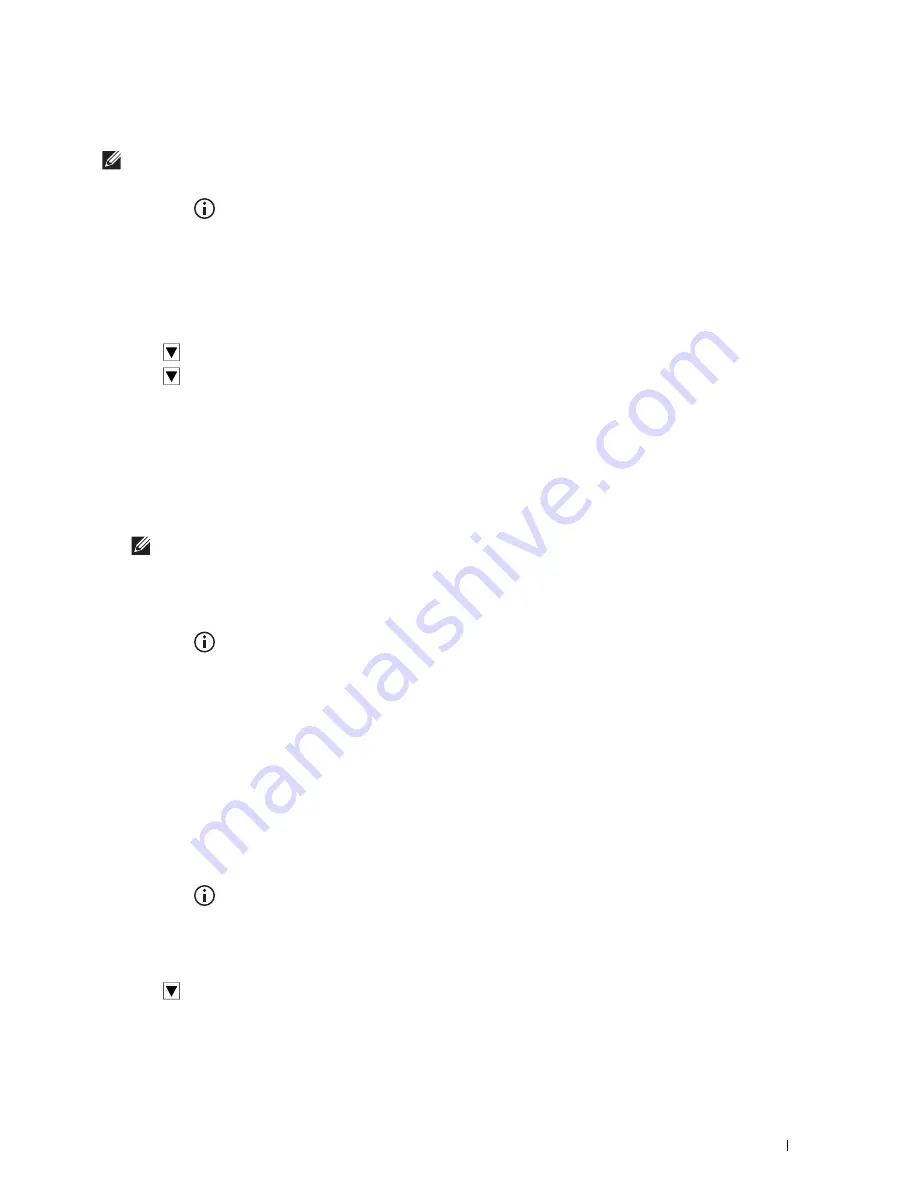
Faxing
347
Setting the Time and Date
NOTE:
It may be necessary to reset the correct time and date if loss of power to the printer occurs.
To set the time and date:
1
Press the
(Information)
button.
2
Tap the
Tools
tab, and then tap
Admin Settings
.
3
Tap
System Settings
.
4
Tap
General
.
5
Tap
Date & Time
.
6
Tap
Time Zone
.
7
Tap
until the desired geographic region appears, and then select that region.
8
Tap
until the desired time zone appears, and then select that time zone.
9
Tap
OK
.
10
Tap
Date
.
11
Tap – or + or enter the date using the number pad, and then tap
OK
.
12
Tap
Time
.
13
Enter the time using the number pad.
14
Tap
OK
.
NOTE:
The printer beeps and does not allow you to proceed to the next step if a wrong number is entered.
Changing the Clock Mode
You can set the current time using either the 12-hour or the 24-hour format.
1
Press the
(Information)
button.
2
Tap the
Tools
tab, and then tap
Admin Settings
.
3
Tap
System Settings
.
4
Tap
General
.
5
Tap
Date & Time
.
6
Tap
Time
.
7
Tap
12 Hour
or
24 Hour
, and then tap
OK
.
Setting Sounds
Speaker Volume
1
Press the
(Information)
button.
2
Tap the
Tools
tab, and then tap
Admin Settings
.
3
Tap
Fax Settings
.
4
Tap
Fax Line Settings
.
5
Tap
until
Line Monitor
appears, and then tap
Line Monitor
.
6
Select the desired volume, and then tap
OK
.
7
Turn off the printer, and turn it on again to apply the settings.
Содержание H815dw
Страница 2: ......
Страница 24: ...24 Contents Template Last Updated 2 7 2007 ...
Страница 26: ...26 ...
Страница 30: ...30 Notes Cautions and Warnings ...
Страница 32: ...32 Dell Cloud Multifunction Printer H815dw Dell Smart Multifunction Printer S2815dn User s Guide ...
Страница 38: ...38 Product Features ...
Страница 44: ...44 About the Printer ...
Страница 46: ...46 ...
Страница 48: ...48 Overview of the Printer Setup ...
Страница 86: ...86 Loading Paper ...
Страница 100: ...100 Installing Printer Drivers on Windows Computers ...
Страница 104: ...104 Installing Printer Drivers on Macintosh Computers ...
Страница 114: ...114 ...
Страница 180: ...180 Dell Printer Configuration Web Tool ...
Страница 282: ...282 ...
Страница 316: ...316 Copying ...
Страница 344: ...344 Scanning For Apple Macintosh Password for Scanner Enter the password ...
Страница 380: ...380 Dell Document Hub ...
Страница 386: ...386 ...
Страница 404: ...404 Understanding Your Printer Software ...
Страница 424: ...424 Using Digital Certificates ...
Страница 434: ...434 Understanding Printer Messages ...
Страница 440: ...440 Specifications ...
Страница 441: ...441 Maintaining Your Printer 31 Maintaining Your Printer 443 32 Clearing Jams 469 ...
Страница 442: ...442 ...
Страница 451: ...Maintaining Your Printer 451 8 Close the front cover and put back the operator panel to the original position ...
Страница 468: ...468 Maintaining Your Printer ...
Страница 476: ...476 Clearing Jams 8 Insert the MPF into the printer 9 Close the rear cover ...
Страница 482: ...482 Clearing Jams 7 Press down the levers on both sides of the fusing unit 8 Close the rear cover ...
Страница 499: ...499 Troubleshooting 33 Troubleshooting Guide 501 ...
Страница 500: ...500 ...
Страница 530: ...530 Troubleshooting Guide ...
Страница 531: ...531 Appendix Appendix 533 ...
Страница 532: ...532 ...






























