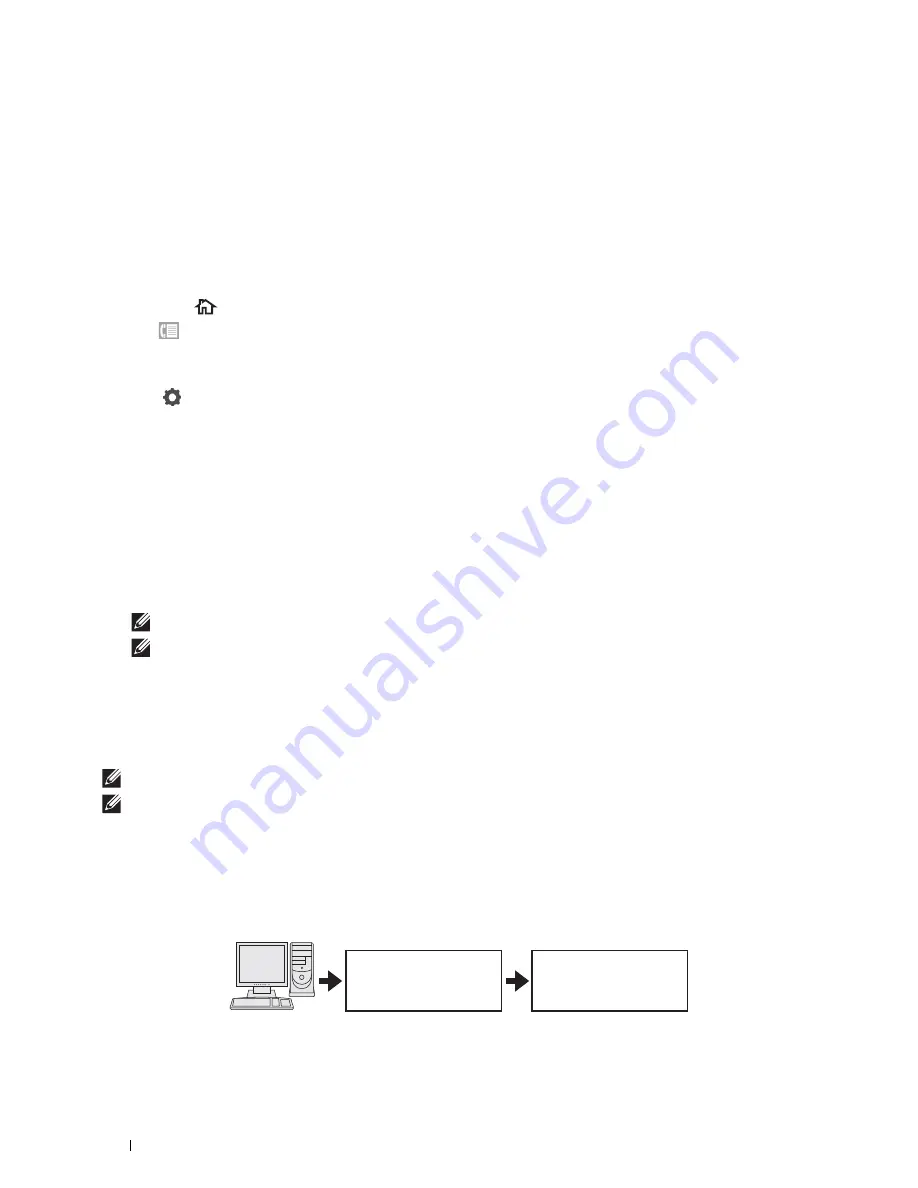
358
Faxing
Sending a Delayed Fax
The Delayed Start mode can be used to save scanned documents for transmission at a specified time to take
advantage of lower long distance rates.
1
Load the document(s) facing up with top edge in first into the DADF.
OR
Place a single document facing down on the document glass, and close the document cover.
For details about loading a document, see "Loading an Original Document."
2
Press the
(Home)
button.
3
Tap
Fax
.
4
Adjust the document resolution to suit your fax needs. (For details, see "Adjusting the Document Resolution." For
adjusting the contrast, see "Adjusting the Document Contrast.")
5
Tap
, and then tap
Delayed Send
.
6
Tap
On
.
7
Enter the start time using – or +, and then tap
OK
.
8
Tap
Back
, and then enter the fax number of the recipient using the number pad.
You can also select the recipient by using speed dial number or address book. (For details, see "Automatic
Redialing.")
9
Tap
Send
to scan data.
Once Delayed Start mode is activated, your printer stores all of the documents to be faxed into its memory and
sends them at the specified time. After faxing in the Delayed Start mode is complete, the data in the memory is
cleared.
NOTE:
If you turn off and on the printer, the stored documents are sent as soon as the printer is activated.
NOTE:
If the specified start time overlaps with the time periods for the available time or the Fax function, the printer cannot
send the delayed fax at the specified time. (For details, see "Set Available Time" for the Available time and "Functions
Control" for the Fax function.)
Sending a Fax from the Driver (Direct Fax)
You can send a fax directly from your computer by using the driver.
NOTE:
Only black and white faxes can be sent using Direct Fax.
NOTE:
If the specified start time overlaps with the time periods for the available time or the Fax function, the printer cannot send
the delayed fax at the specified time. (For details, see "Set Available Time" for the Available time and "Functions Control" for the
Fax function.)
Example
Send data via the
Dell MFP H815dw Fax or
Dell MFP S2815dn Fax driver
Send fax
Receiving machine (fax
machine/multifunction
printer)
Sending machine
(your printer)
Содержание H815dw
Страница 2: ......
Страница 24: ...24 Contents Template Last Updated 2 7 2007 ...
Страница 26: ...26 ...
Страница 30: ...30 Notes Cautions and Warnings ...
Страница 32: ...32 Dell Cloud Multifunction Printer H815dw Dell Smart Multifunction Printer S2815dn User s Guide ...
Страница 38: ...38 Product Features ...
Страница 44: ...44 About the Printer ...
Страница 46: ...46 ...
Страница 48: ...48 Overview of the Printer Setup ...
Страница 86: ...86 Loading Paper ...
Страница 100: ...100 Installing Printer Drivers on Windows Computers ...
Страница 104: ...104 Installing Printer Drivers on Macintosh Computers ...
Страница 114: ...114 ...
Страница 180: ...180 Dell Printer Configuration Web Tool ...
Страница 282: ...282 ...
Страница 316: ...316 Copying ...
Страница 344: ...344 Scanning For Apple Macintosh Password for Scanner Enter the password ...
Страница 380: ...380 Dell Document Hub ...
Страница 386: ...386 ...
Страница 404: ...404 Understanding Your Printer Software ...
Страница 424: ...424 Using Digital Certificates ...
Страница 434: ...434 Understanding Printer Messages ...
Страница 440: ...440 Specifications ...
Страница 441: ...441 Maintaining Your Printer 31 Maintaining Your Printer 443 32 Clearing Jams 469 ...
Страница 442: ...442 ...
Страница 451: ...Maintaining Your Printer 451 8 Close the front cover and put back the operator panel to the original position ...
Страница 468: ...468 Maintaining Your Printer ...
Страница 476: ...476 Clearing Jams 8 Insert the MPF into the printer 9 Close the rear cover ...
Страница 482: ...482 Clearing Jams 7 Press down the levers on both sides of the fusing unit 8 Close the rear cover ...
Страница 499: ...499 Troubleshooting 33 Troubleshooting Guide 501 ...
Страница 500: ...500 ...
Страница 530: ...530 Troubleshooting Guide ...
Страница 531: ...531 Appendix Appendix 533 ...
Страница 532: ...532 ...






























