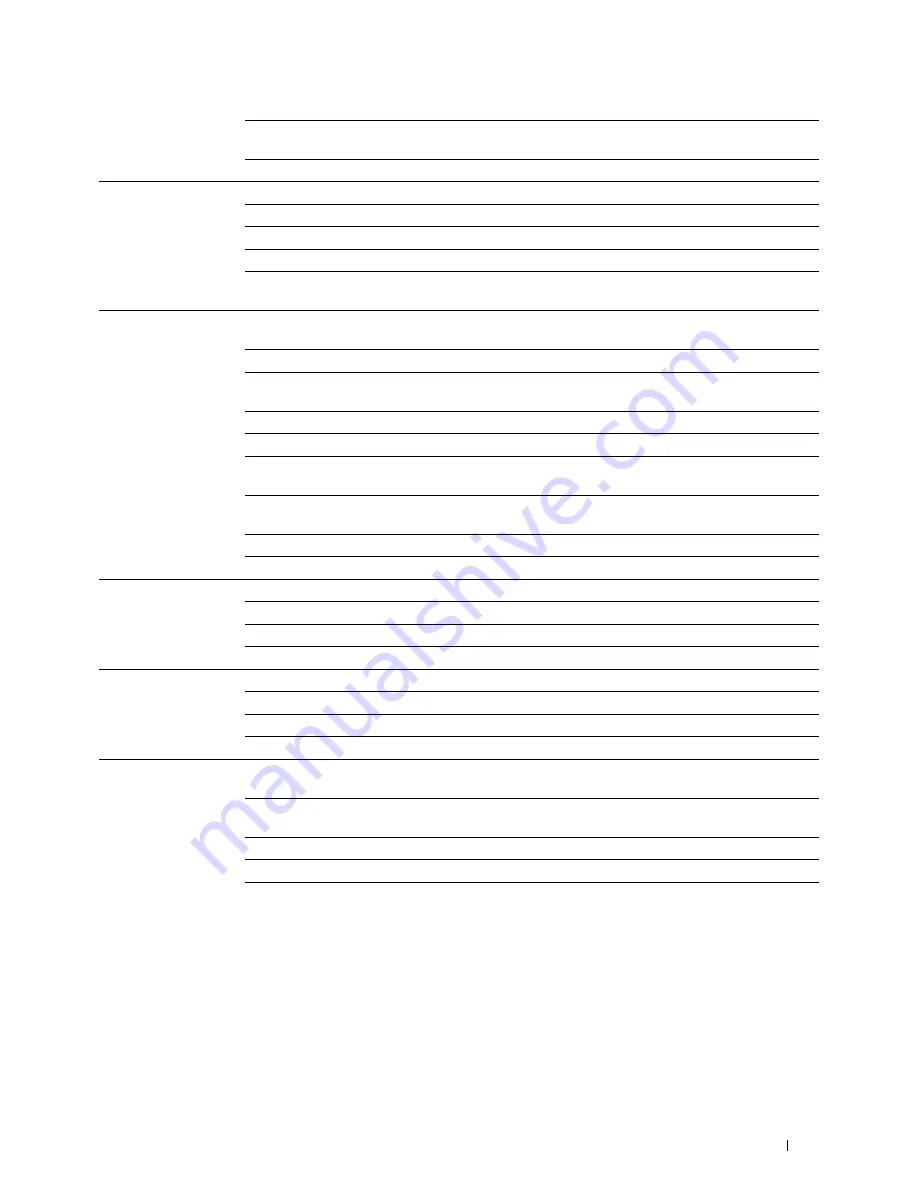
Dell™ Printer Configuration Web Tool
167
Certificate
Management
*2
Click to display the
Certificate Management
page and to manage a security
certification from the page.
Delete All Certificates
Click to delete all the certificates.
Generate Self-Signed
Certificate
Public Key Method
Select the public key method of the self-signed certificate.
Size of Public Key
Select the size of public key.
Issuer
Enter the issuer of self-signed certificate.
Validity
Enter the valid days from 1 to 9999 days.
Generate Signed
Certificate
Click to generate the self-signed certificate.
Certificate Signing
Request (CSR)
Digital Signature
Algorithm
Select the digital signature algorithm.
Public Key Size
Select the public key size.
2 Letter Country Code
(Required)
Enter the 2-letter country code.
State / Province Name
Enter the state or province name up to 16 bytes.
Locality Name
Enter the locality name up to 32 bytes.
Organization Name
(Required)
Enter the organization name up to 32 bytes.
Organization Unit
(Required)
Enter the organization unit up to 32 bytes.
Common Name
Enter the common name.
E-mail Address
Enter the e-mail address.
Upload Signed
Certificate
*2
Password
Enter the password to upload the certificate file.
Re-enter Password
Enter the password again for confirmation.
File Name
Click
Browse
to browse the file name to upload to the device.
Import
Click
Import
to upload the certificate file to the device.
Certificate
Management
*2
Category
Select the device to certificate.
Certificate Purpose
Select the purpose to certificate.
Certificate Order
Select the order to certificate.
Display the List
Click to display the
Certificate List
page.
Certificate List
*2
Category
Displays the device to certificate selected at the
Certificate Management
page.
Certificate Purpose
Displays the connection to certificate selected at the
Certificate
Management
page.
Issued To
Displays the list of certificate order.
Validity
Displays whether certificate is valid or not.
Certificate Details
Click to display the
Certificate Details
page. The
SSL/TLS
page is
displayed when no item in the
Issued To
column is selected.
Содержание H815dw
Страница 2: ......
Страница 24: ...24 Contents Template Last Updated 2 7 2007 ...
Страница 26: ...26 ...
Страница 30: ...30 Notes Cautions and Warnings ...
Страница 32: ...32 Dell Cloud Multifunction Printer H815dw Dell Smart Multifunction Printer S2815dn User s Guide ...
Страница 38: ...38 Product Features ...
Страница 44: ...44 About the Printer ...
Страница 46: ...46 ...
Страница 48: ...48 Overview of the Printer Setup ...
Страница 86: ...86 Loading Paper ...
Страница 100: ...100 Installing Printer Drivers on Windows Computers ...
Страница 104: ...104 Installing Printer Drivers on Macintosh Computers ...
Страница 114: ...114 ...
Страница 180: ...180 Dell Printer Configuration Web Tool ...
Страница 282: ...282 ...
Страница 316: ...316 Copying ...
Страница 344: ...344 Scanning For Apple Macintosh Password for Scanner Enter the password ...
Страница 380: ...380 Dell Document Hub ...
Страница 386: ...386 ...
Страница 404: ...404 Understanding Your Printer Software ...
Страница 424: ...424 Using Digital Certificates ...
Страница 434: ...434 Understanding Printer Messages ...
Страница 440: ...440 Specifications ...
Страница 441: ...441 Maintaining Your Printer 31 Maintaining Your Printer 443 32 Clearing Jams 469 ...
Страница 442: ...442 ...
Страница 451: ...Maintaining Your Printer 451 8 Close the front cover and put back the operator panel to the original position ...
Страница 468: ...468 Maintaining Your Printer ...
Страница 476: ...476 Clearing Jams 8 Insert the MPF into the printer 9 Close the rear cover ...
Страница 482: ...482 Clearing Jams 7 Press down the levers on both sides of the fusing unit 8 Close the rear cover ...
Страница 499: ...499 Troubleshooting 33 Troubleshooting Guide 501 ...
Страница 500: ...500 ...
Страница 530: ...530 Troubleshooting Guide ...
Страница 531: ...531 Appendix Appendix 533 ...
Страница 532: ...532 ...






























