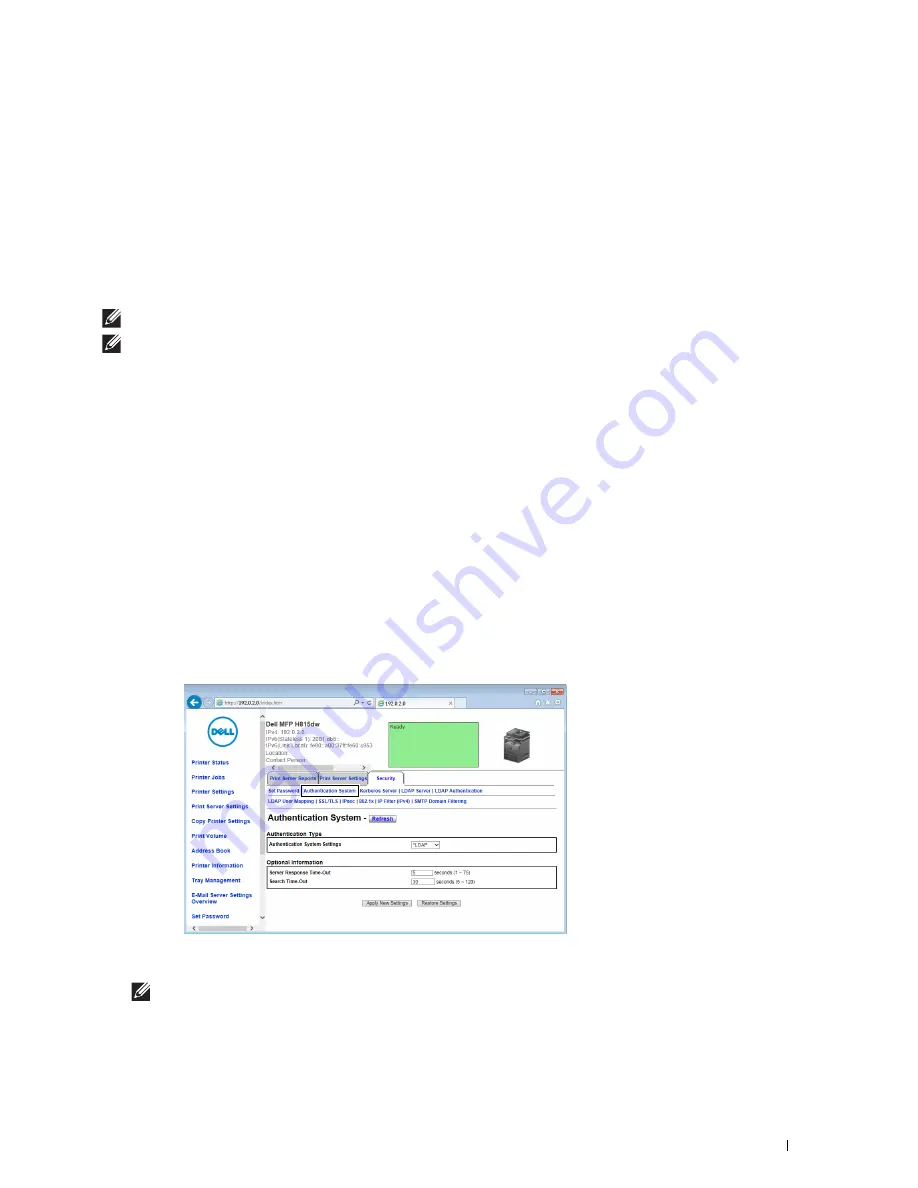
Using the Server Address Book and Server Phone Book
411
27
Using the Server Address Book and Server Phone
Book
With the
E-mail Server Address Book
and the
Fax Server Phone Book
, you can specify an e-mail address or fax
number of a recipient registered in the external LDAP server when sending a scanned image with e-mail or fax.
To use the
E-mail Server Address Book
and the
Fax Server Phone Book
, the printer needs to be configured in order
to access the external LDAP server.
NOTE:
To configure the settings of the external LDAP server, consult your system administrator.
NOTE:
The images used in this manual are those of the Dell™ Cloud Multifunction Printer | H815dw unless otherwise mentioned.
Preparing the Printer to Access the External LDAP Server
Set the following items using the
Dell Printer Configuration Web Tool
.
• Authentication type
• LDAP Server
• LDAP User Mapping
Starting the Dell Printer Configuration Web Tool
To launch the
Dell Printer Configuration Web Tool
, enter the IP address of your printer in your web browser.
If you do not know the IP address of your printer, print the system settings report or display the
TCP/IP Settings
page, which lists the IP address. For details about how to find your printer's IP address, see "Verifying the IP Settings."
Setting Authentication Type
1
Select
Print Server Settings
, click the
Security
tab, and then select
Authentication System
.
2
From the
Authentication System Settings
drop-down menu under
Authentication Type
, select
LDAP
as the
authentication method, and then click
Apply New Settings
.
NOTE:
When the server you are accessing uses the Kerberos authentication, select Kerberos as the authentication
method. To set the information necessary to access the Kerberos server, enter the information in Kerberos Server under
the Security tab. For more information, see "Kerberos Server."
3
Click
Restart Printer
.
Содержание H815dw
Страница 2: ......
Страница 24: ...24 Contents Template Last Updated 2 7 2007 ...
Страница 26: ...26 ...
Страница 30: ...30 Notes Cautions and Warnings ...
Страница 32: ...32 Dell Cloud Multifunction Printer H815dw Dell Smart Multifunction Printer S2815dn User s Guide ...
Страница 38: ...38 Product Features ...
Страница 44: ...44 About the Printer ...
Страница 46: ...46 ...
Страница 48: ...48 Overview of the Printer Setup ...
Страница 86: ...86 Loading Paper ...
Страница 100: ...100 Installing Printer Drivers on Windows Computers ...
Страница 104: ...104 Installing Printer Drivers on Macintosh Computers ...
Страница 114: ...114 ...
Страница 180: ...180 Dell Printer Configuration Web Tool ...
Страница 282: ...282 ...
Страница 316: ...316 Copying ...
Страница 344: ...344 Scanning For Apple Macintosh Password for Scanner Enter the password ...
Страница 380: ...380 Dell Document Hub ...
Страница 386: ...386 ...
Страница 404: ...404 Understanding Your Printer Software ...
Страница 424: ...424 Using Digital Certificates ...
Страница 434: ...434 Understanding Printer Messages ...
Страница 440: ...440 Specifications ...
Страница 441: ...441 Maintaining Your Printer 31 Maintaining Your Printer 443 32 Clearing Jams 469 ...
Страница 442: ...442 ...
Страница 451: ...Maintaining Your Printer 451 8 Close the front cover and put back the operator panel to the original position ...
Страница 468: ...468 Maintaining Your Printer ...
Страница 476: ...476 Clearing Jams 8 Insert the MPF into the printer 9 Close the rear cover ...
Страница 482: ...482 Clearing Jams 7 Press down the levers on both sides of the fusing unit 8 Close the rear cover ...
Страница 499: ...499 Troubleshooting 33 Troubleshooting Guide 501 ...
Страница 500: ...500 ...
Страница 530: ...530 Troubleshooting Guide ...
Страница 531: ...531 Appendix Appendix 533 ...
Страница 532: ...532 ...






























