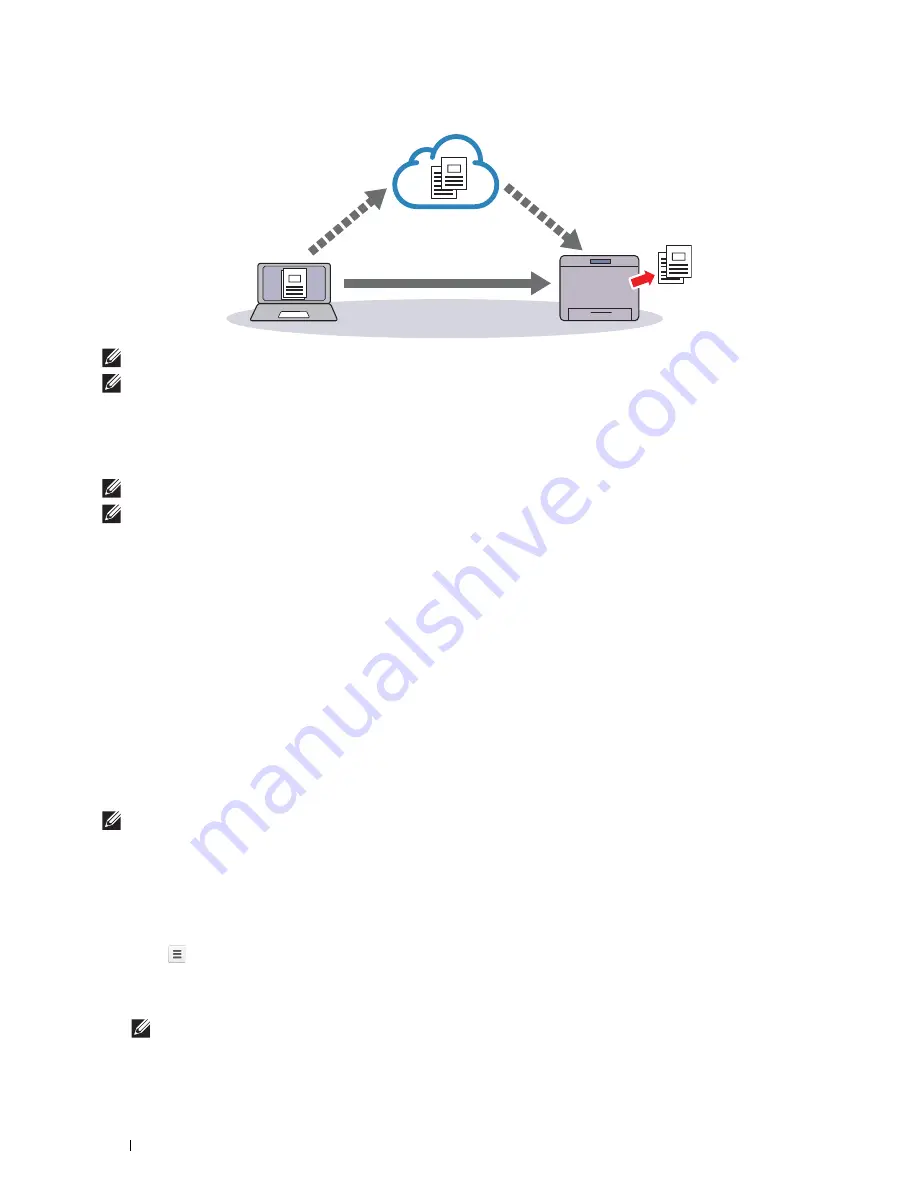
300
Printing
NOTE:
Available options for printing may vary according to your device or the version of the Google Cloud Print service.
NOTE:
You cannot use both version 1.1 and version 2.0 of the Google Cloud Print service on a printer.
Registering the Printer to the Google Cloud Print Service
Before registering the printer to the Google Cloud Print service, prepare the Google account to which the printer is
registered.
NOTE:
To register the printer to the Google Cloud Print service, the printer needs to be connected to the Internet.
NOTE:
The Google account which is used in the registration procedure will be registered as the owner.
For Google Cloud Print Version 1.1
1
Launch the
Dell Printer Configuration Web Tool
by entering IP address of the printer in your web browser. For
more information, see "Setting Up the Dell Printer Configuration Web Tool" and "Starting the Dell Printer
Configuration Web Tool."
2
When the
Dell Printer Configuration Web Tool
opens, go to the pages in the
Print Server Settings
tab. Click
Register This Device to Google Cloud Print
in
Google Cloud Print
. A sheet with a URL for the Google Cloud
Print printer registration web site is printed.
3
From the web browser of your computer, visit the Google web site and sign in with your Google account. Visit the
Google Cloud Print registration web site by entering the URL on the printout into your web browser. You can also
visit the site by scanning the QR code with your mobile device.
4
On the Google Cloud Print registration web site, click
Finish printer registration
.
5
Click
Manage your printers
. Your printer will be listed in the
Printers
list and will be ready for use with the Google
Cloud Print service.
NOTE:
When the printer does not print a sheet with a URL and shows a message of the status code 016-757, launch the Dell
Printer Configuration Web Tool, open the Dell AccessControl page in the Print Volume tab, and either turn AccessControl Mode
to Off or turn Non Registered User to On.
For Google Cloud Print Version 2.0
1
Launch the Google Chrome browser. When you are using the Google Chromebook, start and log in to the
Chromebook.
2
Click
in the top right corner, and select
Settings
.
3
Click
Show advanced settings
in the bottom of the page.
4
Click
Manage
under the
Google Cloud Print
menu.
NOTE:
If a message is displayed under New Devices to request you to sign in to Chrome, click sign in and sign in to
Chrome.
Содержание H815dw
Страница 2: ......
Страница 24: ...24 Contents Template Last Updated 2 7 2007 ...
Страница 26: ...26 ...
Страница 30: ...30 Notes Cautions and Warnings ...
Страница 32: ...32 Dell Cloud Multifunction Printer H815dw Dell Smart Multifunction Printer S2815dn User s Guide ...
Страница 38: ...38 Product Features ...
Страница 44: ...44 About the Printer ...
Страница 46: ...46 ...
Страница 48: ...48 Overview of the Printer Setup ...
Страница 86: ...86 Loading Paper ...
Страница 100: ...100 Installing Printer Drivers on Windows Computers ...
Страница 104: ...104 Installing Printer Drivers on Macintosh Computers ...
Страница 114: ...114 ...
Страница 180: ...180 Dell Printer Configuration Web Tool ...
Страница 282: ...282 ...
Страница 316: ...316 Copying ...
Страница 344: ...344 Scanning For Apple Macintosh Password for Scanner Enter the password ...
Страница 380: ...380 Dell Document Hub ...
Страница 386: ...386 ...
Страница 404: ...404 Understanding Your Printer Software ...
Страница 424: ...424 Using Digital Certificates ...
Страница 434: ...434 Understanding Printer Messages ...
Страница 440: ...440 Specifications ...
Страница 441: ...441 Maintaining Your Printer 31 Maintaining Your Printer 443 32 Clearing Jams 469 ...
Страница 442: ...442 ...
Страница 451: ...Maintaining Your Printer 451 8 Close the front cover and put back the operator panel to the original position ...
Страница 468: ...468 Maintaining Your Printer ...
Страница 476: ...476 Clearing Jams 8 Insert the MPF into the printer 9 Close the rear cover ...
Страница 482: ...482 Clearing Jams 7 Press down the levers on both sides of the fusing unit 8 Close the rear cover ...
Страница 499: ...499 Troubleshooting 33 Troubleshooting Guide 501 ...
Страница 500: ...500 ...
Страница 530: ...530 Troubleshooting Guide ...
Страница 531: ...531 Appendix Appendix 533 ...
Страница 532: ...532 ...






























