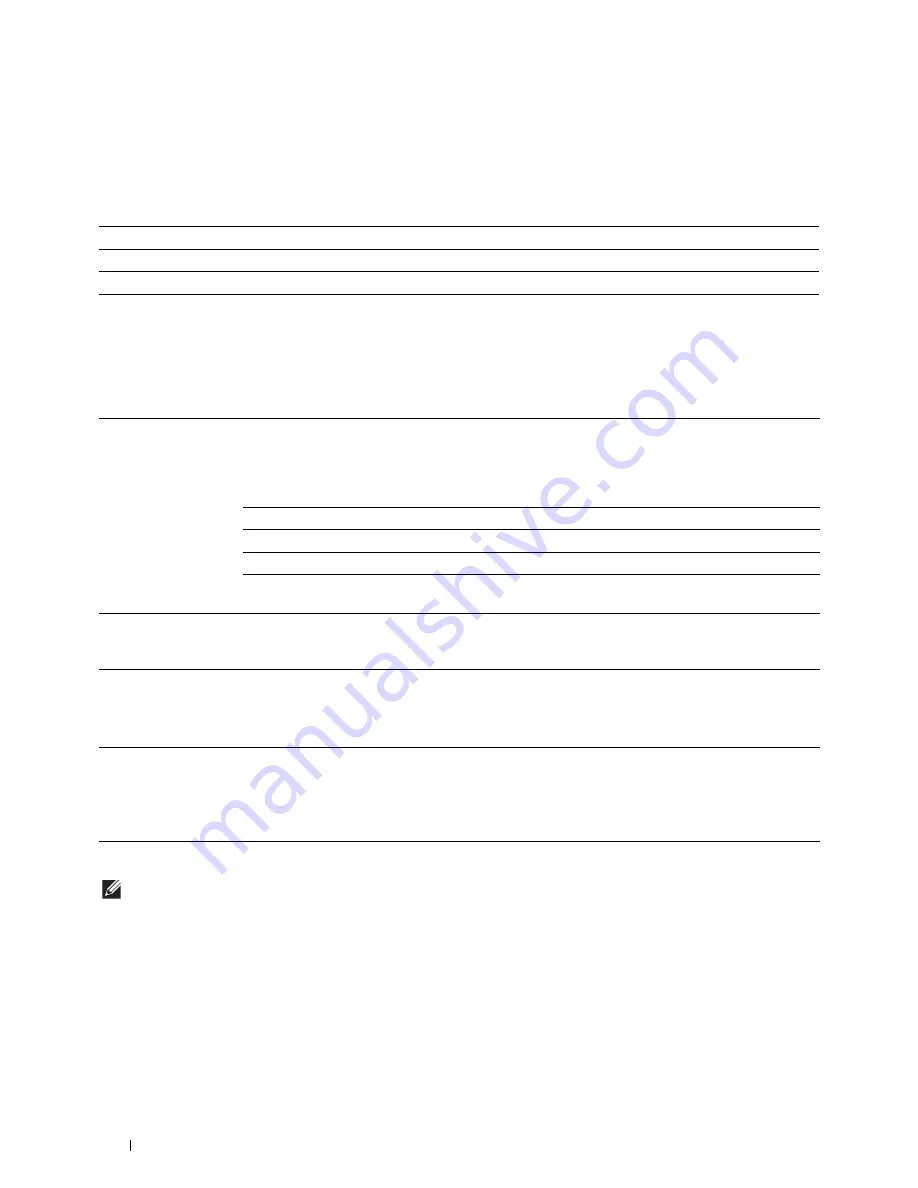
196
Understanding the Printer Menus
IP Mode
Purpose:
To configure the IP mode.
Values:
TCP/IP
Purpose:
To configure TCP/IP settings.
Values:
IPsec
NOTE:
IPsec feature is available only when IPsec is enabled on the Dell Printer Configuration Web Tool.
Purpose:
Disables IPsec.
Dual Stack
*
Uses both IPv4 and IPv6 to set the IP address.
IPv4 Mode
Uses IPv4 to set the IP address.
IPv6 Mode
Uses IPv6 to set the IP address.
Get IP Address
AutoIP
*
Sets the IP address automatically. The printer will first try to get the IP
address from the DHCP server. If the printer cannot get the IP address, then
the printer uses the link local address. A random value in the range of
169.254.0.0 to 169.254.255.255 that is not currently in use on the network is
set as the IP address. The subnet mask is set as 255.255.0.0.
BOOTP
Sets the IP address using BOOTP.
RARP
Sets the IP address using RARP.
DHCP
Sets the IP address using DHCP.
Panel
Use this option when you want to set the IP address manually on the
operator panel.
IP Address
When an IP address is being set manually, the IP is allocated to the printer
using the format nnn.nnn.nnn.nnn. Each octet that makes up
nnn.nnn.nnn.nnn is a value in the range of 0 to 255.
Subnet Mask
When an IP address is being set manually, the subnet mask is specified using
the format nnn.nnn.nnn.nnn. Each octet that makes up nnn.nnn.nnn.nnn is
a value in the range of 0 to 255.
255.255.255.255 cannot be specified as the subnet mask.
Gateway Address
When an IP address is being set manually, the gateway address is specified
using the format nnn.nnn.nnn.nnn. Each octet that makes up
nnn.nnn.nnn.nnn is a value in the range of 0 to 255.
127 and any value in the range of 224 to 254 cannot be specified for the first
octet of a gateway address.
Содержание H815dw
Страница 2: ......
Страница 24: ...24 Contents Template Last Updated 2 7 2007 ...
Страница 26: ...26 ...
Страница 30: ...30 Notes Cautions and Warnings ...
Страница 32: ...32 Dell Cloud Multifunction Printer H815dw Dell Smart Multifunction Printer S2815dn User s Guide ...
Страница 38: ...38 Product Features ...
Страница 44: ...44 About the Printer ...
Страница 46: ...46 ...
Страница 48: ...48 Overview of the Printer Setup ...
Страница 86: ...86 Loading Paper ...
Страница 100: ...100 Installing Printer Drivers on Windows Computers ...
Страница 104: ...104 Installing Printer Drivers on Macintosh Computers ...
Страница 114: ...114 ...
Страница 180: ...180 Dell Printer Configuration Web Tool ...
Страница 282: ...282 ...
Страница 316: ...316 Copying ...
Страница 344: ...344 Scanning For Apple Macintosh Password for Scanner Enter the password ...
Страница 380: ...380 Dell Document Hub ...
Страница 386: ...386 ...
Страница 404: ...404 Understanding Your Printer Software ...
Страница 424: ...424 Using Digital Certificates ...
Страница 434: ...434 Understanding Printer Messages ...
Страница 440: ...440 Specifications ...
Страница 441: ...441 Maintaining Your Printer 31 Maintaining Your Printer 443 32 Clearing Jams 469 ...
Страница 442: ...442 ...
Страница 451: ...Maintaining Your Printer 451 8 Close the front cover and put back the operator panel to the original position ...
Страница 468: ...468 Maintaining Your Printer ...
Страница 476: ...476 Clearing Jams 8 Insert the MPF into the printer 9 Close the rear cover ...
Страница 482: ...482 Clearing Jams 7 Press down the levers on both sides of the fusing unit 8 Close the rear cover ...
Страница 499: ...499 Troubleshooting 33 Troubleshooting Guide 501 ...
Страница 500: ...500 ...
Страница 530: ...530 Troubleshooting Guide ...
Страница 531: ...531 Appendix Appendix 533 ...
Страница 532: ...532 ...
















































