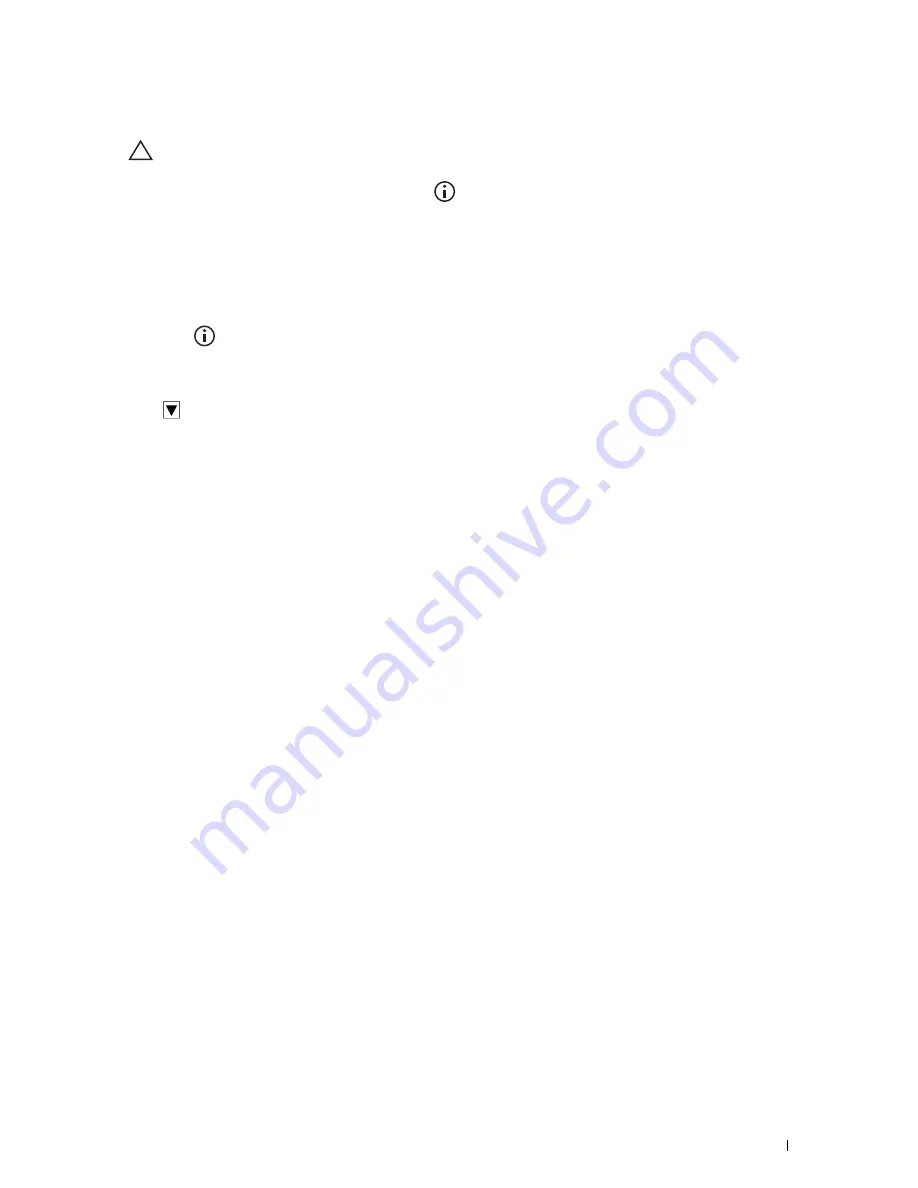
Understanding the Printer Menus
261
7
Enter the new password, and then tap
OK
.
CAUTION:
Be sure to remember the password. The procedure described below allows you to reset the password, but
the settings for Address Book and Phone Book are cleared.
• Turn off the printer. Then, while holding the
(Information)
button, turn on the printer. Perform steps 7
and 8.
8
Re-enter the password to confirm the password that you entered, and then tap
OK
.
To change the password while
Panel Lock
is
Enable
, perform steps 1 to 4 above, and then tap
Change
Password
. Perform steps 7 and 8 above to change the password.
Disabling the Panel Lock
1
Press the
(Information)
button.
2
Tap the
Tools
tab, and then tap
Admin Settings
.
3
Enter the password.
4
Tap
until
Secure Settings
appears, and then tap
Secure Settings
.
5
Tap
Panel Lock
.
6
Tap
Panel Lock Control
.
7
Tap
Disable
, and then tap
OK
.
8
Enter the current password, and then tap
OK
.
Resetting Defaults
After executing this function and rebooting the printer, the phone book, address book, or menu parameters are reset
to their default values.
The following menu parameters are exceptions and are not reset.
• Network settings
• Panel Lock settings and password
• Functions Control settings (Copy, Scan to E-mail, Fax, Scan to Network Folder, Scan to Computer, PC Scan, Scan
to USB, USB Direct Print) and passwords
• Secure Receive settings and password
• Login Error settings
• Set Available Time settings
• Secure Job Expiration settings
• USB Port settings
• AccessControl Mode settings
• AccessControl Error Report settings
• Non Registered User settings
• NFC Authentication settings
• Tap to Print settings
Содержание H815dw
Страница 2: ......
Страница 24: ...24 Contents Template Last Updated 2 7 2007 ...
Страница 26: ...26 ...
Страница 30: ...30 Notes Cautions and Warnings ...
Страница 32: ...32 Dell Cloud Multifunction Printer H815dw Dell Smart Multifunction Printer S2815dn User s Guide ...
Страница 38: ...38 Product Features ...
Страница 44: ...44 About the Printer ...
Страница 46: ...46 ...
Страница 48: ...48 Overview of the Printer Setup ...
Страница 86: ...86 Loading Paper ...
Страница 100: ...100 Installing Printer Drivers on Windows Computers ...
Страница 104: ...104 Installing Printer Drivers on Macintosh Computers ...
Страница 114: ...114 ...
Страница 180: ...180 Dell Printer Configuration Web Tool ...
Страница 282: ...282 ...
Страница 316: ...316 Copying ...
Страница 344: ...344 Scanning For Apple Macintosh Password for Scanner Enter the password ...
Страница 380: ...380 Dell Document Hub ...
Страница 386: ...386 ...
Страница 404: ...404 Understanding Your Printer Software ...
Страница 424: ...424 Using Digital Certificates ...
Страница 434: ...434 Understanding Printer Messages ...
Страница 440: ...440 Specifications ...
Страница 441: ...441 Maintaining Your Printer 31 Maintaining Your Printer 443 32 Clearing Jams 469 ...
Страница 442: ...442 ...
Страница 451: ...Maintaining Your Printer 451 8 Close the front cover and put back the operator panel to the original position ...
Страница 468: ...468 Maintaining Your Printer ...
Страница 476: ...476 Clearing Jams 8 Insert the MPF into the printer 9 Close the rear cover ...
Страница 482: ...482 Clearing Jams 7 Press down the levers on both sides of the fusing unit 8 Close the rear cover ...
Страница 499: ...499 Troubleshooting 33 Troubleshooting Guide 501 ...
Страница 500: ...500 ...
Страница 530: ...530 Troubleshooting Guide ...
Страница 531: ...531 Appendix Appendix 533 ...
Страница 532: ...532 ...






























