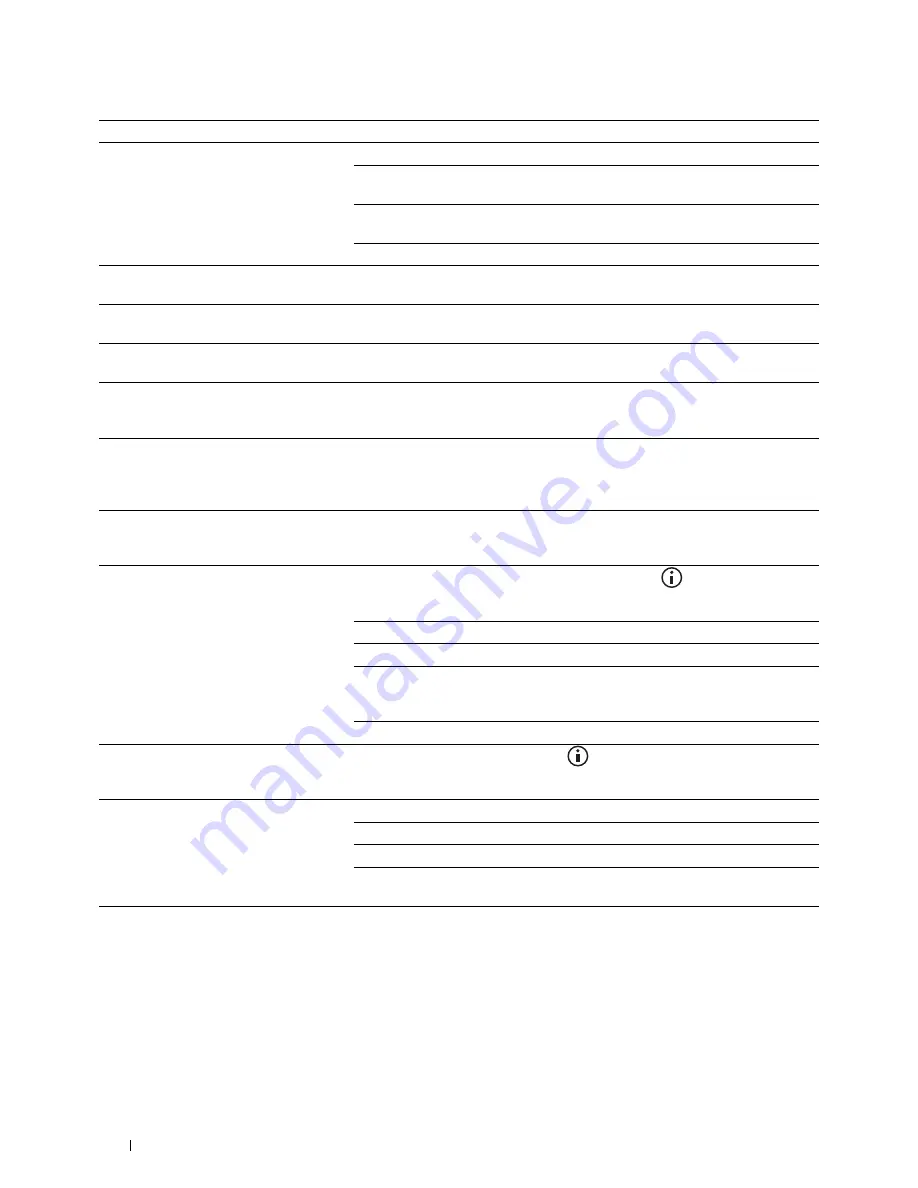
524
Troubleshooting Guide
The incoming fax has blank spaces or is
received in poor quality.
Check your printer by making a copy.
The toner cartridge may be empty. Replace the toner cartridge. See "Replacing the
Toner Cartridge."
A noisy phone line can cause line errors. Set the fax modem speed to a slower
speed.
The fax machine sending you the fax may be faulty.
Some of the words on an incoming fax are
stretched.
The fax machine sending you the fax had a temporary document jam.
There are lines on the documents you send. Check the surface of the document glass and DADF glass for marks and clean it.
See "Cleaning the Scanner."
Vertical lines appear on the documents when
you send using the DADF.
Clean the DADF glass.
The printer dials a number, but the
connection with another fax machine fails.
The other fax machine may be turned off, out of paper, or cannot answer incoming
calls. Speak with the other machine operator and ask her/him to sort out the
problem.
Documents are not stored in the memory.
There may not be enough memory to store the document. If the display shows a
MFP Memory Full
message, delete any documents you no longer need from
the memory and then restore the document, or wait for the job in progress (e.g., a
fax transmission or reception) to complete.
Blank areas appear at the bottom of each
page or on other pages, with a small strip of
text at the top.
You may have chosen the wrong paper settings in the user option setting. See
"Print Media Guidelines."
The printer will not send or receive faxes.
Ensure that the country code is set correctly. Press the
(Information)
button
and tap the
Tools
tab
tap
Admin Settings
Fax Settings
Fax Line Settings
Country
.
Check the dialing type for Tone or Pulse.
Check that the cables are connected properly.
If the telephone line cord is connected to the printer via any device such as an
answering machine and a computer, remove the device and directly connect the
telephone line cord to the printer.
Ensure that
Junk Fax Setup
is set to
off
.
An error often occurs during a fax
transmission or reception.
Reduce the modem speed. Press the
(Information)
button and tap the
Tools
tab
tap
Admin Settings
Fax Settings
Transmission Defaults
Modem Speed
.
The printer receive faxes, but it does not
print.
Check the toner level.
Ensure that there is paper in the paper tray.
Ensure that
Received Fax Forward
is set to
off
.
Check whether the printer is in the secure receiving mode. If this mode is turned
on, enter the correct password or turn off this mode to print faxes in memory.
Problem
Action
Содержание H815dw
Страница 2: ......
Страница 24: ...24 Contents Template Last Updated 2 7 2007 ...
Страница 26: ...26 ...
Страница 30: ...30 Notes Cautions and Warnings ...
Страница 32: ...32 Dell Cloud Multifunction Printer H815dw Dell Smart Multifunction Printer S2815dn User s Guide ...
Страница 38: ...38 Product Features ...
Страница 44: ...44 About the Printer ...
Страница 46: ...46 ...
Страница 48: ...48 Overview of the Printer Setup ...
Страница 86: ...86 Loading Paper ...
Страница 100: ...100 Installing Printer Drivers on Windows Computers ...
Страница 104: ...104 Installing Printer Drivers on Macintosh Computers ...
Страница 114: ...114 ...
Страница 180: ...180 Dell Printer Configuration Web Tool ...
Страница 282: ...282 ...
Страница 316: ...316 Copying ...
Страница 344: ...344 Scanning For Apple Macintosh Password for Scanner Enter the password ...
Страница 380: ...380 Dell Document Hub ...
Страница 386: ...386 ...
Страница 404: ...404 Understanding Your Printer Software ...
Страница 424: ...424 Using Digital Certificates ...
Страница 434: ...434 Understanding Printer Messages ...
Страница 440: ...440 Specifications ...
Страница 441: ...441 Maintaining Your Printer 31 Maintaining Your Printer 443 32 Clearing Jams 469 ...
Страница 442: ...442 ...
Страница 451: ...Maintaining Your Printer 451 8 Close the front cover and put back the operator panel to the original position ...
Страница 468: ...468 Maintaining Your Printer ...
Страница 476: ...476 Clearing Jams 8 Insert the MPF into the printer 9 Close the rear cover ...
Страница 482: ...482 Clearing Jams 7 Press down the levers on both sides of the fusing unit 8 Close the rear cover ...
Страница 499: ...499 Troubleshooting 33 Troubleshooting Guide 501 ...
Страница 500: ...500 ...
Страница 530: ...530 Troubleshooting Guide ...
Страница 531: ...531 Appendix Appendix 533 ...
Страница 532: ...532 ...




























