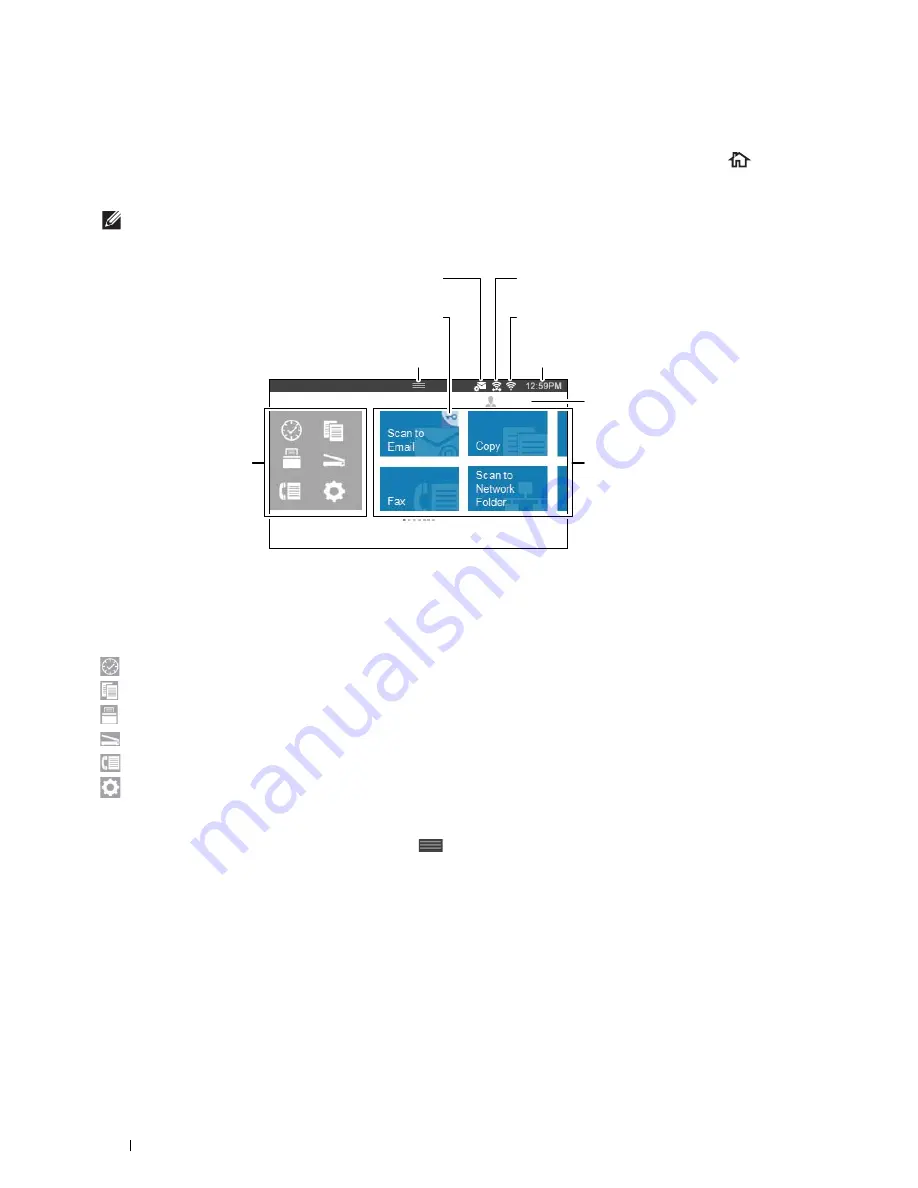
118
Operator Panel
About the Home Screen
This section describes the fields and buttons on the
Home
screen which is displayed by pressing the
(Home)
button while the user is logged in to the printer. As the factory default setting, the
Home
screen is displayed when
the printer is turned on.
NOTE:
To display the Home screen, the user must be registered beforehand and log in to the printer. For more information, see
"User Authentication."
* Available on the Dell Cloud Multifunction Printer | H815dw only
Dock Menu
The tiles are grouped according to the functions under the Dock Menu. Tap the button to display the tiles grouped
under the button.
(Recent) Button: Displays the tiles of the functions you recently used. Up to 8 tiles can be stored.
(Copy) Button: Displays the tiles of the copy functions.
(Print )Button: Displays the tiles of the print functions.
(Scan) Button: Displays the tiles of the scan functions.
(Fax) Button: Displays the tile of the fax function.
(Tools) Button: Displays the
Information
screen.
Notification Bar
Displays the status of the printer when the handle
is dragged down. To close, drag up the handle.
You can adjust the screen brightness, see the toner information, or monitor the jobs currently progressing. Warnings
are displayed in this area, too.
To adjust the screen brightness, drag the slider in
Screen Brightness
.
To see the
Toner Information
, tap
Supplies
.
The information of the toner is displayed.
Home
Guest
Tiles
Account Name
Time/Network Information
Wireless LAN Connection Status Icon*
Wi-Fi Direct Connection Status Icon*
Lock Icon
Notification Bar
Envelope Mode Icon
Dock Menu
Содержание H815dw
Страница 2: ......
Страница 24: ...24 Contents Template Last Updated 2 7 2007 ...
Страница 26: ...26 ...
Страница 30: ...30 Notes Cautions and Warnings ...
Страница 32: ...32 Dell Cloud Multifunction Printer H815dw Dell Smart Multifunction Printer S2815dn User s Guide ...
Страница 38: ...38 Product Features ...
Страница 44: ...44 About the Printer ...
Страница 46: ...46 ...
Страница 48: ...48 Overview of the Printer Setup ...
Страница 86: ...86 Loading Paper ...
Страница 100: ...100 Installing Printer Drivers on Windows Computers ...
Страница 104: ...104 Installing Printer Drivers on Macintosh Computers ...
Страница 114: ...114 ...
Страница 180: ...180 Dell Printer Configuration Web Tool ...
Страница 282: ...282 ...
Страница 316: ...316 Copying ...
Страница 344: ...344 Scanning For Apple Macintosh Password for Scanner Enter the password ...
Страница 380: ...380 Dell Document Hub ...
Страница 386: ...386 ...
Страница 404: ...404 Understanding Your Printer Software ...
Страница 424: ...424 Using Digital Certificates ...
Страница 434: ...434 Understanding Printer Messages ...
Страница 440: ...440 Specifications ...
Страница 441: ...441 Maintaining Your Printer 31 Maintaining Your Printer 443 32 Clearing Jams 469 ...
Страница 442: ...442 ...
Страница 451: ...Maintaining Your Printer 451 8 Close the front cover and put back the operator panel to the original position ...
Страница 468: ...468 Maintaining Your Printer ...
Страница 476: ...476 Clearing Jams 8 Insert the MPF into the printer 9 Close the rear cover ...
Страница 482: ...482 Clearing Jams 7 Press down the levers on both sides of the fusing unit 8 Close the rear cover ...
Страница 499: ...499 Troubleshooting 33 Troubleshooting Guide 501 ...
Страница 500: ...500 ...
Страница 530: ...530 Troubleshooting Guide ...
Страница 531: ...531 Appendix Appendix 533 ...
Страница 532: ...532 ...






























