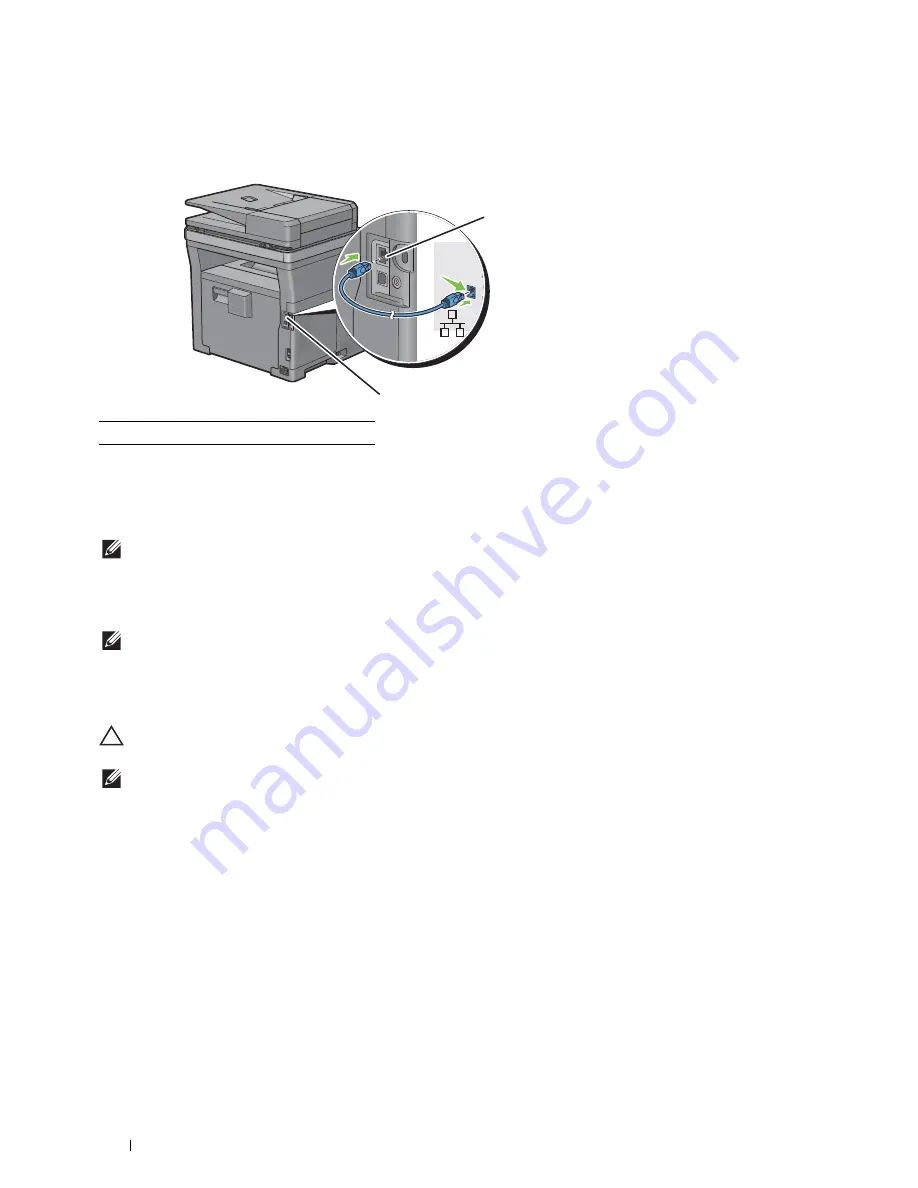
66
Connecting and Setting Up Your Printer
Connecting to a Network Using the Ethernet Cable
1
Connect the Ethernet cable.
To connect the printer to the network, connect one end of an Ethernet cable into the Ethernet port on the rear of
the printer, and the other end to a LAN drop or hub.
Connecting to a Wireless Network
NOTE:
The wireless network connection feature is available on the Dell Cloud Multifunction Printer | H815dw only.
You can connect the Dell Cloud Multifunction Printer | H815dw to a wireless network, using the built-in wireless
network function.
For a wireless connection setup, see "Configuring the Wireless Settings."
NOTE:
To use the Dell Cloud Multifunction Printer | H815dw through wireless connection, be sure to disconnect the Ethernet
cable and the USB cable.
Connecting to the Telephone Line
CAUTION:
Do not connect your printer directly to a Digital Subscriber Line (DSL). This may damage the printer. To use a DSL,
you will need to use an appropriate DSL filter. Contact your service provider for the DSL filter.
NOTE:
The
Software and Documentation
disc also contains video instructions. In the main menu window of Dell Printer Easy
Install, click Installation Video.
1
Ethernet port
1
1
Содержание H815dw
Страница 2: ......
Страница 24: ...24 Contents Template Last Updated 2 7 2007 ...
Страница 26: ...26 ...
Страница 30: ...30 Notes Cautions and Warnings ...
Страница 32: ...32 Dell Cloud Multifunction Printer H815dw Dell Smart Multifunction Printer S2815dn User s Guide ...
Страница 38: ...38 Product Features ...
Страница 44: ...44 About the Printer ...
Страница 46: ...46 ...
Страница 48: ...48 Overview of the Printer Setup ...
Страница 86: ...86 Loading Paper ...
Страница 100: ...100 Installing Printer Drivers on Windows Computers ...
Страница 104: ...104 Installing Printer Drivers on Macintosh Computers ...
Страница 114: ...114 ...
Страница 180: ...180 Dell Printer Configuration Web Tool ...
Страница 282: ...282 ...
Страница 316: ...316 Copying ...
Страница 344: ...344 Scanning For Apple Macintosh Password for Scanner Enter the password ...
Страница 380: ...380 Dell Document Hub ...
Страница 386: ...386 ...
Страница 404: ...404 Understanding Your Printer Software ...
Страница 424: ...424 Using Digital Certificates ...
Страница 434: ...434 Understanding Printer Messages ...
Страница 440: ...440 Specifications ...
Страница 441: ...441 Maintaining Your Printer 31 Maintaining Your Printer 443 32 Clearing Jams 469 ...
Страница 442: ...442 ...
Страница 451: ...Maintaining Your Printer 451 8 Close the front cover and put back the operator panel to the original position ...
Страница 468: ...468 Maintaining Your Printer ...
Страница 476: ...476 Clearing Jams 8 Insert the MPF into the printer 9 Close the rear cover ...
Страница 482: ...482 Clearing Jams 7 Press down the levers on both sides of the fusing unit 8 Close the rear cover ...
Страница 499: ...499 Troubleshooting 33 Troubleshooting Guide 501 ...
Страница 500: ...500 ...
Страница 530: ...530 Troubleshooting Guide ...
Страница 531: ...531 Appendix Appendix 533 ...
Страница 532: ...532 ...






























