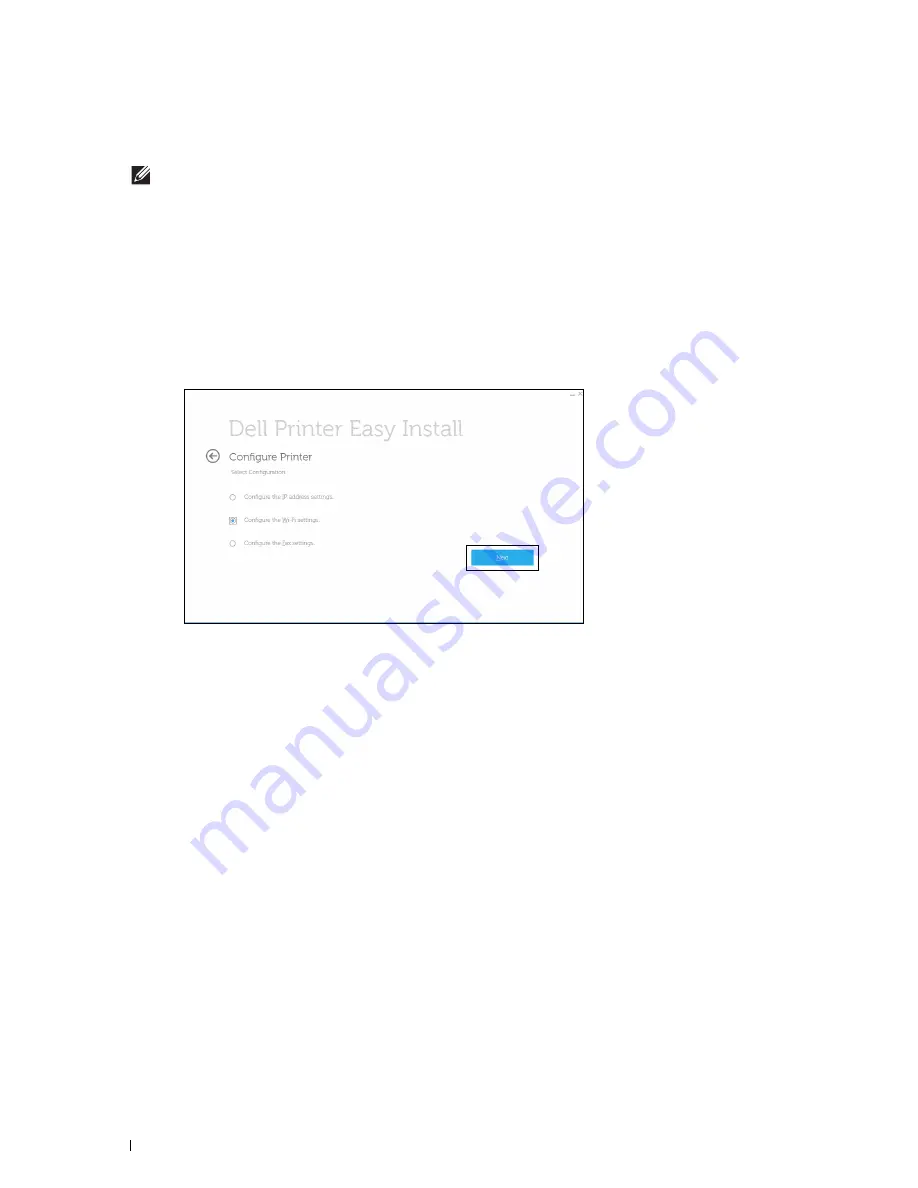
78
Connecting and Setting Up Your Printer
7
Reboot the printer.
8
Change the wireless settings on your computer or access point accordingly.
NOTE:
To change the wireless settings on your computer, refer to the manuals provided with the wireless adapter or if
your computer provides a wireless adapter tool, change the wireless settings using that tool.
Reconfiguring the Wireless Settings Using Dell Printer Easy Install
1
Insert the
Software and Documentation
disc provided with the printer into your computer. The
Dell Printer Easy
Install
program launches automatically.
2
Click
Main Menu
.
3
Click
Change
.
The
Configure Printer
window appears.
4
Select
Configure the Wi-Fi settings
, and then click
Next
.
5
Follow the on-screen instructions, and change the wireless settings of the printer.
Reconfiguring the Wireless Settings Using Configuration Tool
1
Click
Start
All Programs
Dell Printers
Dell Printer Hub
or
Dell Printer Management Tool
.
For Windows
®
10: Click the Start button
Dell Printer Hub
or
Dell Printer Management Tool
.
2
For Dell Printer Hub, select the printer from
My Printers
on the home screen.
For Dell Printer Management Tool, select the printer displayed by default, or another printer from the drop-down
list on the upper-right corner of the home screen.
3
Click the shortcut to the
Configuration Tool
on the left of the screen.
4
Select
Configure the wireless network settings
, and click
Next
.
5
Follow the on-screen instructions, and change the wireless settings of the printer.
Содержание H815dw
Страница 2: ......
Страница 24: ...24 Contents Template Last Updated 2 7 2007 ...
Страница 26: ...26 ...
Страница 30: ...30 Notes Cautions and Warnings ...
Страница 32: ...32 Dell Cloud Multifunction Printer H815dw Dell Smart Multifunction Printer S2815dn User s Guide ...
Страница 38: ...38 Product Features ...
Страница 44: ...44 About the Printer ...
Страница 46: ...46 ...
Страница 48: ...48 Overview of the Printer Setup ...
Страница 86: ...86 Loading Paper ...
Страница 100: ...100 Installing Printer Drivers on Windows Computers ...
Страница 104: ...104 Installing Printer Drivers on Macintosh Computers ...
Страница 114: ...114 ...
Страница 180: ...180 Dell Printer Configuration Web Tool ...
Страница 282: ...282 ...
Страница 316: ...316 Copying ...
Страница 344: ...344 Scanning For Apple Macintosh Password for Scanner Enter the password ...
Страница 380: ...380 Dell Document Hub ...
Страница 386: ...386 ...
Страница 404: ...404 Understanding Your Printer Software ...
Страница 424: ...424 Using Digital Certificates ...
Страница 434: ...434 Understanding Printer Messages ...
Страница 440: ...440 Specifications ...
Страница 441: ...441 Maintaining Your Printer 31 Maintaining Your Printer 443 32 Clearing Jams 469 ...
Страница 442: ...442 ...
Страница 451: ...Maintaining Your Printer 451 8 Close the front cover and put back the operator panel to the original position ...
Страница 468: ...468 Maintaining Your Printer ...
Страница 476: ...476 Clearing Jams 8 Insert the MPF into the printer 9 Close the rear cover ...
Страница 482: ...482 Clearing Jams 7 Press down the levers on both sides of the fusing unit 8 Close the rear cover ...
Страница 499: ...499 Troubleshooting 33 Troubleshooting Guide 501 ...
Страница 500: ...500 ...
Страница 530: ...530 Troubleshooting Guide ...
Страница 531: ...531 Appendix Appendix 533 ...
Страница 532: ...532 ...






























