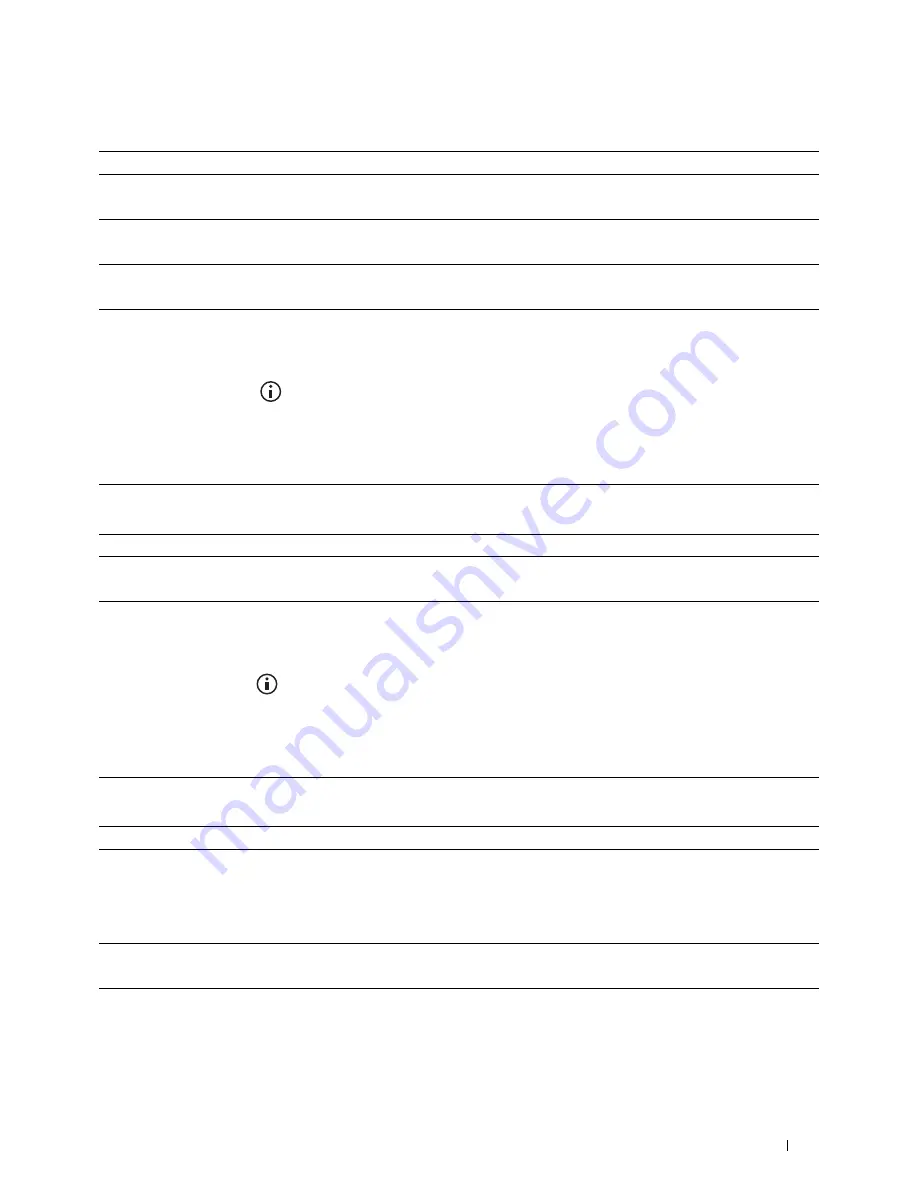
Troubleshooting Guide
521
Regi Jam (Exit Sensor On JAM)
Exit Jam (Exit Sensor Off JAM)
Tray1/Optional 550-Sheet Feeder Multi-feed Jam
Action
Yes
No
1
Ensure that the drum cartridge is installed correctly.
Does this solve your problem?
The task is complete.
Go to action 2.
2
Replace the drum cartridge. See "Replacing the Drum Cartridge."
Does this solve your problem?
The task is complete.
Go to action 3.
3
Ensure that the fusing unit is set properly.
Does this solve your problem?
The task is complete.
Go to action 4.
4
Replace the fusing unit, the transfer unit, and the retard roller.
a
Replace the fusing unit, the transfer unit, and the retard roller. See
"Replacing the Fusing Unit, the Transfer Unit, and the Retard Roller."
b
After you replace the fusing unit, the transfer unit,
and the retard
roller, press the
(Information)
button and tap
Report/List
.
c
Tap
Demo Page
.
The demo page is printed.
Does this solve your problem?
The task is complete.
Contact Dell.
Action
Yes
No
1
Ensure the fusing unit is installed correctly.
Does this solve your problem?
The task is complete.
Go to action 2.
2
Replace the fusing unit, the transfer unit, and the retard roller.
a
Replace the fusing unit, the transfer unit, and the retard roller. See
"Replacing the Fusing Unit, the Transfer Unit, and the Retard Roller."
b
After you replace the fusing unit, the transfer unit, and the retard
roller,
press the
(Information)
button and tap
Report/List
.
c
Tap
Demo Page
.
The demo page is printed.
Does this solve your problem?
The task is complete.
Contact Dell.
Action
Yes
No
1
Ensure that tray1 or the optional 550-sheet feeder is properly inserted.
Does this solve your problem?
The task is complete.
If using rough surface
paper, go to action 2.
If using other type of
print media, go to
action 3.
2
Load rough surface paper one sheet at a time.
Does this solve your problem?
The task is complete.
Go to action 4.
3
Use print media that is not damp.
Does this solve your problem?
The task is complete.
Go to action 4.
Содержание H815dw
Страница 2: ......
Страница 24: ...24 Contents Template Last Updated 2 7 2007 ...
Страница 26: ...26 ...
Страница 30: ...30 Notes Cautions and Warnings ...
Страница 32: ...32 Dell Cloud Multifunction Printer H815dw Dell Smart Multifunction Printer S2815dn User s Guide ...
Страница 38: ...38 Product Features ...
Страница 44: ...44 About the Printer ...
Страница 46: ...46 ...
Страница 48: ...48 Overview of the Printer Setup ...
Страница 86: ...86 Loading Paper ...
Страница 100: ...100 Installing Printer Drivers on Windows Computers ...
Страница 104: ...104 Installing Printer Drivers on Macintosh Computers ...
Страница 114: ...114 ...
Страница 180: ...180 Dell Printer Configuration Web Tool ...
Страница 282: ...282 ...
Страница 316: ...316 Copying ...
Страница 344: ...344 Scanning For Apple Macintosh Password for Scanner Enter the password ...
Страница 380: ...380 Dell Document Hub ...
Страница 386: ...386 ...
Страница 404: ...404 Understanding Your Printer Software ...
Страница 424: ...424 Using Digital Certificates ...
Страница 434: ...434 Understanding Printer Messages ...
Страница 440: ...440 Specifications ...
Страница 441: ...441 Maintaining Your Printer 31 Maintaining Your Printer 443 32 Clearing Jams 469 ...
Страница 442: ...442 ...
Страница 451: ...Maintaining Your Printer 451 8 Close the front cover and put back the operator panel to the original position ...
Страница 468: ...468 Maintaining Your Printer ...
Страница 476: ...476 Clearing Jams 8 Insert the MPF into the printer 9 Close the rear cover ...
Страница 482: ...482 Clearing Jams 7 Press down the levers on both sides of the fusing unit 8 Close the rear cover ...
Страница 499: ...499 Troubleshooting 33 Troubleshooting Guide 501 ...
Страница 500: ...500 ...
Страница 530: ...530 Troubleshooting Guide ...
Страница 531: ...531 Appendix Appendix 533 ...
Страница 532: ...532 ...






























