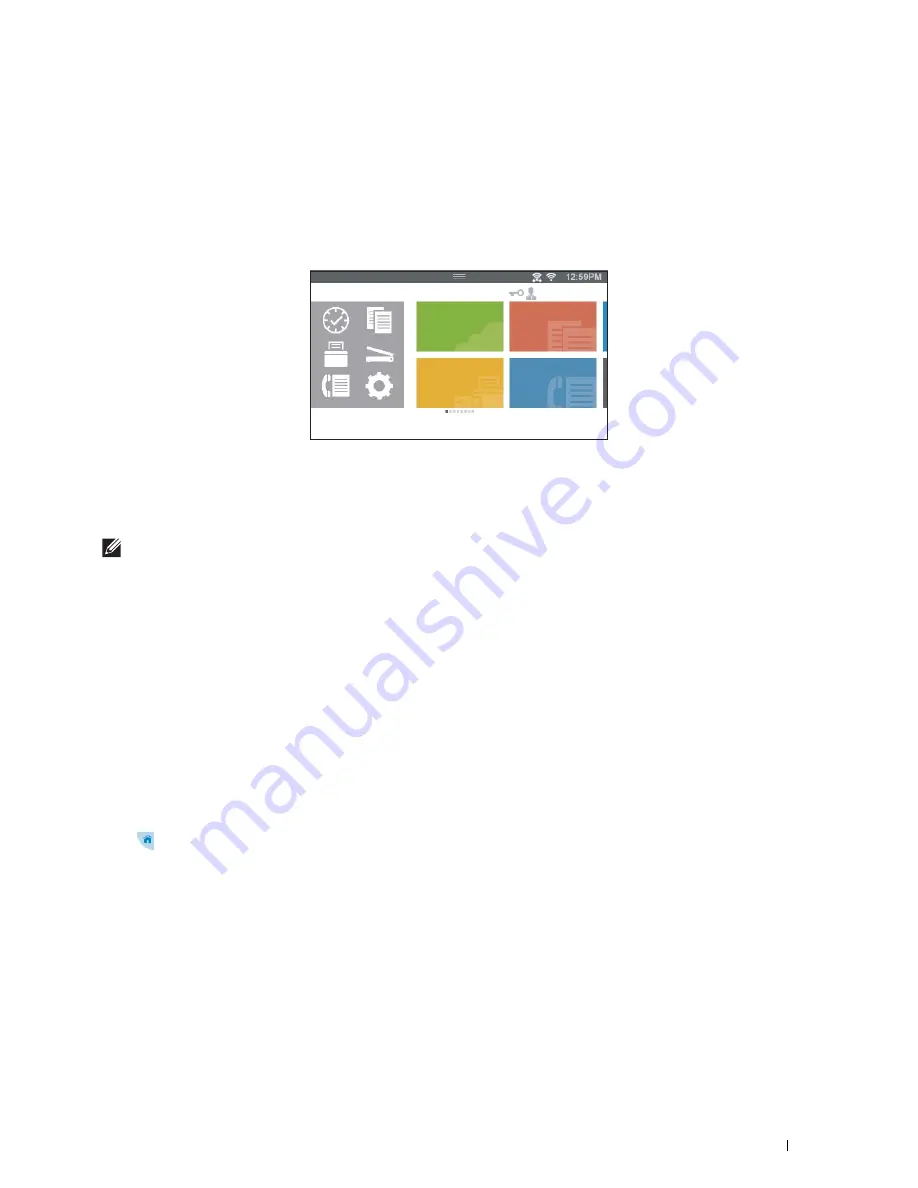
Tile Customization
409
26
Tile Customization
The
Home
screen is like a desktop of your computer and customizable to suit your preference or work style.
For example, you can gather only the tiles you often use, or rearrange the tiles so that you can easily access the tiles
you often use.
The tiles on the
Home
screen can be the shortcuts to the jobs to be done on the printer, like "taking seven copies of
the handouts for the weekly meeting in 2-Sided copy" or "scanning the document and sending the scanned file to my
boss by e-mail." If you create a tile for a job with such job settings, the printer will automatically change the settings
of the printer as you specified just by tapping the tile.
NOTE:
The images used in this manual are those of the Dell™ Cloud Multifunction Printer | H815dw unless otherwise mentioned.
Adding a New Tile
You can select and add the tile from the pre-defined tiles, or you can create a new customized tile which includes
specific settings for copy, fax, scan or print. Up to 41 tiles can be placed in your
Home
screen.
You can also add tiles to each of the
Copy
,
,
Scan
, and
Fax
group screen that is displayed when tapping the icons
in the Dock Menu. Up to 8 tiles can be placed in each group screen.
Selecting From the Pre-defined Tiles
The printer offers the pre-defined tiles which include the default job settings.
1
On the
Home
screen or group screen, tap the
Add App
tile.
The
Apps List
screen is displayed.
2
Tap the tile you want to add to your
Home
screen or group screen.
indicates that the tile already exists in your
Home
screen.
Creating a New Tile Including the Job Settings
You may often use the same settings to copy a certain document, for example. You can create the tile including those
job settings and save it in your
Home
screen.
Creating Your Custom Tile for Job With Its Job Settings
The following explanation is an example to create your custom tile for copying.
To create custom tiles for other jobs such as faxing, scanning, or printing, follow the same procedures on the job
settings screen of each job.
Dell
Document
Hub
Print
PDF/ TIFF
Copy
Fax
Home
Guest
Содержание H815dw
Страница 2: ......
Страница 24: ...24 Contents Template Last Updated 2 7 2007 ...
Страница 26: ...26 ...
Страница 30: ...30 Notes Cautions and Warnings ...
Страница 32: ...32 Dell Cloud Multifunction Printer H815dw Dell Smart Multifunction Printer S2815dn User s Guide ...
Страница 38: ...38 Product Features ...
Страница 44: ...44 About the Printer ...
Страница 46: ...46 ...
Страница 48: ...48 Overview of the Printer Setup ...
Страница 86: ...86 Loading Paper ...
Страница 100: ...100 Installing Printer Drivers on Windows Computers ...
Страница 104: ...104 Installing Printer Drivers on Macintosh Computers ...
Страница 114: ...114 ...
Страница 180: ...180 Dell Printer Configuration Web Tool ...
Страница 282: ...282 ...
Страница 316: ...316 Copying ...
Страница 344: ...344 Scanning For Apple Macintosh Password for Scanner Enter the password ...
Страница 380: ...380 Dell Document Hub ...
Страница 386: ...386 ...
Страница 404: ...404 Understanding Your Printer Software ...
Страница 424: ...424 Using Digital Certificates ...
Страница 434: ...434 Understanding Printer Messages ...
Страница 440: ...440 Specifications ...
Страница 441: ...441 Maintaining Your Printer 31 Maintaining Your Printer 443 32 Clearing Jams 469 ...
Страница 442: ...442 ...
Страница 451: ...Maintaining Your Printer 451 8 Close the front cover and put back the operator panel to the original position ...
Страница 468: ...468 Maintaining Your Printer ...
Страница 476: ...476 Clearing Jams 8 Insert the MPF into the printer 9 Close the rear cover ...
Страница 482: ...482 Clearing Jams 7 Press down the levers on both sides of the fusing unit 8 Close the rear cover ...
Страница 499: ...499 Troubleshooting 33 Troubleshooting Guide 501 ...
Страница 500: ...500 ...
Страница 530: ...530 Troubleshooting Guide ...
Страница 531: ...531 Appendix Appendix 533 ...
Страница 532: ...532 ...






























