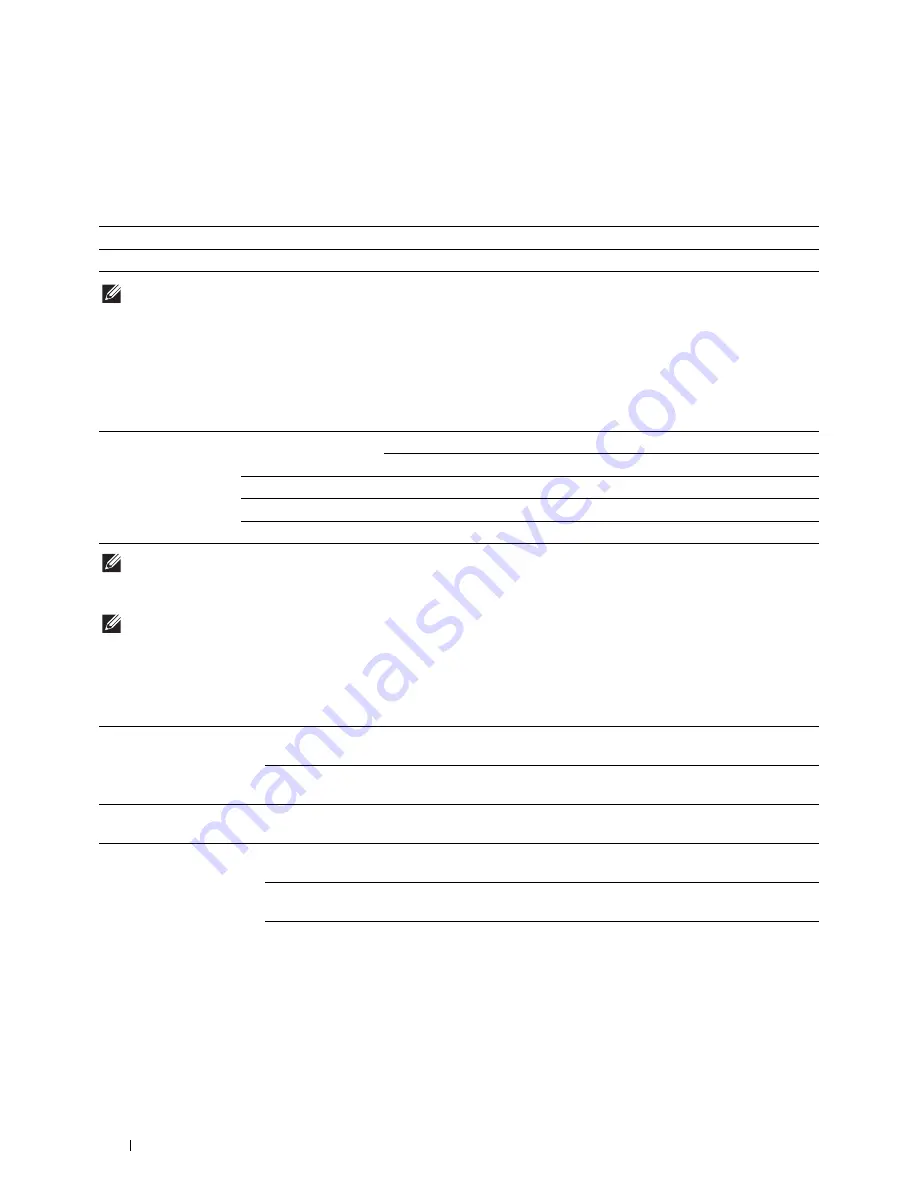
218
Understanding the Printer Menus
Resume Printing After Jam Recovery
Purpose:
To specify whether to reprint or cancel the jammed job after the printer is recovered from paper jam.
Values:
NOTE:
This setting will not affect the fax jobs.
Set Available Time
Purpose:
Sets the available time for the Copy, Scan, Fax, and Print functions.
Values:
NOTE:
Set Available Time
can be configured when
,
Copy
,
Scan
, or
Fax
is set to
On
.
Secure Job Expiration
NOTE:
Secure Job Expiration feature is available only when
RAM Disk
is set to
On
.
Purpose:
To specify the date and time to delete the files stored as Secure Print in the RAM disk.
Values:
Off
Cancel the jammed job when the paper jam happens.
On
*
Reprint the jammed job after the printer is recovered from paper jam.
Copy, Scan, Fax, Print Set Available Time
Off
*
Does not set the time when function is available.
On
Sets the time when function is available.
Start Time
Sets the start time of the available time.
End Time
Sets the end time of the available time.
Recurrence
Sets the day of the week to repeat the setting.
Expiration Mode
Off
*
Does not set the date and time to delete the files stored as Secure
Print in the RAM disk.
On
Sets the date and time to delete the files stored as Secure Print in
the RAM disk.
Expiration Time
Sets the time to delete the files stored as Secure Print in the RAM
disk.
Recurrence
Daily
Sets the recurrence to delete the files stored as Secure Print in the
RAM disk daily.
Weekly*
Sets the recurrence to delete the files stored as Secure Print in the
RAM disk weekly.
Monthly
Sets the recurrence to delete the files stored as Secure Print
monthly.
Содержание H815dw
Страница 2: ......
Страница 24: ...24 Contents Template Last Updated 2 7 2007 ...
Страница 26: ...26 ...
Страница 30: ...30 Notes Cautions and Warnings ...
Страница 32: ...32 Dell Cloud Multifunction Printer H815dw Dell Smart Multifunction Printer S2815dn User s Guide ...
Страница 38: ...38 Product Features ...
Страница 44: ...44 About the Printer ...
Страница 46: ...46 ...
Страница 48: ...48 Overview of the Printer Setup ...
Страница 86: ...86 Loading Paper ...
Страница 100: ...100 Installing Printer Drivers on Windows Computers ...
Страница 104: ...104 Installing Printer Drivers on Macintosh Computers ...
Страница 114: ...114 ...
Страница 180: ...180 Dell Printer Configuration Web Tool ...
Страница 282: ...282 ...
Страница 316: ...316 Copying ...
Страница 344: ...344 Scanning For Apple Macintosh Password for Scanner Enter the password ...
Страница 380: ...380 Dell Document Hub ...
Страница 386: ...386 ...
Страница 404: ...404 Understanding Your Printer Software ...
Страница 424: ...424 Using Digital Certificates ...
Страница 434: ...434 Understanding Printer Messages ...
Страница 440: ...440 Specifications ...
Страница 441: ...441 Maintaining Your Printer 31 Maintaining Your Printer 443 32 Clearing Jams 469 ...
Страница 442: ...442 ...
Страница 451: ...Maintaining Your Printer 451 8 Close the front cover and put back the operator panel to the original position ...
Страница 468: ...468 Maintaining Your Printer ...
Страница 476: ...476 Clearing Jams 8 Insert the MPF into the printer 9 Close the rear cover ...
Страница 482: ...482 Clearing Jams 7 Press down the levers on both sides of the fusing unit 8 Close the rear cover ...
Страница 499: ...499 Troubleshooting 33 Troubleshooting Guide 501 ...
Страница 500: ...500 ...
Страница 530: ...530 Troubleshooting Guide ...
Страница 531: ...531 Appendix Appendix 533 ...
Страница 532: ...532 ...
















































