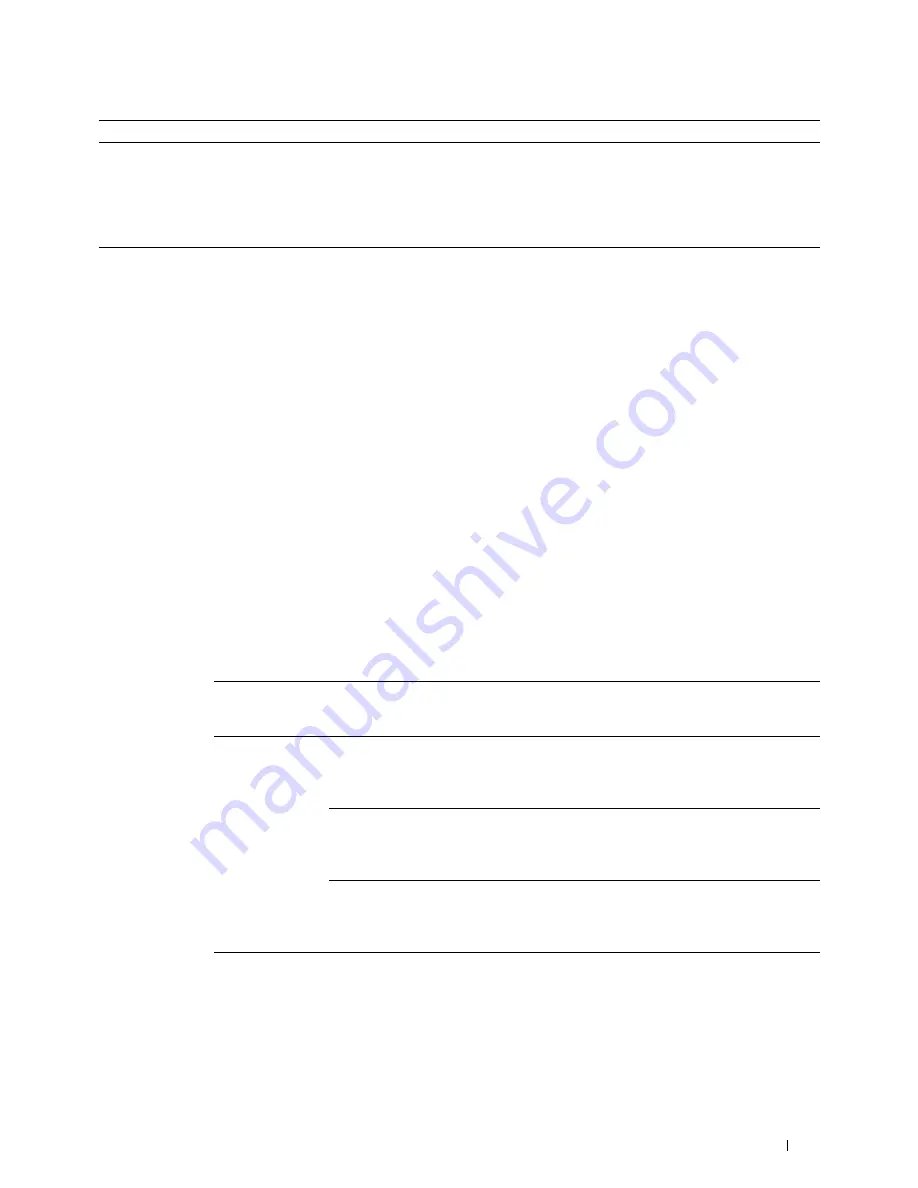
Faxing
349
DRPD Pattern
Before using the Distinctive Ring Pattern Detection (DRPD)
option, distinctive ring service must be installed on your telephone
line by the telephone company. After the telephone company has
provided a separate number for faxing with a distinctive ring
pattern, configure the fax setup to monitor for that specific ring
pattern.
Incoming
Defaults
Receive Mode
You can select the default fax receiving mode.
•
Telephone
(manual receive mode): Automatic fax reception is
turned off. You can receive a fax by picking up the handset of the
external telephone and then pressing the remote receive code, or
by tapping
Manual Receive
in
On Hook
and then
tapping
Receive
. For details about
Manual Receive
,
see "Receiving a Fax Manually in the Telephone Mode."
•
Fax
: (automatic receive mode)
•
Telephone / Fax
: When the printer receives an incoming fax, the
external telephone rings for the time specified in
Auto Rec
Fax/Tel
, and then the printer automatically receives a fax. If
an incoming call is not a fax, the printer beeps from the internal
speaker indicating that the call is a telephone call.
•
Ans Machine/Fax
: The printer can share a telephone line with an
answering machine. In this mode, the printer will monitor the fax
signal and pick up the line if there are fax tones. If the phone
communication is using serial transmission in your country (such
as Germany, Sweden, Denmark, Austria, Belgium, Italy, France
and Switzerland), this mode is not supported.
•
DRPD
: Before using the Distinctive Ring Pattern Detection
(DRPD) option, distinctive ring service must be installed on your
telephone line by the telephone company. After the telephone
company has provided a separate number for faxing with a
distinctive ring pattern, configure the fax setup to monitor for
that specific ring pattern.
Ring Tone Volume
Sets the volume of the ring tone, which indicates that an incoming
call is a telephone call through the internal speaker when
Receive Mode
is set to
Telephone / Fax
.
Auto Receive
Setup
Auto Receive Fax
Sets the interval at which the printer goes into the fax receive
mode after receiving an incoming call. The interval can be
specified within the range of 0 to 255 seconds. The default is 0
second.
Auto Receive
Tel/Fax
Sets the interval at which the printer goes into the fax receive
mode after the external telephone receives an incoming call. The
interval can be specified within the range of 0 to 255 seconds. The
default is 6 seconds.
Auto Receive
Ans/Fax
Sets the interval at which the printer goes into the fax receive
mode after the external answering machine receives an incoming
call. The interval can be specified within the range of 0 to 255
seconds. The default is 21 seconds.
Junk Fax Setup
You can reject faxes sent from unwanted stations. The system only
accepts faxes from the remote stations registered in the speed dial.
This feature is useful for blocking any unwanted faxes.
Tap
Off
to turn the feature off. Anybody can send you a fax.
Tap
On
to turn the feature on.
Option
Description
Содержание H815dw
Страница 2: ......
Страница 24: ...24 Contents Template Last Updated 2 7 2007 ...
Страница 26: ...26 ...
Страница 30: ...30 Notes Cautions and Warnings ...
Страница 32: ...32 Dell Cloud Multifunction Printer H815dw Dell Smart Multifunction Printer S2815dn User s Guide ...
Страница 38: ...38 Product Features ...
Страница 44: ...44 About the Printer ...
Страница 46: ...46 ...
Страница 48: ...48 Overview of the Printer Setup ...
Страница 86: ...86 Loading Paper ...
Страница 100: ...100 Installing Printer Drivers on Windows Computers ...
Страница 104: ...104 Installing Printer Drivers on Macintosh Computers ...
Страница 114: ...114 ...
Страница 180: ...180 Dell Printer Configuration Web Tool ...
Страница 282: ...282 ...
Страница 316: ...316 Copying ...
Страница 344: ...344 Scanning For Apple Macintosh Password for Scanner Enter the password ...
Страница 380: ...380 Dell Document Hub ...
Страница 386: ...386 ...
Страница 404: ...404 Understanding Your Printer Software ...
Страница 424: ...424 Using Digital Certificates ...
Страница 434: ...434 Understanding Printer Messages ...
Страница 440: ...440 Specifications ...
Страница 441: ...441 Maintaining Your Printer 31 Maintaining Your Printer 443 32 Clearing Jams 469 ...
Страница 442: ...442 ...
Страница 451: ...Maintaining Your Printer 451 8 Close the front cover and put back the operator panel to the original position ...
Страница 468: ...468 Maintaining Your Printer ...
Страница 476: ...476 Clearing Jams 8 Insert the MPF into the printer 9 Close the rear cover ...
Страница 482: ...482 Clearing Jams 7 Press down the levers on both sides of the fusing unit 8 Close the rear cover ...
Страница 499: ...499 Troubleshooting 33 Troubleshooting Guide 501 ...
Страница 500: ...500 ...
Страница 530: ...530 Troubleshooting Guide ...
Страница 531: ...531 Appendix Appendix 533 ...
Страница 532: ...532 ...
















































