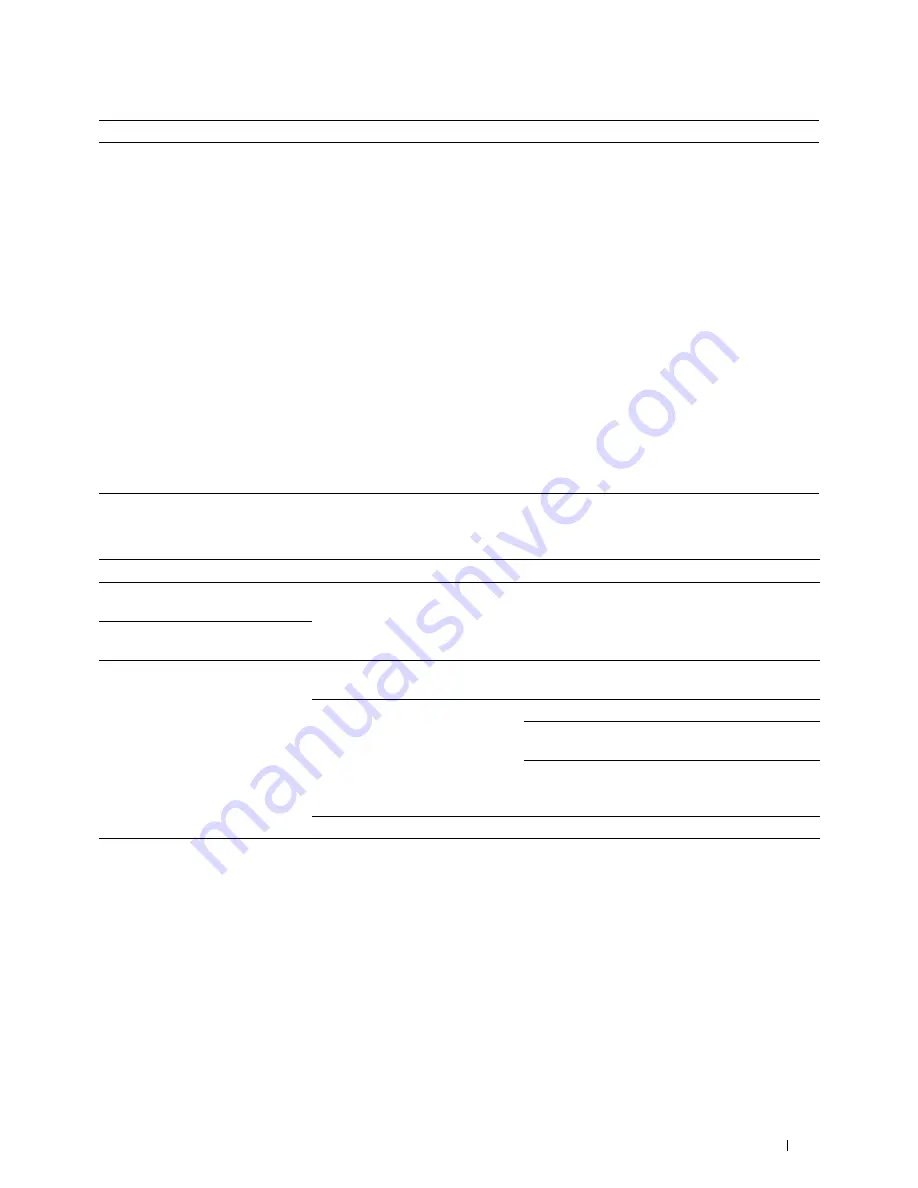
Troubleshooting Guide
527
Digital Certificate Problems
Cannot scan using TWAIN or Windows
Image Acquisition (WIA) on a Windows
Server
®
2012 or Windows Server
®
2012 R2
computer.
Install the Desktop Experience feature on the computer.
To install Desktop Experience:
1
Click
Server Manager
from the
Start
screen.
The
Server Manager
screen appears.
2
Under
Manage
, click
Add Roles and Features
.
Add Roles and Features Wizard
appears.
3
Click
Next
to skip the
Before you begin
page.
4
Ensure that
Role-based or feature-based installation
is selected, and then click
Next
.
5
Ensure that
Select a server from the server pool
is selected, select the server under
Server Pool
, and then click
Next
.
6
Click
Next
to skip the
Select server roles
page.
7
Select the
Desktop Experience
check box under
User Interfaces and
Infrastructure
, and then click
Next
.
8
Click
Confirmation
from the list on the left.
9
Select the
Restart the destination server automatically if required
check box, and
then click
Install
.
10
Restart the computer.
Symptom
Cause
Action
The certificate import button is
disabled.
SSL/TLS communication is
disabled.
Create a self-signed certificate and enable SSL/TLS.
The certificate details button is
disabled.
The certificate cannot be imported. The time setting is incorrect.
Confirm validity period of the certificate as well as
the time setting of the device.
The certificate file is incorrect.
Confirm whether the password is correct.
Confirm whether the file type is PKCS#7/#12 or
x509CACert (extension: p7b/p12/pfx/cer/crt).
Confirm whether the attribute information (key
Usage/Extended key usage) of the certificate to be
imported is set correctly.
The browser is incorrect.
Use Internet Explorer
®
.
016-404 is displayed when trying to
use security functions that require
certificates.
The certificate data stored in
internal memory is either deleted,
corrupt, or is not readable.
Import the certificate and enable the security
settings again.
Problem
Action
Содержание H815dw
Страница 2: ......
Страница 24: ...24 Contents Template Last Updated 2 7 2007 ...
Страница 26: ...26 ...
Страница 30: ...30 Notes Cautions and Warnings ...
Страница 32: ...32 Dell Cloud Multifunction Printer H815dw Dell Smart Multifunction Printer S2815dn User s Guide ...
Страница 38: ...38 Product Features ...
Страница 44: ...44 About the Printer ...
Страница 46: ...46 ...
Страница 48: ...48 Overview of the Printer Setup ...
Страница 86: ...86 Loading Paper ...
Страница 100: ...100 Installing Printer Drivers on Windows Computers ...
Страница 104: ...104 Installing Printer Drivers on Macintosh Computers ...
Страница 114: ...114 ...
Страница 180: ...180 Dell Printer Configuration Web Tool ...
Страница 282: ...282 ...
Страница 316: ...316 Copying ...
Страница 344: ...344 Scanning For Apple Macintosh Password for Scanner Enter the password ...
Страница 380: ...380 Dell Document Hub ...
Страница 386: ...386 ...
Страница 404: ...404 Understanding Your Printer Software ...
Страница 424: ...424 Using Digital Certificates ...
Страница 434: ...434 Understanding Printer Messages ...
Страница 440: ...440 Specifications ...
Страница 441: ...441 Maintaining Your Printer 31 Maintaining Your Printer 443 32 Clearing Jams 469 ...
Страница 442: ...442 ...
Страница 451: ...Maintaining Your Printer 451 8 Close the front cover and put back the operator panel to the original position ...
Страница 468: ...468 Maintaining Your Printer ...
Страница 476: ...476 Clearing Jams 8 Insert the MPF into the printer 9 Close the rear cover ...
Страница 482: ...482 Clearing Jams 7 Press down the levers on both sides of the fusing unit 8 Close the rear cover ...
Страница 499: ...499 Troubleshooting 33 Troubleshooting Guide 501 ...
Страница 500: ...500 ...
Страница 530: ...530 Troubleshooting Guide ...
Страница 531: ...531 Appendix Appendix 533 ...
Страница 532: ...532 ...

























