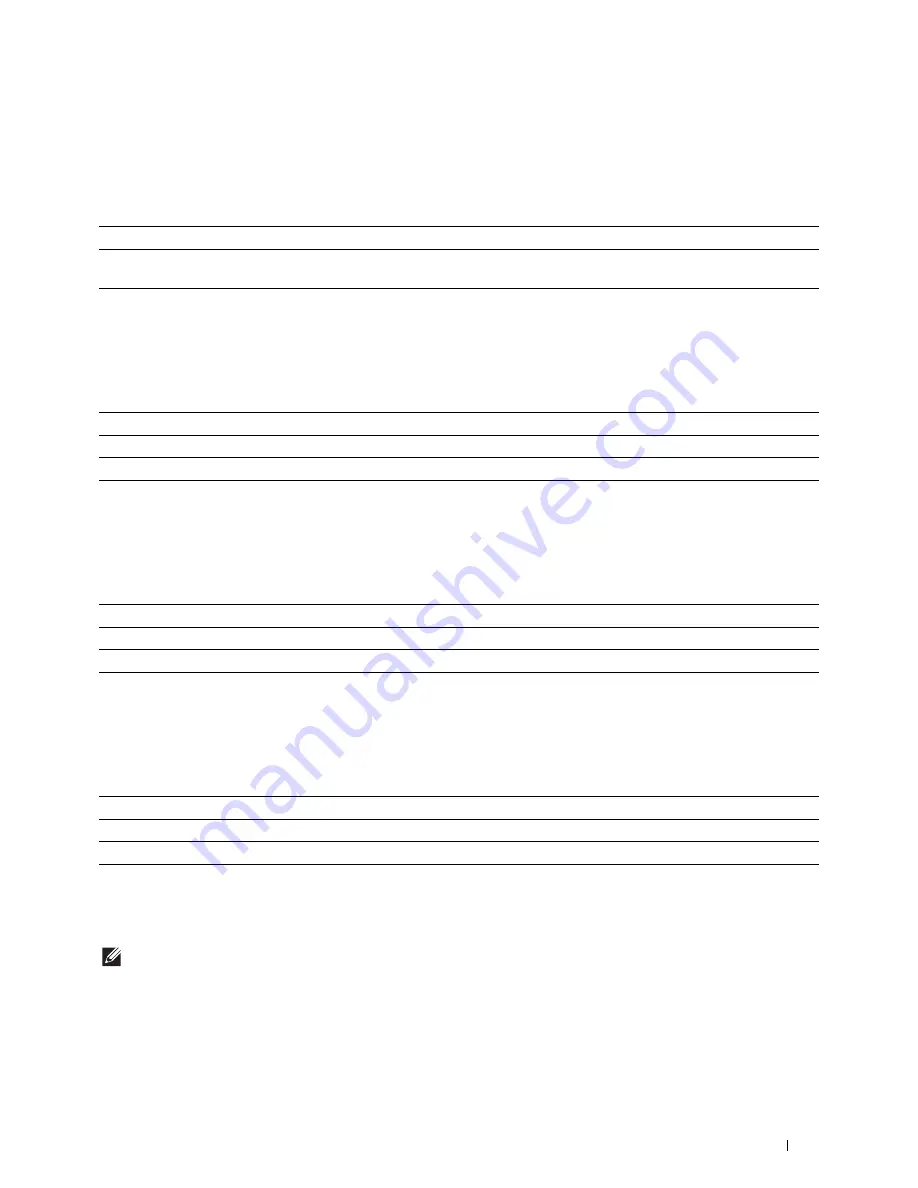
Understanding the Printer Menus
209
Fax Activity
Purpose:
To set whether to automatically print a fax activity report after every 50 incoming and outgoing fax communications.
Values:
Fax Transmit
Purpose:
To set whether to print a transmission result after a fax transmission.
Values:
Fax Broadcast
Purpose:
To set whether to print a transmission result after a fax transmission to multiple destinations.
Values:
Fax Protocol
Purpose:
To set whether to print the protocol monitor report, which helps you identify the cause of a communication problem.
Values:
System Settings
Use
System Settings
to configure the power saving mode, warning tones, time-out duration, display language,
and job log auto print settings.
NOTE:
Values marked by an asterisk (*) are the factory default menu settings.
General
Purpose:
To configure general settings for the printer.
Auto Print
*
Automatically prints a fax activity report after every 50 incoming and outgoing fax communications.
No Auto Print
Does not automatically print a fax activity report after every 50 incoming and outgoing fax
communications.
Print Always
Prints a transmission report after every fax transmission.
Print On Error
*
Prints a transmission report only when an error occurs.
Print Disable
Does not print a transmission report after a fax transmission.
Print Always
*
Prints a transmission report after every fax transmission.
Print On Error
Prints a transmission report only when an error occurs.
Print Disable
Does not print a transmission report after a fax transmission to multiple destinations.
Print Always
Prints a protocol monitor report after every fax transmission.
Print On Error
Prints the protocol monitor report only when an error occurs.
Print Disable
*
Does not print the protocol monitor report.
Содержание H815dw
Страница 2: ......
Страница 24: ...24 Contents Template Last Updated 2 7 2007 ...
Страница 26: ...26 ...
Страница 30: ...30 Notes Cautions and Warnings ...
Страница 32: ...32 Dell Cloud Multifunction Printer H815dw Dell Smart Multifunction Printer S2815dn User s Guide ...
Страница 38: ...38 Product Features ...
Страница 44: ...44 About the Printer ...
Страница 46: ...46 ...
Страница 48: ...48 Overview of the Printer Setup ...
Страница 86: ...86 Loading Paper ...
Страница 100: ...100 Installing Printer Drivers on Windows Computers ...
Страница 104: ...104 Installing Printer Drivers on Macintosh Computers ...
Страница 114: ...114 ...
Страница 180: ...180 Dell Printer Configuration Web Tool ...
Страница 282: ...282 ...
Страница 316: ...316 Copying ...
Страница 344: ...344 Scanning For Apple Macintosh Password for Scanner Enter the password ...
Страница 380: ...380 Dell Document Hub ...
Страница 386: ...386 ...
Страница 404: ...404 Understanding Your Printer Software ...
Страница 424: ...424 Using Digital Certificates ...
Страница 434: ...434 Understanding Printer Messages ...
Страница 440: ...440 Specifications ...
Страница 441: ...441 Maintaining Your Printer 31 Maintaining Your Printer 443 32 Clearing Jams 469 ...
Страница 442: ...442 ...
Страница 451: ...Maintaining Your Printer 451 8 Close the front cover and put back the operator panel to the original position ...
Страница 468: ...468 Maintaining Your Printer ...
Страница 476: ...476 Clearing Jams 8 Insert the MPF into the printer 9 Close the rear cover ...
Страница 482: ...482 Clearing Jams 7 Press down the levers on both sides of the fusing unit 8 Close the rear cover ...
Страница 499: ...499 Troubleshooting 33 Troubleshooting Guide 501 ...
Страница 500: ...500 ...
Страница 530: ...530 Troubleshooting Guide ...
Страница 531: ...531 Appendix Appendix 533 ...
Страница 532: ...532 ...
















































