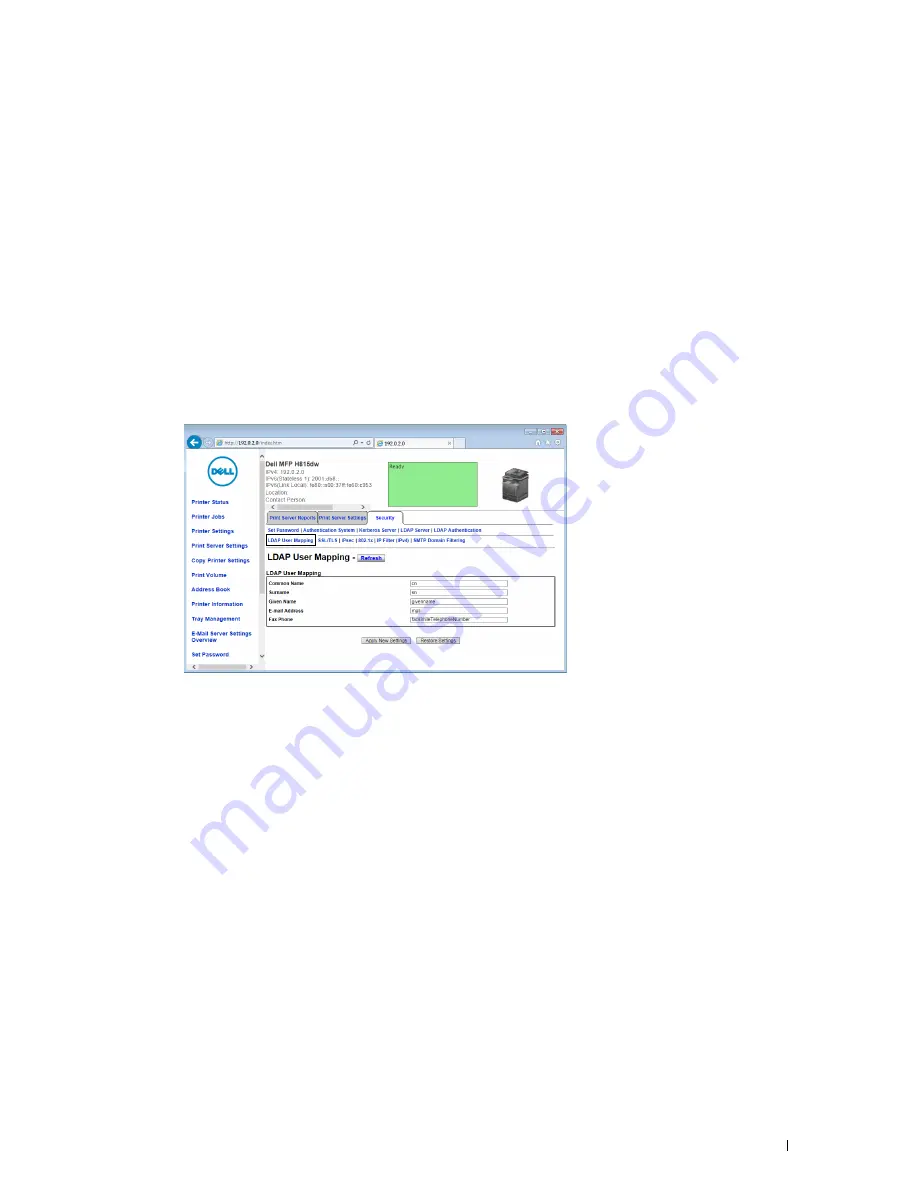
Using the Server Address Book and Server Phone Book
413
d
In the
Password
text box, enter the login password using 1 to 127 alphanumeric characters. If the password is
left blank (NULL), you cannot log in to a server.
e
In the
Re-enter Password
text box, enter the login password again to confirm it.
f
In
Search Time-Out
, select
Wait LDAP Server Limit
to follow the time specified by the LDAP server. Select
Wait
to specify the time between 5 and 120 seconds.
g
From the
Search Name Order
drop-down menu, specify the search order.
h
In
Server Address Book
, select the check box to enable the server address book.
i
In
Server Phone Book
, select the check box to enable the server phone book.
4
Click
Apply New Settings
.
5
Click
Restart Printer
.
Setting LDAP User Mapping
1
Select
Print Server Settings
, click the
Security
tab, and then select
LDAP User Mapping
.
2
Specify the attribute names used in the LDAP server. If the attribute names are not customized in the LDAP
server, leave the settings in this step as they are by default.
3
Click
Apply New Settings
if you make any changes.
4
Click
Restart Printer
.
Содержание H815dw
Страница 2: ......
Страница 24: ...24 Contents Template Last Updated 2 7 2007 ...
Страница 26: ...26 ...
Страница 30: ...30 Notes Cautions and Warnings ...
Страница 32: ...32 Dell Cloud Multifunction Printer H815dw Dell Smart Multifunction Printer S2815dn User s Guide ...
Страница 38: ...38 Product Features ...
Страница 44: ...44 About the Printer ...
Страница 46: ...46 ...
Страница 48: ...48 Overview of the Printer Setup ...
Страница 86: ...86 Loading Paper ...
Страница 100: ...100 Installing Printer Drivers on Windows Computers ...
Страница 104: ...104 Installing Printer Drivers on Macintosh Computers ...
Страница 114: ...114 ...
Страница 180: ...180 Dell Printer Configuration Web Tool ...
Страница 282: ...282 ...
Страница 316: ...316 Copying ...
Страница 344: ...344 Scanning For Apple Macintosh Password for Scanner Enter the password ...
Страница 380: ...380 Dell Document Hub ...
Страница 386: ...386 ...
Страница 404: ...404 Understanding Your Printer Software ...
Страница 424: ...424 Using Digital Certificates ...
Страница 434: ...434 Understanding Printer Messages ...
Страница 440: ...440 Specifications ...
Страница 441: ...441 Maintaining Your Printer 31 Maintaining Your Printer 443 32 Clearing Jams 469 ...
Страница 442: ...442 ...
Страница 451: ...Maintaining Your Printer 451 8 Close the front cover and put back the operator panel to the original position ...
Страница 468: ...468 Maintaining Your Printer ...
Страница 476: ...476 Clearing Jams 8 Insert the MPF into the printer 9 Close the rear cover ...
Страница 482: ...482 Clearing Jams 7 Press down the levers on both sides of the fusing unit 8 Close the rear cover ...
Страница 499: ...499 Troubleshooting 33 Troubleshooting Guide 501 ...
Страница 500: ...500 ...
Страница 530: ...530 Troubleshooting Guide ...
Страница 531: ...531 Appendix Appendix 533 ...
Страница 532: ...532 ...






























